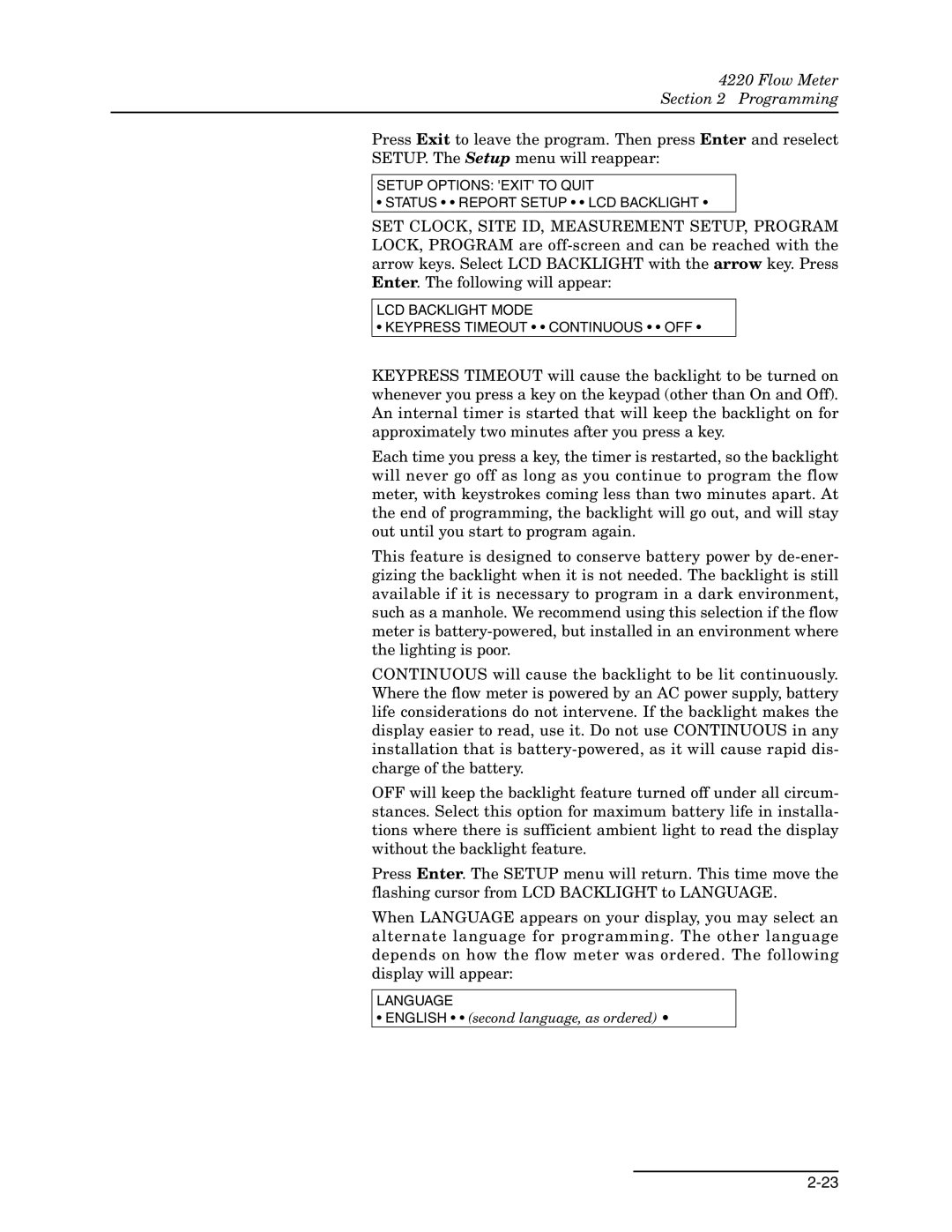4220 Flow Meter
Section 2 Programming
Press Exit to leave the program. Then press Enter and reselect SETUP. The Setup menu will reappear:
SETUP OPTIONS: 'EXIT' TO QUIT
• STATUS • • REPORT SETUP • • LCD BACKLIGHT •
SET CLOCK, SITE ID, MEASUREMENT SETUP, PROGRAM LOCK, PROGRAM are
LCD BACKLIGHT MODE
• KEYPRESS TIMEOUT • • CONTINUOUS • • OFF •
KEYPRESS TIMEOUT will cause the backlight to be turned on whenever you press a key on the keypad (other than On and Off). An internal timer is started that will keep the backlight on for approximately two minutes after you press a key.
Each time you press a key, the timer is restarted, so the backlight will never go off as long as you continue to program the flow meter, with keystrokes coming less than two minutes apart. At the end of programming, the backlight will go out, and will stay out until you start to program again.
This feature is designed to conserve battery power by
CONTINUOUS will cause the backlight to be lit continuously. Where the flow meter is powered by an AC power supply, battery life considerations do not intervene. If the backlight makes the display easier to read, use it. Do not use CONTINUOUS in any installation that is
OFF will keep the backlight feature turned off under all circum- stances. Select this option for maximum battery life in installa- tions where there is sufficient ambient light to read the display without the backlight feature.
Press Enter. The SETUP menu will return. This time move the flashing cursor from LCD BACKLIGHT to LANGUAGE.
When LANGUAGE appears on your display, you may select an alternate language for programming. The other language depends on how the flow meter was ordered. The following display will appear:
LANGUAGE
• ENGLISH • • (second language, as ordered) •