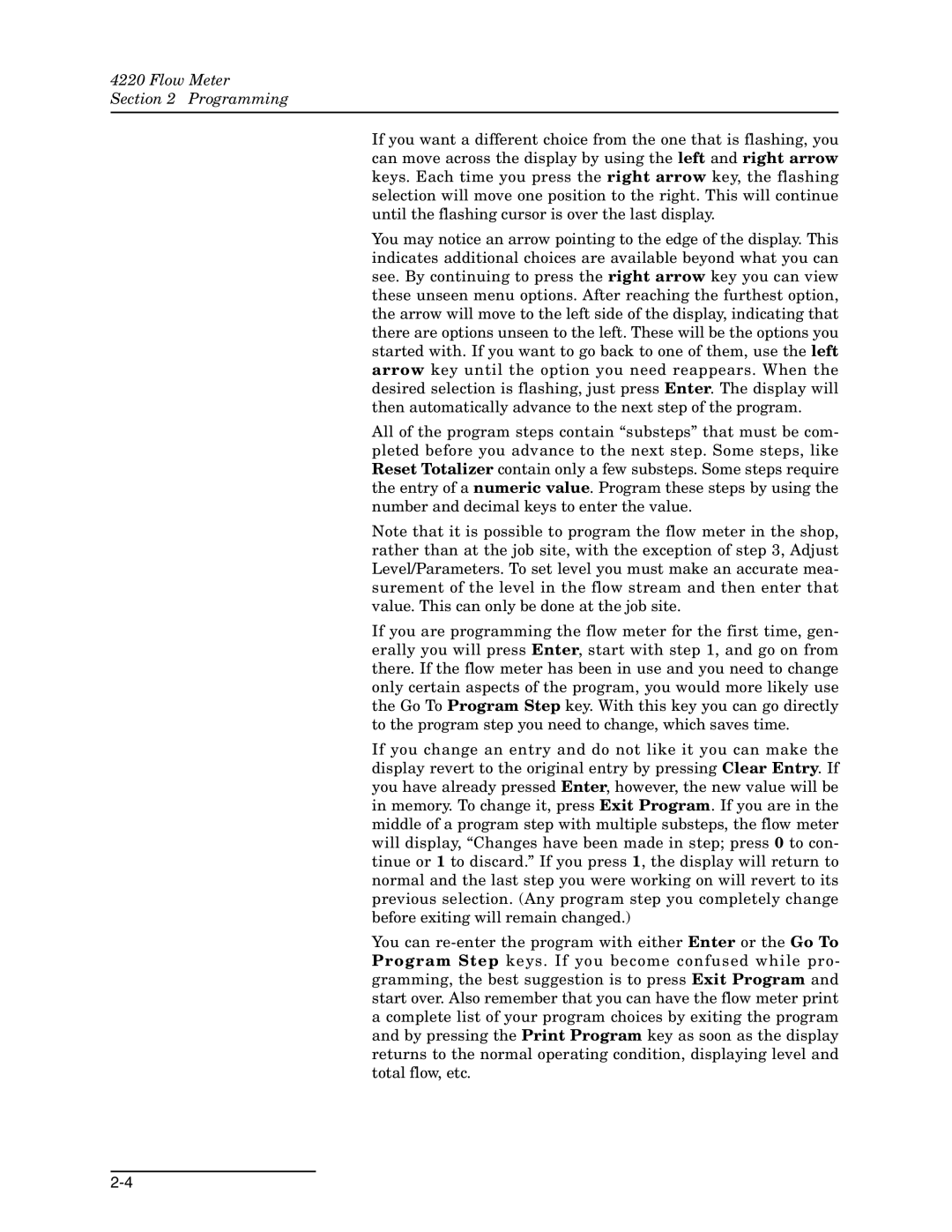4220 Flow Meter
Section 2 Programming
If you want a different choice from the one that is flashing, you can move across the display by using the left and right arrow keys. Each time you press the right arrow key, the flashing selection will move one position to the right. This will continue until the flashing cursor is over the last display.
You may notice an arrow pointing to the edge of the display. This indicates additional choices are available beyond what you can see. By continuing to press the right arrow key you can view these unseen menu options. After reaching the furthest option, the arrow will move to the left side of the display, indicating that there are options unseen to the left. These will be the options you started with. If you want to go back to one of them, use the left arrow key until the option you need reappears. When the desired selection is flashing, just press Enter. The display will then automatically advance to the next step of the program.
All of the program steps contain “substeps” that must be com- pleted before you advance to the next step. Some steps, like Reset Totalizer contain only a few substeps. Some steps require the entry of a numeric value. Program these steps by using the number and decimal keys to enter the value.
Note that it is possible to program the flow meter in the shop, rather than at the job site, with the exception of step 3, Adjust Level/Parameters. To set level you must make an accurate mea- surement of the level in the flow stream and then enter that value. This can only be done at the job site.
If you are programming the flow meter for the first time, gen- erally you will press Enter, start with step 1, and go on from there. If the flow meter has been in use and you need to change only certain aspects of the program, you would more likely use the Go To Program Step key. With this key you can go directly to the program step you need to change, which saves time.
If you change an entry and do not like it you can make the display revert to the original entry by pressing Clear Entry. If you have already pressed Enter, however, the new value will be in memory. To change it, press Exit Program. If you are in the middle of a program step with multiple substeps, the flow meter will display, “Changes have been made in step; press 0 to con- tinue or 1 to discard.” If you press 1, the display will return to normal and the last step you were working on will revert to its previous selection. (Any program step you completely change before exiting will remain changed.)
You can