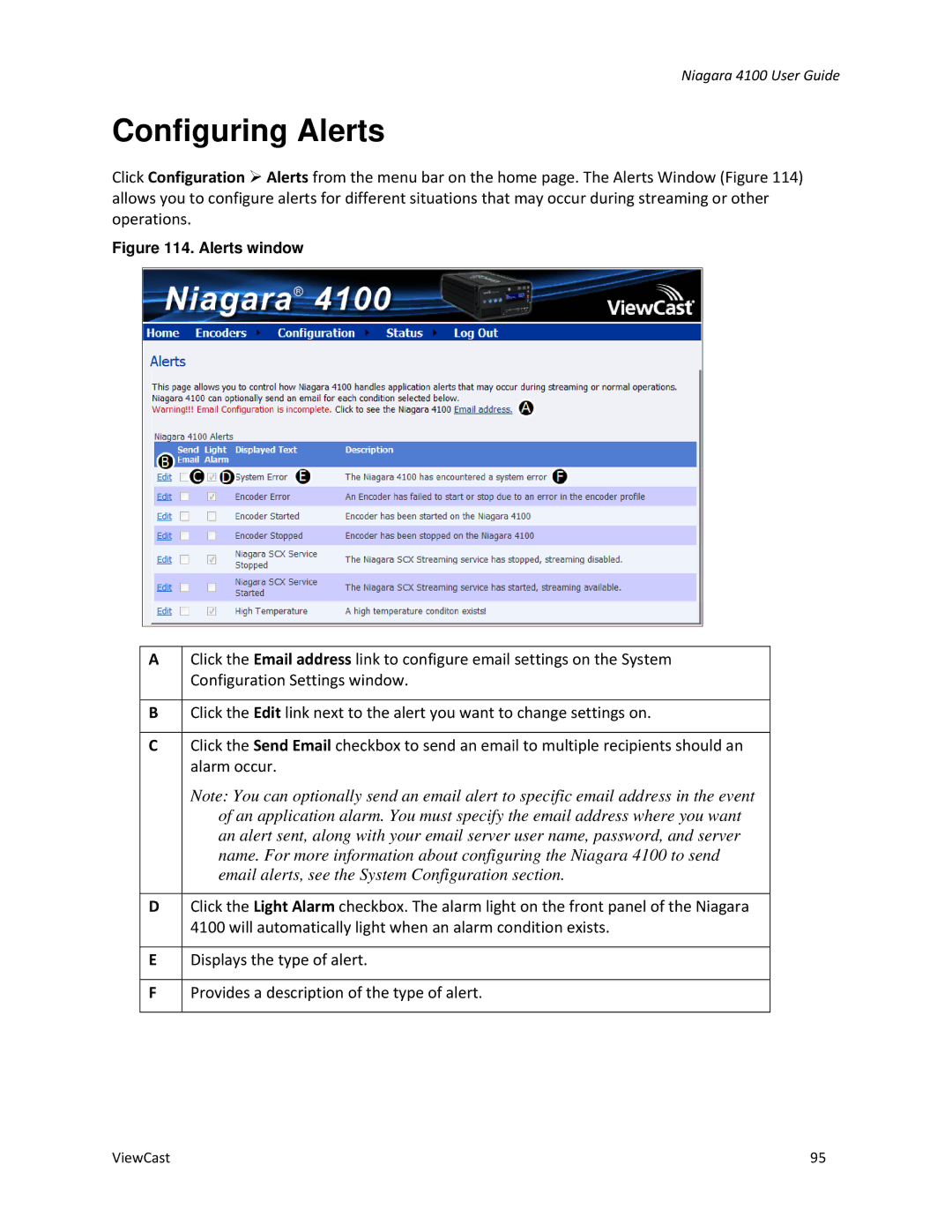Niagara 4100 User Guide
Configuring Alerts
Click Configuration Alerts from the menu bar on the home page. The Alerts Window (Figure 114) allows you to configure alerts for different situations that may occur during streaming or other operations.
Figure 114. Alerts window
A | Click the Email address link to configure email settings on the System |
| Configuration Settings window. |
|
|
B | Click the Edit link next to the alert you want to change settings on. |
|
|
C | Click the Send Email checkbox to send an email to multiple recipients should an |
| alarm occur. |
| Note: You can optionally send an email alert to specific email address in the event |
| of an application alarm. You must specify the email address where you want |
| an alert sent, along with your email server user name, password, and server |
| name. For more information about configuring the Niagara 4100 to send |
| email alerts, see the System Configuration section. |
|
|
D | Click the Light Alarm checkbox. The alarm light on the front panel of the Niagara |
| 4100 will automatically light when an alarm condition exists. |
|
|
E | Displays the type of alert. |
|
|
F | Provides a description of the type of alert. |
|
|
ViewCast | 95 |