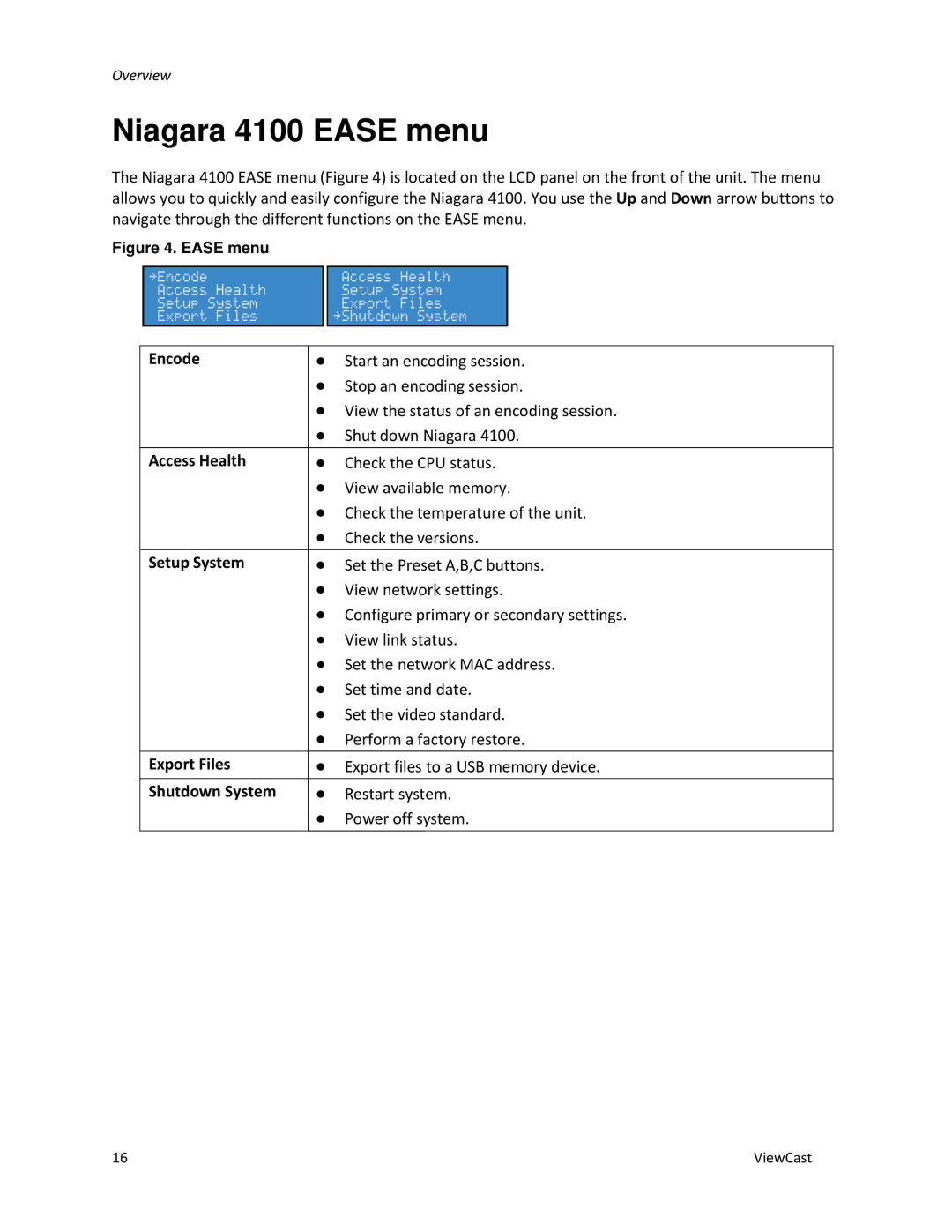Overview
Niagara 4100 EASE menu
The Niagara 4100 EASE menu (Figure 4) is located on the LCD panel on the front of the unit. The menu allows you to quickly and easily configure the Niagara 4100. You use the Up and Down arrow buttons to navigate through the different functions on the EASE menu.
Figure 4. EASE menu
Encode | ∙ | Start an encoding session. |
| ∙ Stop an encoding session. | |
| ∙ View the status of an encoding session. | |
| ∙ Shut down Niagara 4100. | |
Access Health | ∙ | Check the CPU status. |
| ∙ | View available memory. |
| ∙ Check the temperature of the unit. | |
| ∙ | Check the versions. |
|
|
|
Setup System | ∙ | Set the Preset A,B,C buttons. |
| ∙ | View network settings. |
| ∙ Configure primary or secondary settings. | |
| ∙ | View link status. |
| ∙ Set the network MAC address. | |
| ∙ Set time and date. | |
| ∙ Set the video standard. | |
| ∙ Perform a factory restore. | |
|
|
|
Export Files | ∙ | Export files to a USB memory device. |
|
|
|
Shutdown System | ∙ | Restart system. |
| ∙ | Power off system. |
|
|
|
16 | ViewCast |