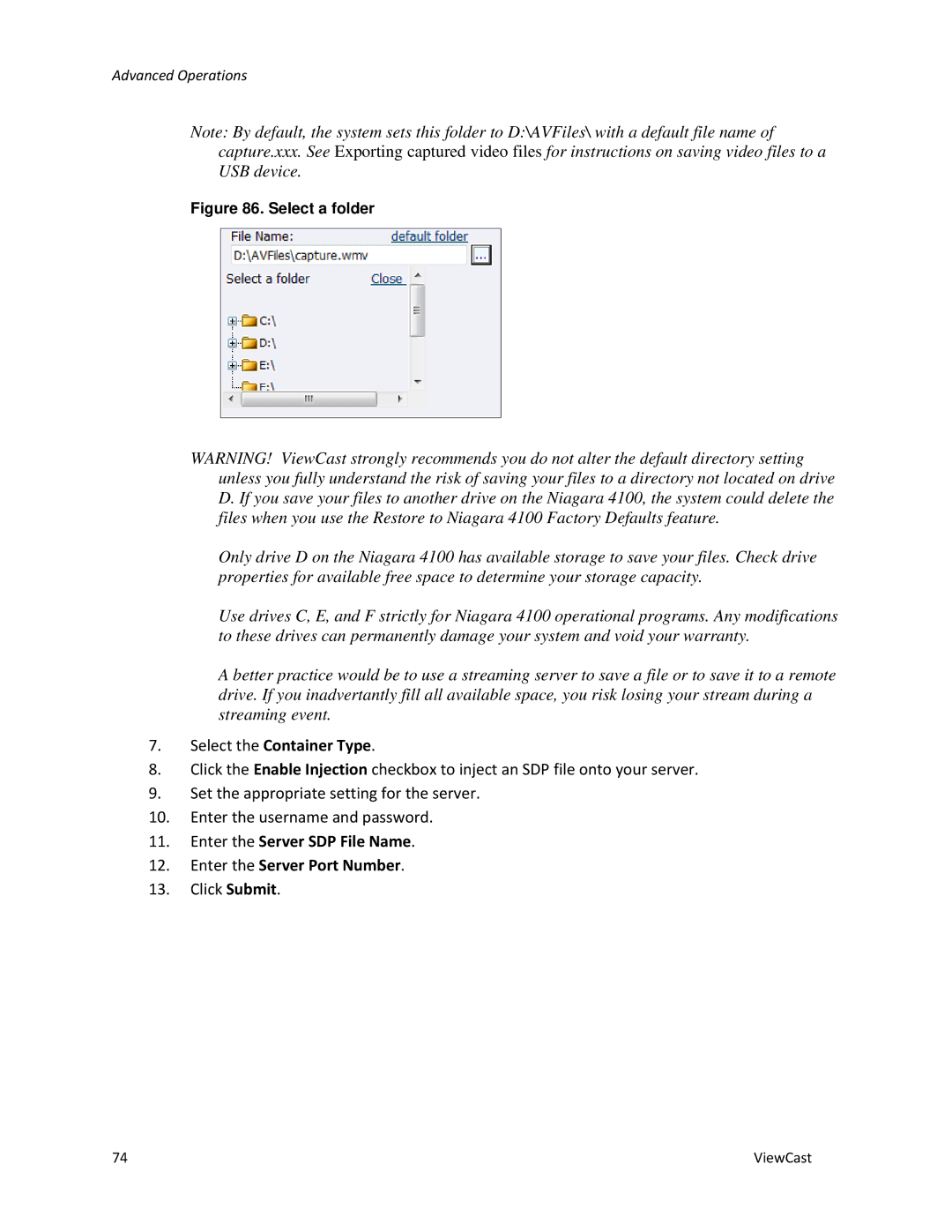Advanced Operations
Note: By default, the system sets this folder to D:\AVFiles\ with a default file name of capture.xxx. See Exporting captured video files for instructions on saving video files to a USB device.
Figure 86. Select a folder
WARNING! ViewCast strongly recommends you do not alter the default directory setting unless you fully understand the risk of saving your files to a directory not located on drive D. If you save your files to another drive on the Niagara 4100, the system could delete the files when you use the Restore to Niagara 4100 Factory Defaults feature.
Only drive D on the Niagara 4100 has available storage to save your files. Check drive properties for available free space to determine your storage capacity.
Use drives C, E, and F strictly for Niagara 4100 operational programs. Any modifications to these drives can permanently damage your system and void your warranty.
A better practice would be to use a streaming server to save a file or to save it to a remote drive. If you inadvertantly fill all available space, you risk losing your stream during a streaming event.
7.Select the Container Type.
8.Click the Enable Injection checkbox to inject an SDP file onto your server.
9.Set the appropriate setting for the server.
10.Enter the username and password.
11.Enter the Server SDP File Name.
12.Enter the Server Port Number.
13.Click Submit.
74 | ViewCast |