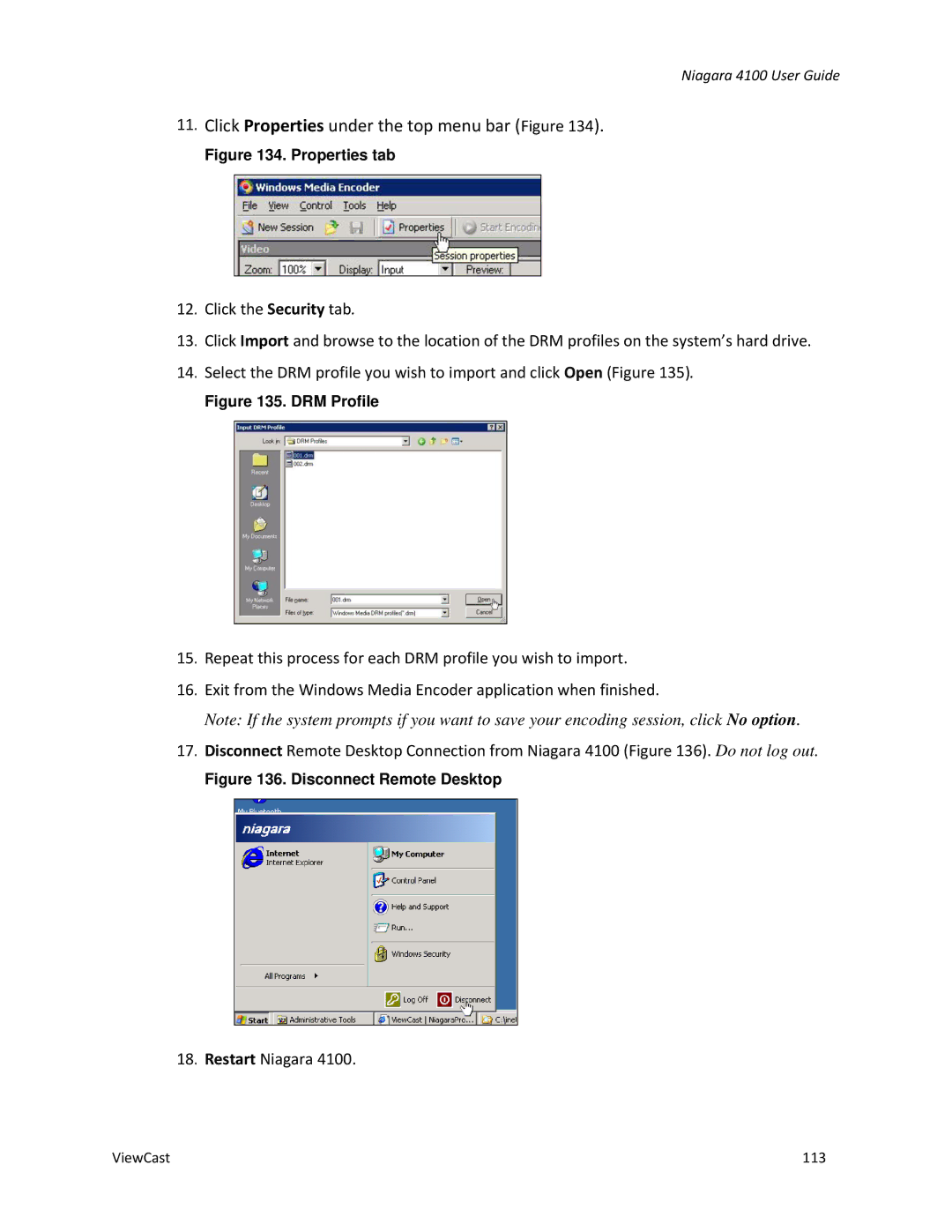Niagara 4100 User Guide
11.Click Properties under the top menu bar (Figure 134).
Figure 134. Properties tab
12.Click the Security tab.
13.Click Import and browse to the location of the DRM profiles on the system’s hard drive.
14.Select the DRM profile you wish to import and click Open (Figure 135).
Figure 135. DRM Profile
15.Repeat this process for each DRM profile you wish to import.
16.Exit from the Windows Media Encoder application when finished.
Note: If the system prompts if you want to save your encoding session, click No option.
17.Disconnect Remote Desktop Connection from Niagara 4100 (Figure 136). Do not log out.
Figure 136. Disconnect Remote Desktop
18. Restart Niagara 4100.
ViewCast | 113 |