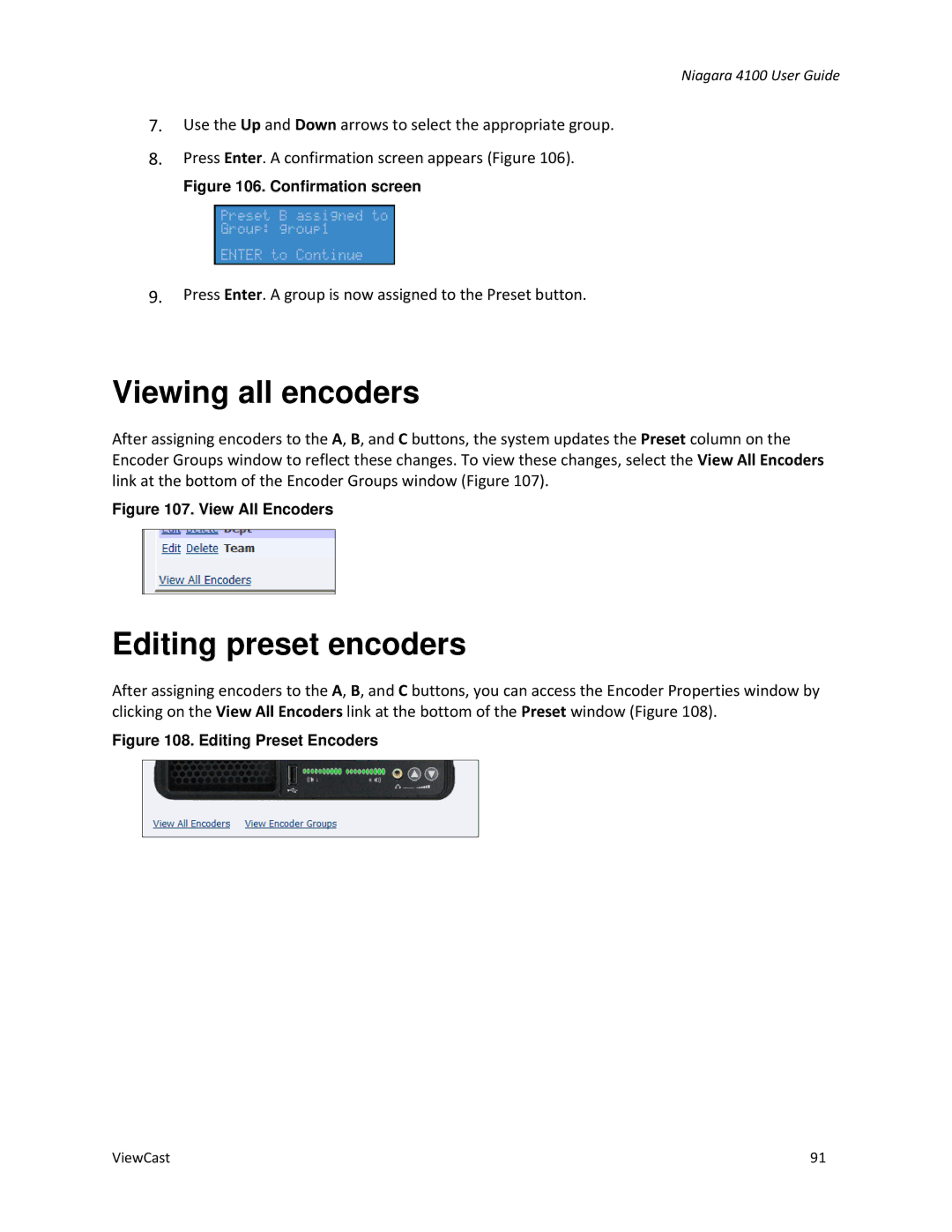Niagara 4100 User Guide
7.Use the Up and Down arrows to select the appropriate group.
8.Press Enter. A confirmation screen appears (Figure 106).
Figure 106. Confirmation screen
9.Press Enter. A group is now assigned to the Preset button.
Viewing all encoders
After assigning encoders to the A, B, and C buttons, the system updates the Preset column on the Encoder Groups window to reflect these changes. To view these changes, select the View All Encoders link at the bottom of the Encoder Groups window (Figure 107).
Figure 107. View All Encoders
Editing preset encoders
After assigning encoders to the A, B, and C buttons, you can access the Encoder Properties window by clicking on the View All Encoders link at the bottom of the Preset window (Figure 108).
Figure 108. Editing Preset Encoders
ViewCast | 91 |