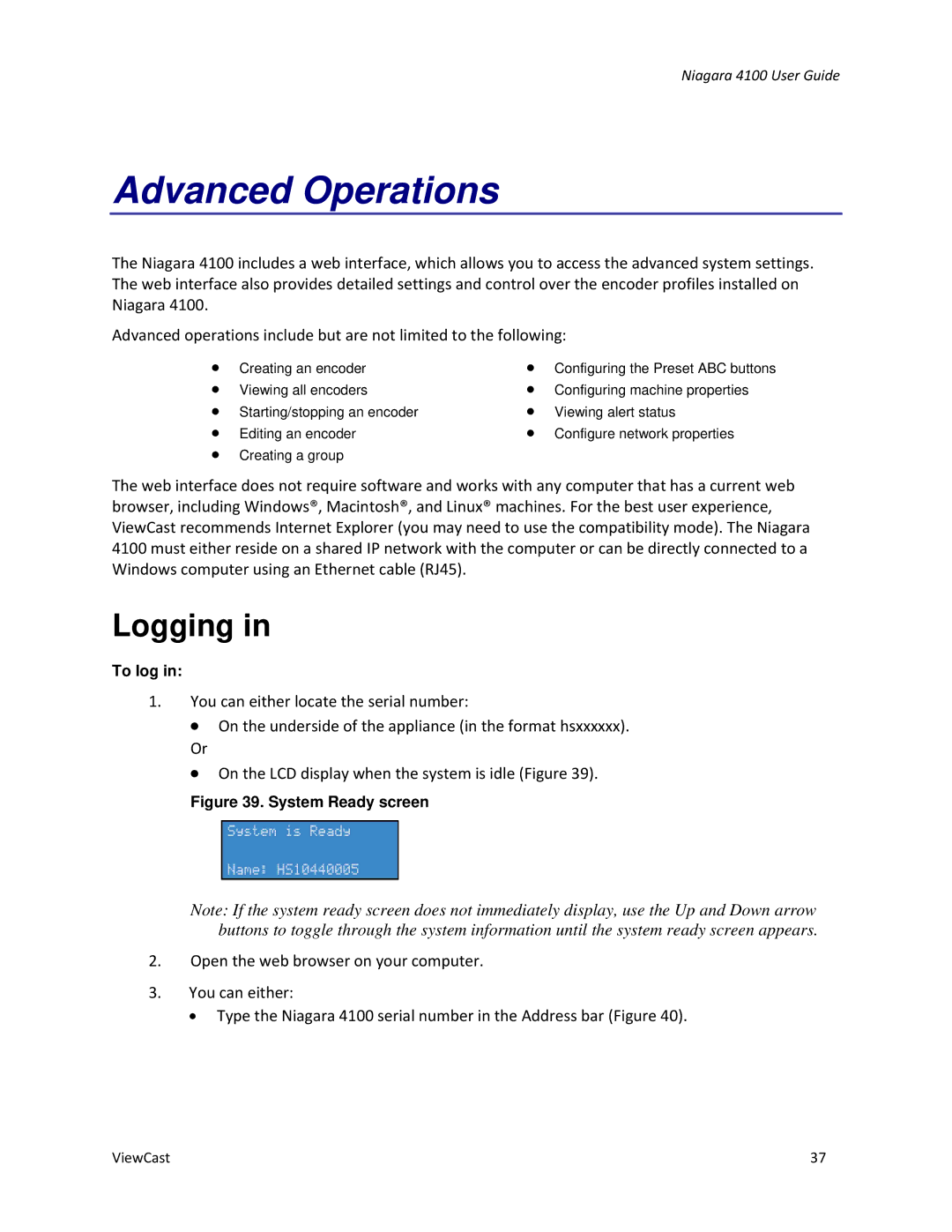Niagara 4100 User Guide
Advanced Operations
The Niagara 4100 includes a web interface, which allows you to access the advanced system settings. The web interface also provides detailed settings and control over the encoder profiles installed on Niagara 4100.
Advanced operations include but are not limited to the following:
∙
∙
∙
∙
∙
Creating an encoder Viewing all encoders Starting/stopping an encoder Editing an encoder Creating a group
∙
∙
∙
∙
Configuring the Preset ABC buttons Configuring machine properties Viewing alert status
Configure network properties
The web interface does not require software and works with any computer that has a current web browser, including Windows®, Macintosh®, and Linux® machines. For the best user experience, ViewCast recommends Internet Explorer (you may need to use the compatibility mode). The Niagara 4100 must either reside on a shared IP network with the computer or can be directly connected to a Windows computer using an Ethernet cable (RJ45).
Logging in
To log in:
1.You can either locate the serial number:
∙On the underside of the appliance (in the format hsxxxxxx).
Or
∙On the LCD display when the system is idle (Figure 39).
Figure 39. System Ready screen
Note: If the system ready screen does not immediately display, use the Up and Down arrow buttons to toggle through the system information until the system ready screen appears.
2.Open the web browser on your computer.
3.You can either:
∙ Type the Niagara 4100 serial number in the Address bar (Figure 40).
ViewCast | 37 |