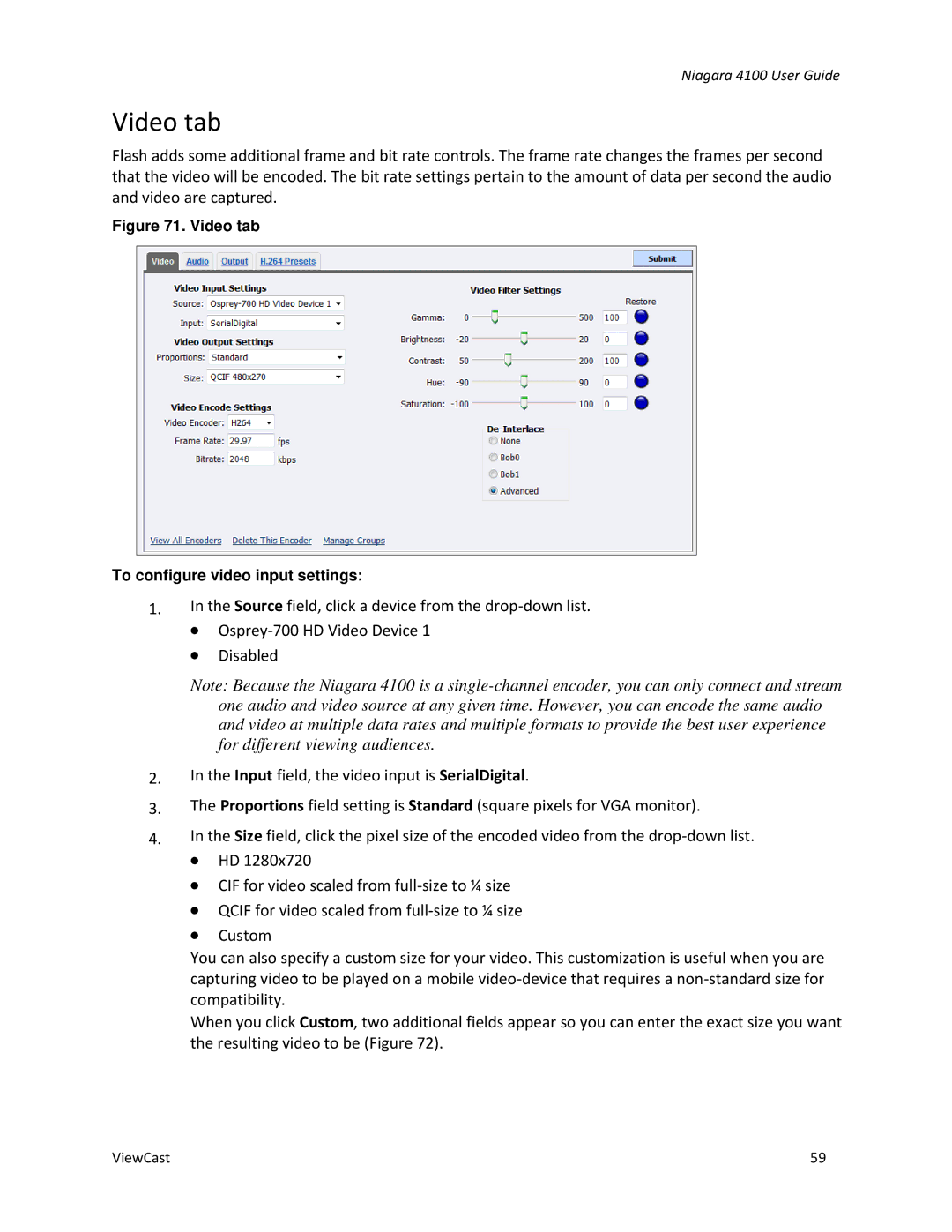59
In the Size field, click the pixel size of the encoded video from the drop-down list. ∙ HD 1280x720
∙ CIF for video scaled from full-size to ¼ size ∙ QCIF for video scaled from full-size to ¼ size ∙ Custom
You can also specify a custom size for your video. This customization is useful when you are capturing video to be played on a mobile video-device that requires a non-standard size for compatibility.
When you click Custom, two additional fields appear so you can enter the exact size you want the resulting video to be (Figure 72).
Niagara 4100 User Guide
Video tab
Flash adds some additional frame and bit rate controls. The frame rate changes the frames per second that the video will be encoded. The bit rate settings pertain to the amount of data per second the audio and video are captured.
Figure 71. Video tab
To configure video input settings:
1.In the Source field, click a device from the drop-down list.
∙Osprey-700 HD Video Device 1
∙Disabled
Note: Because the Niagara 4100 is a single-channel encoder, you can only connect and stream one audio and video source at any given time. However, you can encode the same audio and video at multiple data rates and multiple formats to provide the best user experience for different viewing audiences.
2.In the Input field, the video input is SerialDigital.
3.The Proportions field setting is Standard (square pixels for VGA monitor).