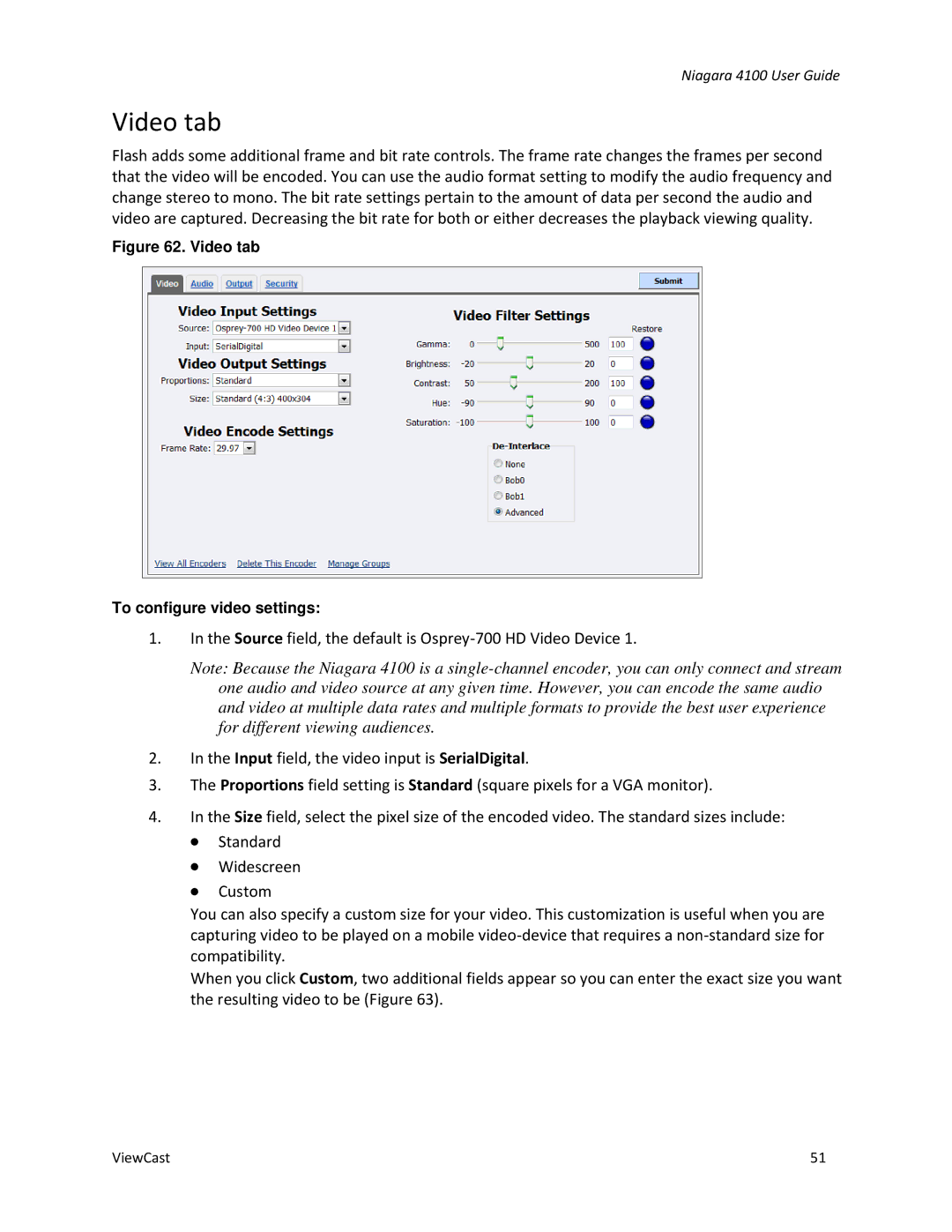Niagara 4100 User Guide
Video tab
Flash adds some additional frame and bit rate controls. The frame rate changes the frames per second that the video will be encoded. You can use the audio format setting to modify the audio frequency and change stereo to mono. The bit rate settings pertain to the amount of data per second the audio and video are captured. Decreasing the bit rate for both or either decreases the playback viewing quality.
Figure 62. Video tab
To configure video settings:
1.In the Source field, the default is
Note: Because the Niagara 4100 is a
2.In the Input field, the video input is SerialDigital.
3.The Proportions field setting is Standard (square pixels for a VGA monitor).
4.In the Size field, select the pixel size of the encoded video. The standard sizes include:
∙Standard
∙Widescreen
∙Custom
You can also specify a custom size for your video. This customization is useful when you are capturing video to be played on a mobile
When you click Custom, two additional fields appear so you can enter the exact size you want the resulting video to be (Figure 63).
ViewCast | 51 |