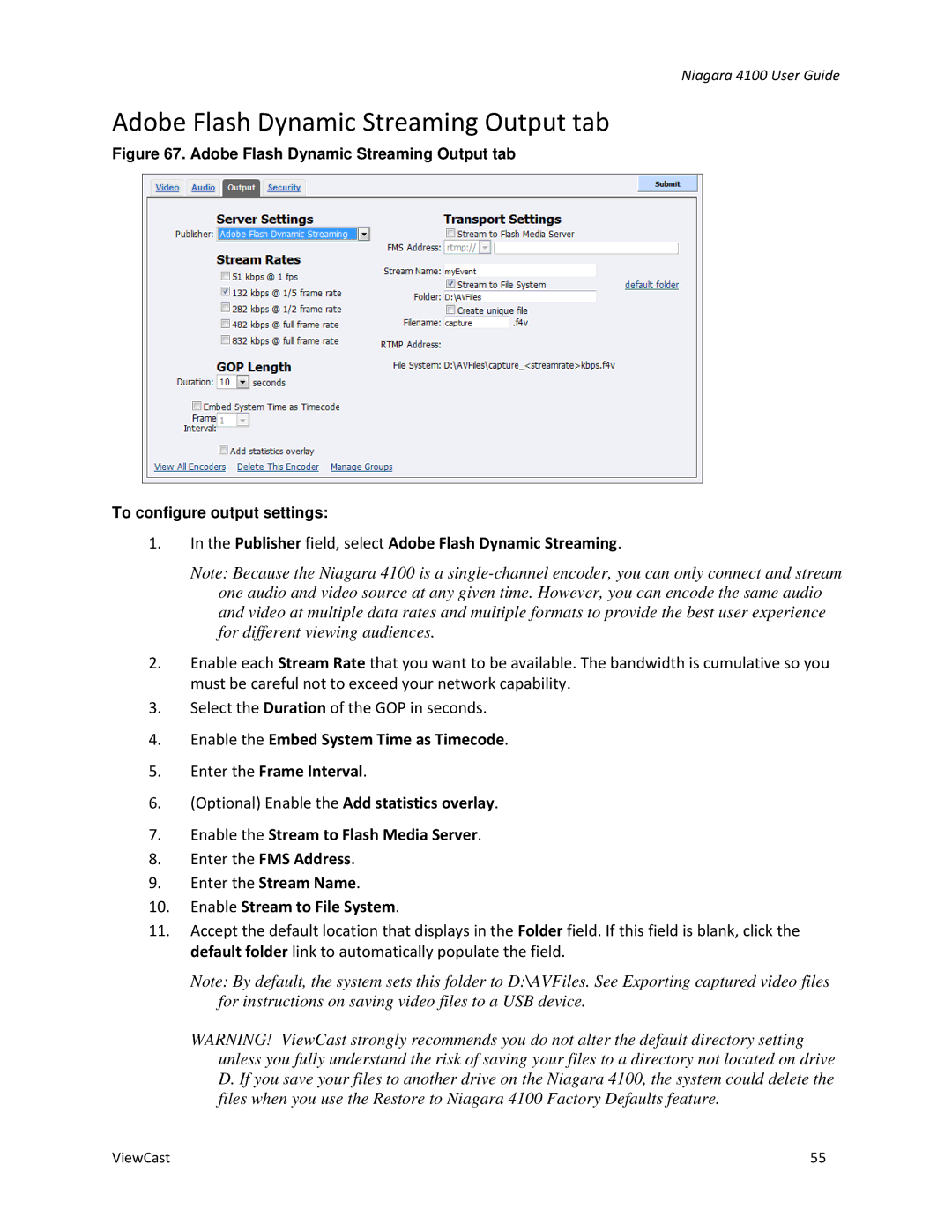Niagara 4100 User Guide
Adobe Flash Dynamic Streaming Output tab
Figure 67. Adobe Flash Dynamic Streaming Output tab
To configure output settings:
1.In the Publisher field, select Adobe Flash Dynamic Streaming.
Note: Because the Niagara 4100 is a
2.Enable each Stream Rate that you want to be available. The bandwidth is cumulative so you must be careful not to exceed your network capability.
3.Select the Duration of the GOP in seconds.
4.Enable the Embed System Time as Timecode.
5.Enter the Frame Interval.
6.(Optional) Enable the Add statistics overlay.
7.Enable the Stream to Flash Media Server.
8.Enter the FMS Address.
9.Enter the Stream Name.
10.Enable Stream to File System.
11.Accept the default location that displays in the Folder field. If this field is blank, click the default folder link to automatically populate the field.
Note: By default, the system sets this folder to D:\AVFiles. See Exporting captured video files for instructions on saving video files to a USB device.
WARNING! ViewCast strongly recommends you do not alter the default directory setting unless you fully understand the risk of saving your files to a directory not located on drive D. If you save your files to another drive on the Niagara 4100, the system could delete the files when you use the Restore to Niagara 4100 Factory Defaults feature.
ViewCast | 55 |