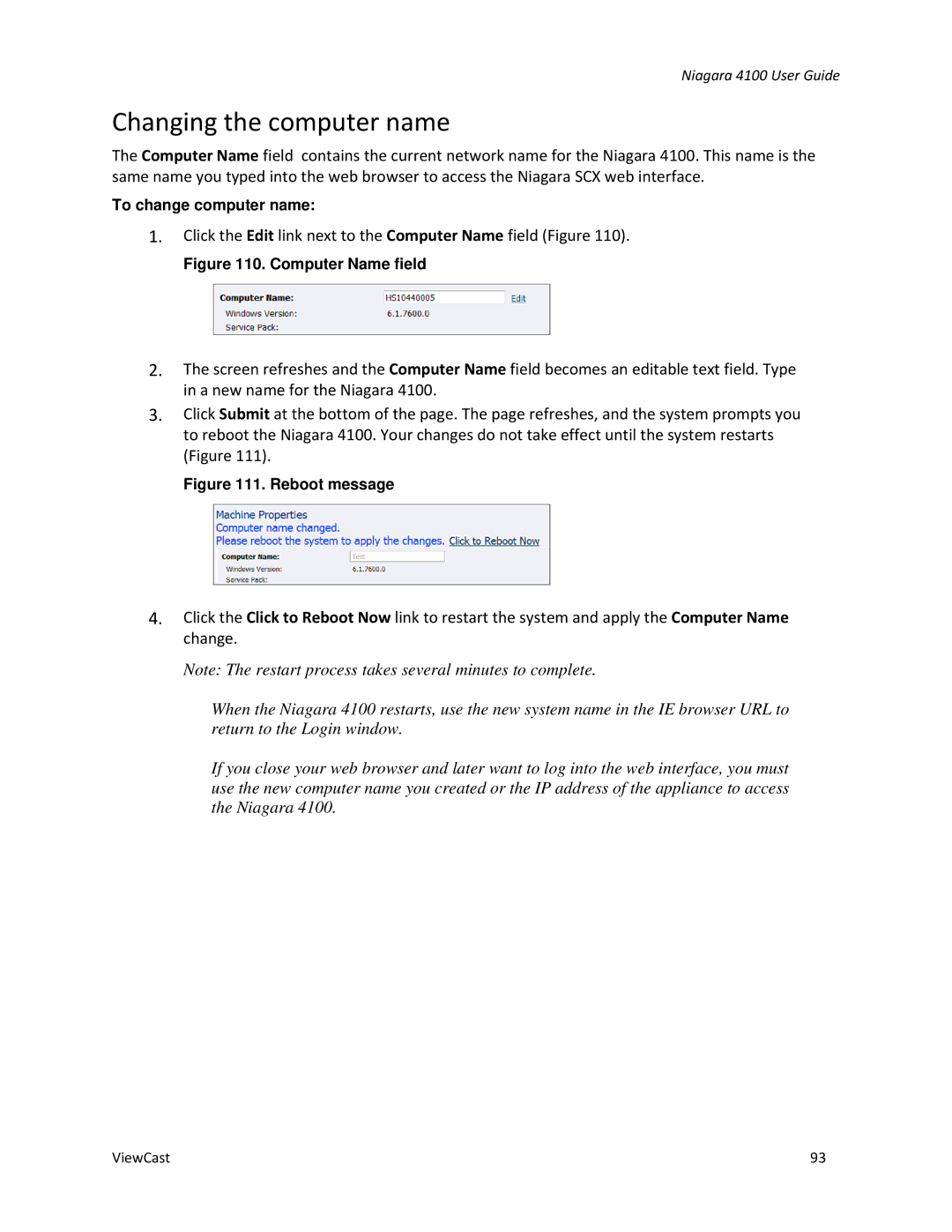Niagara 4100 User Guide
Changing the computer name
The Computer Name field contains the current network name for the Niagara 4100. This name is the same name you typed into the web browser to access the Niagara SCX web interface.
To change computer name:
1.Click the Edit link next to the Computer Name field (Figure 110).
Figure 110. Computer Name field
2.The screen refreshes and the Computer Name field becomes an editable text field. Type in a new name for the Niagara 4100.
3.Click Submit at the bottom of the page. The page refreshes, and the system prompts you to reboot the Niagara 4100. Your changes do not take effect until the system restarts (Figure 111).
Figure 111. Reboot message
4.Click the Click to Reboot Now link to restart the system and apply the Computer Name change.
Note: The restart process takes several minutes to complete.
When the Niagara 4100 restarts, use the new system name in the IE browser URL to return to the Login window.
If you close your web browser and later want to log into the web interface, you must use the new computer name you created or the IP address of the appliance to access the Niagara 4100.
ViewCast | 93 |