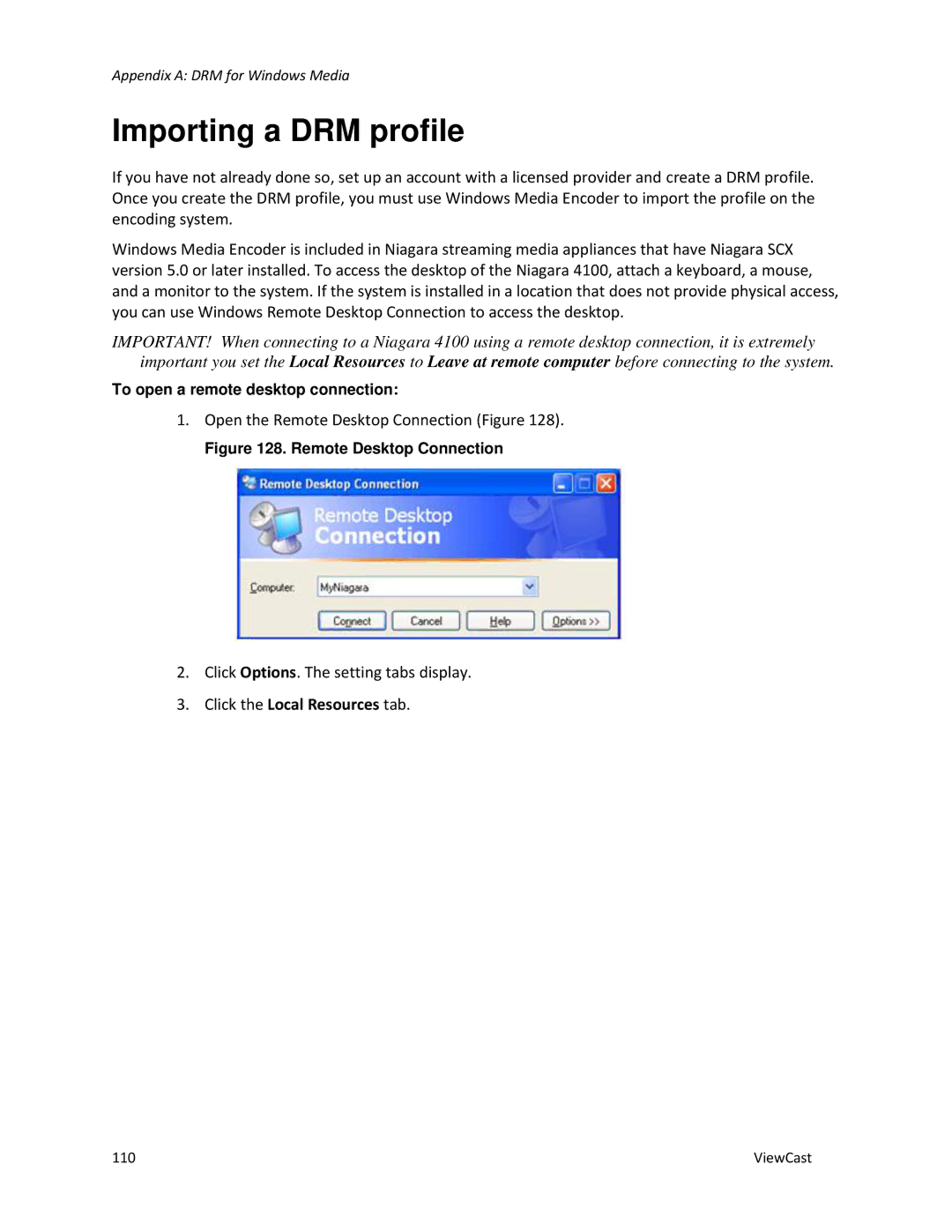Appendix A: DRM for Windows Media
Importing a DRM profile
If you have not already done so, set up an account with a licensed provider and create a DRM profile. Once you create the DRM profile, you must use Windows Media Encoder to import the profile on the encoding system.
Windows Media Encoder is included in Niagara streaming media appliances that have Niagara SCX version 5.0 or later installed. To access the desktop of the Niagara 4100, attach a keyboard, a mouse, and a monitor to the system. If the system is installed in a location that does not provide physical access, you can use Windows Remote Desktop Connection to access the desktop.
IMPORTANT! When connecting to a Niagara 4100 using a remote desktop connection, it is extremely important you set the Local Resources to Leave at remote computer before connecting to the system.
To open a remote desktop connection:
1.Open the Remote Desktop Connection (Figure 128).
Figure 128. Remote Desktop Connection
2.Click Options. The setting tabs display.
3.Click the Local Resources tab.
110 | ViewCast |