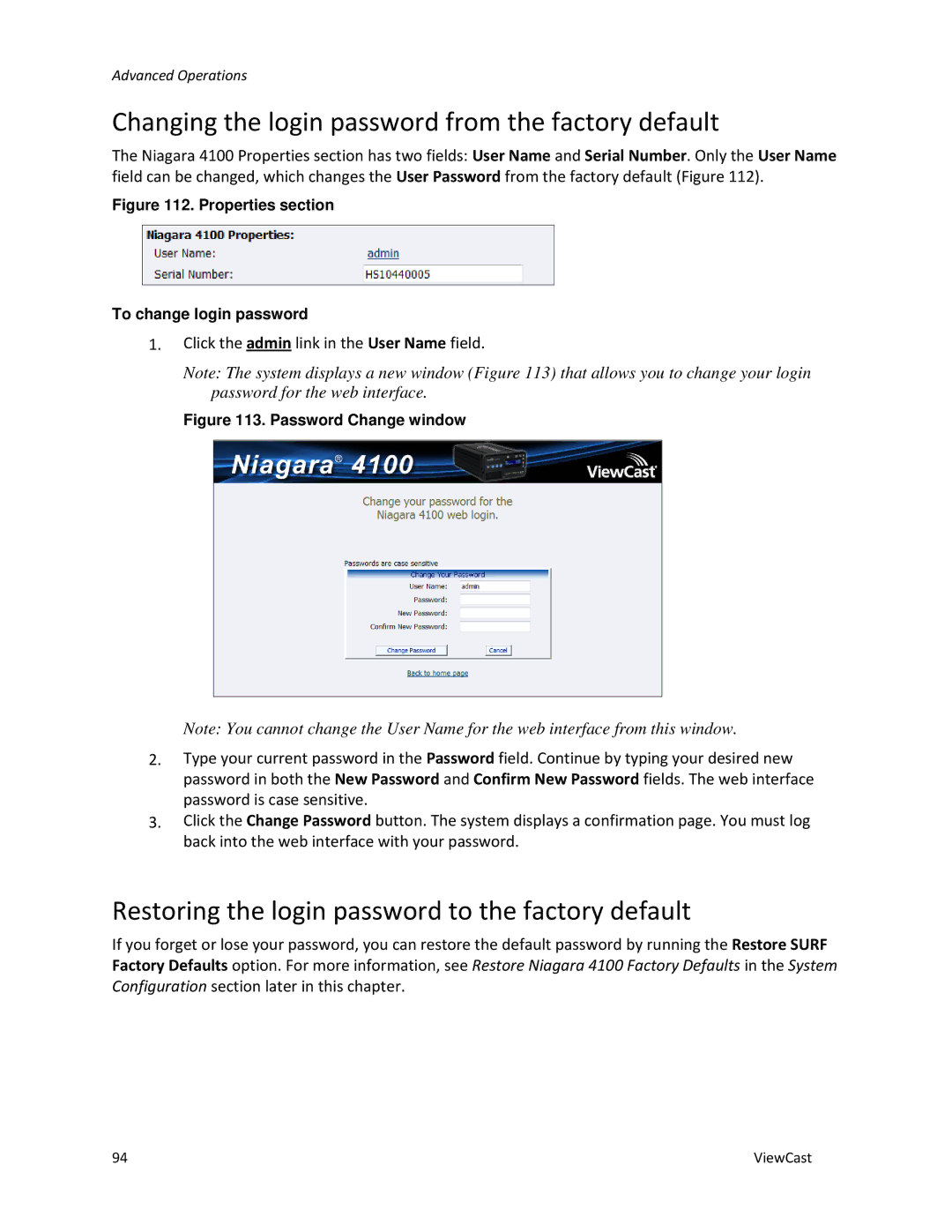Advanced Operations
Changing the login password from the factory default
The Niagara 4100 Properties section has two fields: User Name and Serial Number. Only the User Name field can be changed, which changes the User Password from the factory default (Figure 112).
Figure 112. Properties section
To change login password
1.Click the admin link in the User Name field.
Note: The system displays a new window (Figure 113) that allows you to change your login password for the web interface.
Figure 113. Password Change window
Note: You cannot change the User Name for the web interface from this window.
2.Type your current password in the Password field. Continue by typing your desired new password in both the New Password and Confirm New Password fields. The web interface password is case sensitive.
3.Click the Change Password button. The system displays a confirmation page. You must log back into the web interface with your password.
Restoring the login password to the factory default
If you forget or lose your password, you can restore the default password by running the Restore SURF Factory Defaults option. For more information, see Restore Niagara 4100 Factory Defaults in the System Configuration section later in this chapter.
94 | ViewCast |