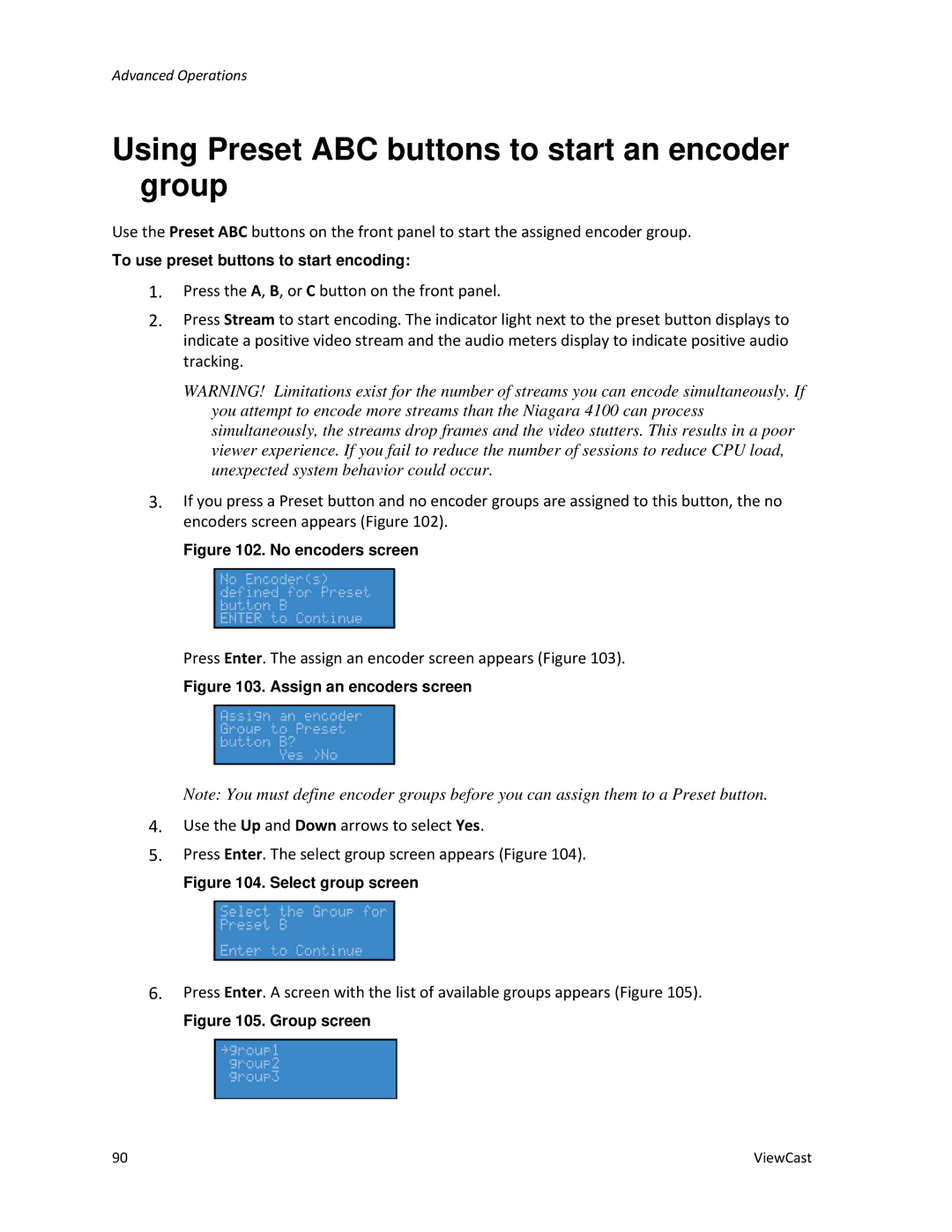Advanced Operations
Using Preset ABC buttons to start an encoder group
Use the Preset ABC buttons on the front panel to start the assigned encoder group.
To use preset buttons to start encoding:
1.Press the A, B, or C button on the front panel.
2.Press Stream to start encoding. The indicator light next to the preset button displays to indicate a positive video stream and the audio meters display to indicate positive audio tracking.
WARNING! Limitations exist for the number of streams you can encode simultaneously. If you attempt to encode more streams than the Niagara 4100 can process simultaneously, the streams drop frames and the video stutters. This results in a poor viewer experience. If you fail to reduce the number of sessions to reduce CPU load, unexpected system behavior could occur.
3.If you press a Preset button and no encoder groups are assigned to this button, the no encoders screen appears (Figure 102).
Figure 102. No encoders screen
Press Enter. The assign an encoder screen appears (Figure 103).
Figure 103. Assign an encoders screen
Note: You must define encoder groups before you can assign them to a Preset button.
4.Use the Up and Down arrows to select Yes.
5.Press Enter. The select group screen appears (Figure 104).
Figure 104. Select group screen
6.Press Enter. A screen with the list of available groups appears (Figure 105).
Figure 105. Group screen
90 | ViewCast |