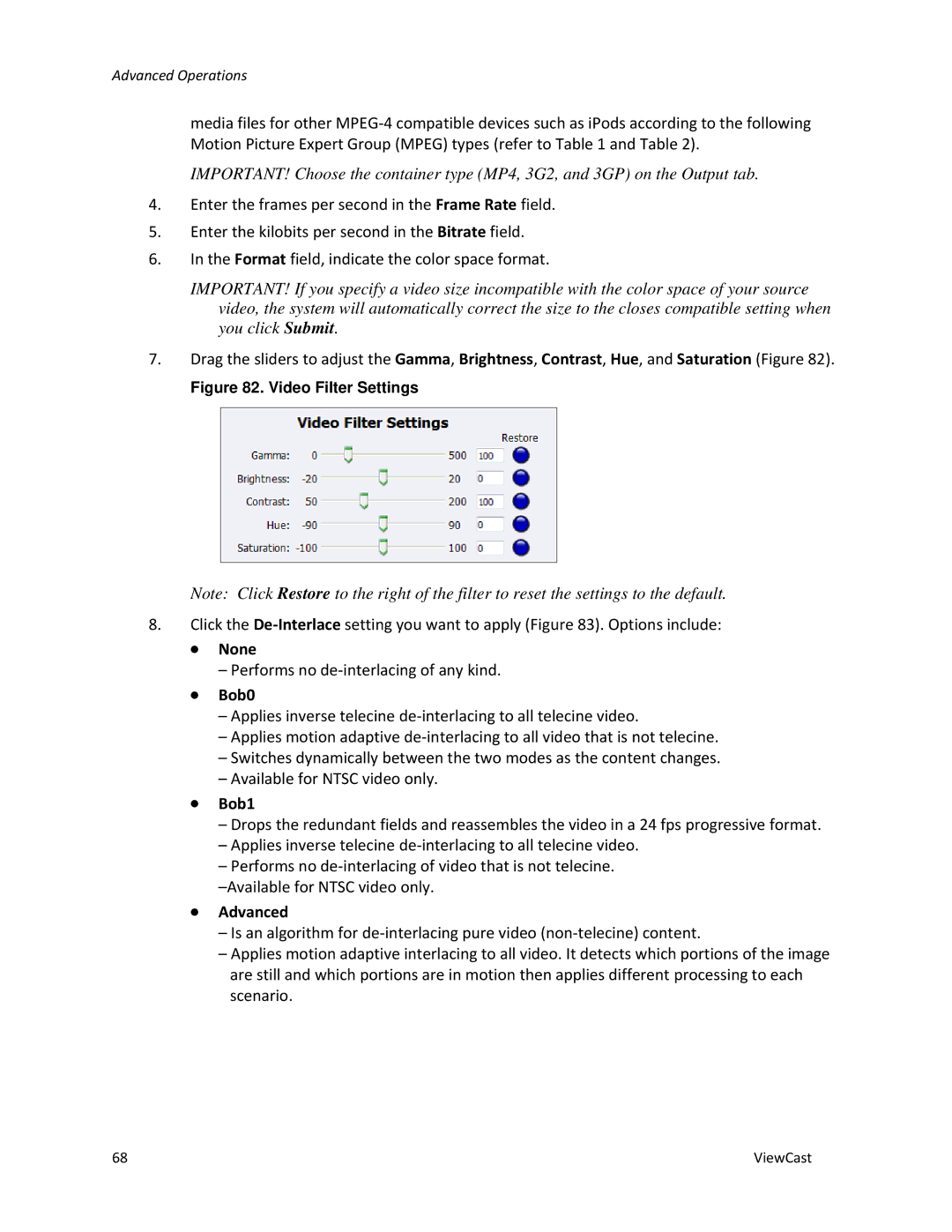Advanced Operations
media files for other
IMPORTANT! Choose the container type (MP4, 3G2, and 3GP) on the Output tab.
4.Enter the frames per second in the Frame Rate field.
5.Enter the kilobits per second in the Bitrate field.
6.In the Format field, indicate the color space format.
IMPORTANT! If you specify a video size incompatible with the color space of your source video, the system will automatically correct the size to the closes compatible setting when you click Submit.
7.Drag the sliders to adjust the Gamma, Brightness, Contrast, Hue, and Saturation (Figure 82).
Figure 82. Video Filter Settings
Note: Click Restore to the right of the filter to reset the settings to the default.
8.Click the
∙None
–Performs no
∙Bob0
–Applies inverse telecine
–Applies motion adaptive
–Switches dynamically between the two modes as the content changes.
–Available for NTSC video only.
∙Bob1
–Drops the redundant fields and reassembles the video in a 24 fps progressive format.
–Applies inverse telecine
–Performs no
∙Advanced
–Is an algorithm for
–Applies motion adaptive interlacing to all video. It detects which portions of the image are still and which portions are in motion then applies different processing to each scenario.
68 | ViewCast |