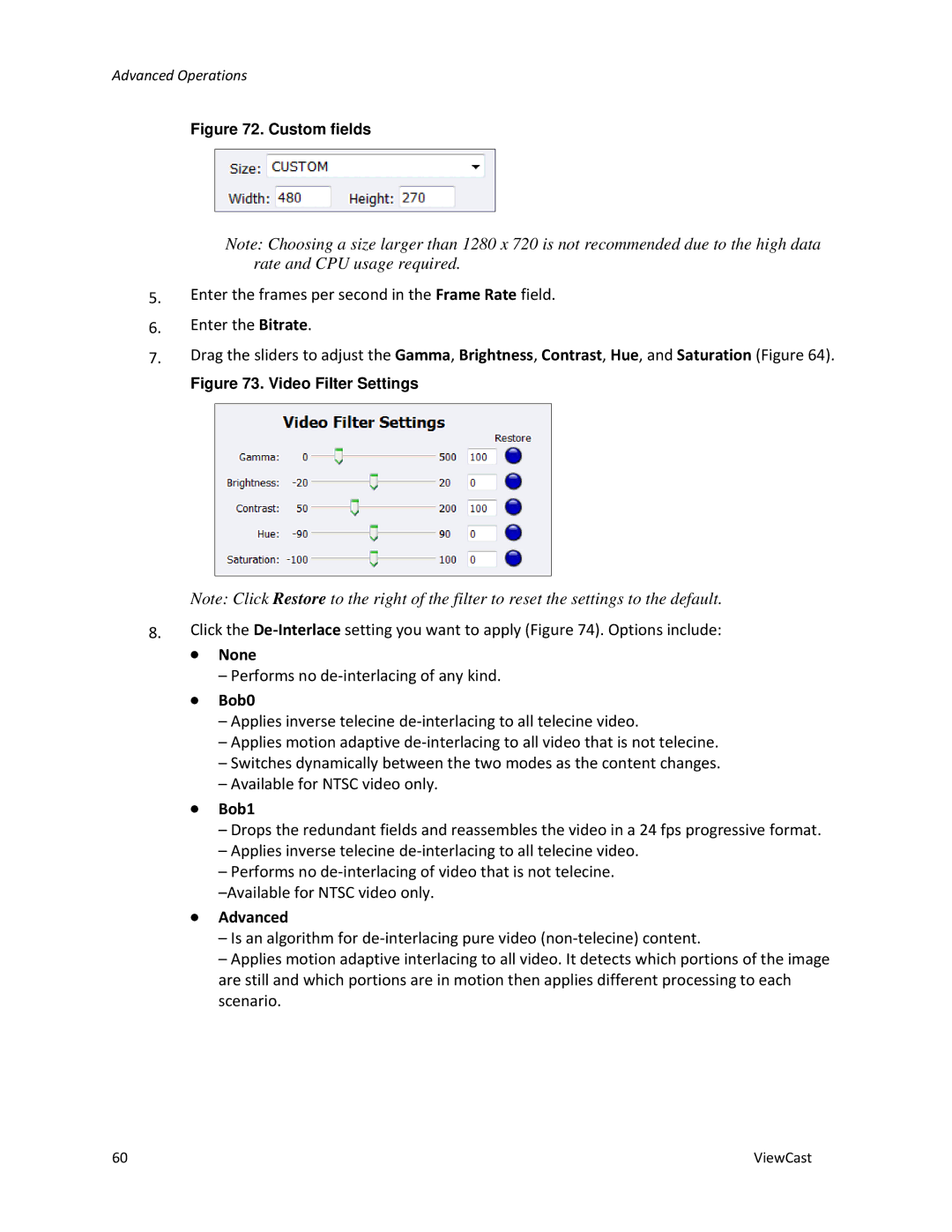Advanced Operations
Figure 72. Custom fields
Note: Choosing a size larger than 1280 x 720 is not recommended due to the high data rate and CPU usage required.
5.Enter the frames per second in the Frame Rate field.
6.Enter the Bitrate.
7.Drag the sliders to adjust the Gamma, Brightness, Contrast, Hue, and Saturation (Figure 64).
Figure 73. Video Filter Settings
Note: Click Restore to the right of the filter to reset the settings to the default.
8.Click the
∙None
–Performs no
∙Bob0
–Applies inverse telecine
–Applies motion adaptive
–Switches dynamically between the two modes as the content changes.
–Available for NTSC video only.
∙Bob1
–Drops the redundant fields and reassembles the video in a 24 fps progressive format.
–Applies inverse telecine
–Performs no
∙Advanced
–Is an algorithm for
–Applies motion adaptive interlacing to all video. It detects which portions of the image are still and which portions are in motion then applies different processing to each scenario.
60 | ViewCast |