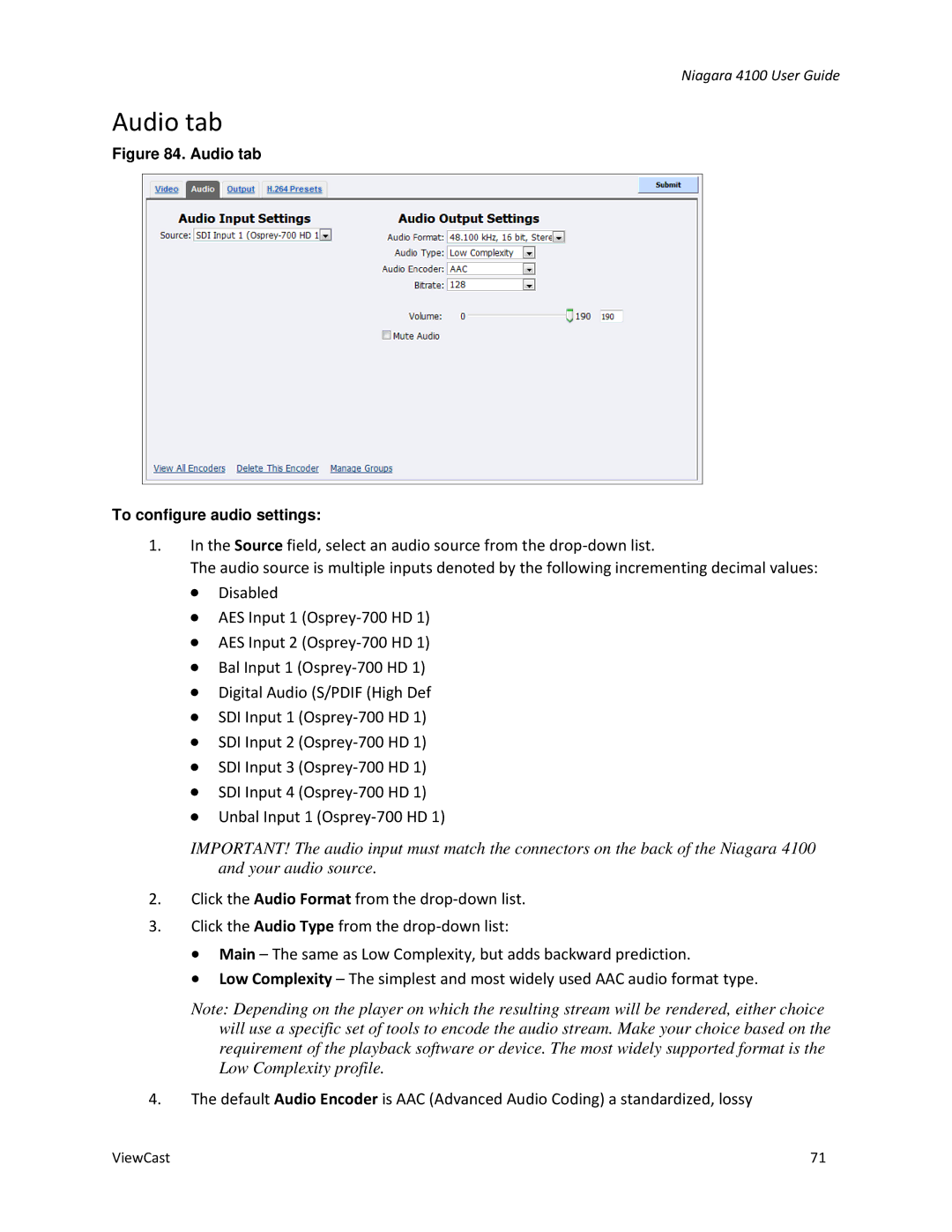Niagara 4100 User Guide
Audio tab
Figure 84. Audio tab
To configure audio settings:
1.In the Source field, select an audio source from the
The audio source is multiple inputs denoted by the following incrementing decimal values:
∙Disabled
∙AES Input 1
∙AES Input 2
∙Bal Input 1
∙Digital Audio (S/PDIF (High Def
∙SDI Input 1
∙SDI Input 2
∙SDI Input 3
∙SDI Input 4
∙Unbal Input 1
IMPORTANT! The audio input must match the connectors on the back of the Niagara 4100 and your audio source.
2.Click the Audio Format from the
3.Click the Audio Type from the
∙Main – The same as Low Complexity, but adds backward prediction.
∙Low Complexity – The simplest and most widely used AAC audio format type.
Note: Depending on the player on which the resulting stream will be rendered, either choice will use a specific set of tools to encode the audio stream. Make your choice based on the requirement of the playback software or device. The most widely supported format is the Low Complexity profile.
4.The default Audio Encoder is AAC (Advanced Audio Coding) a standardized, lossy
ViewCast | 71 |