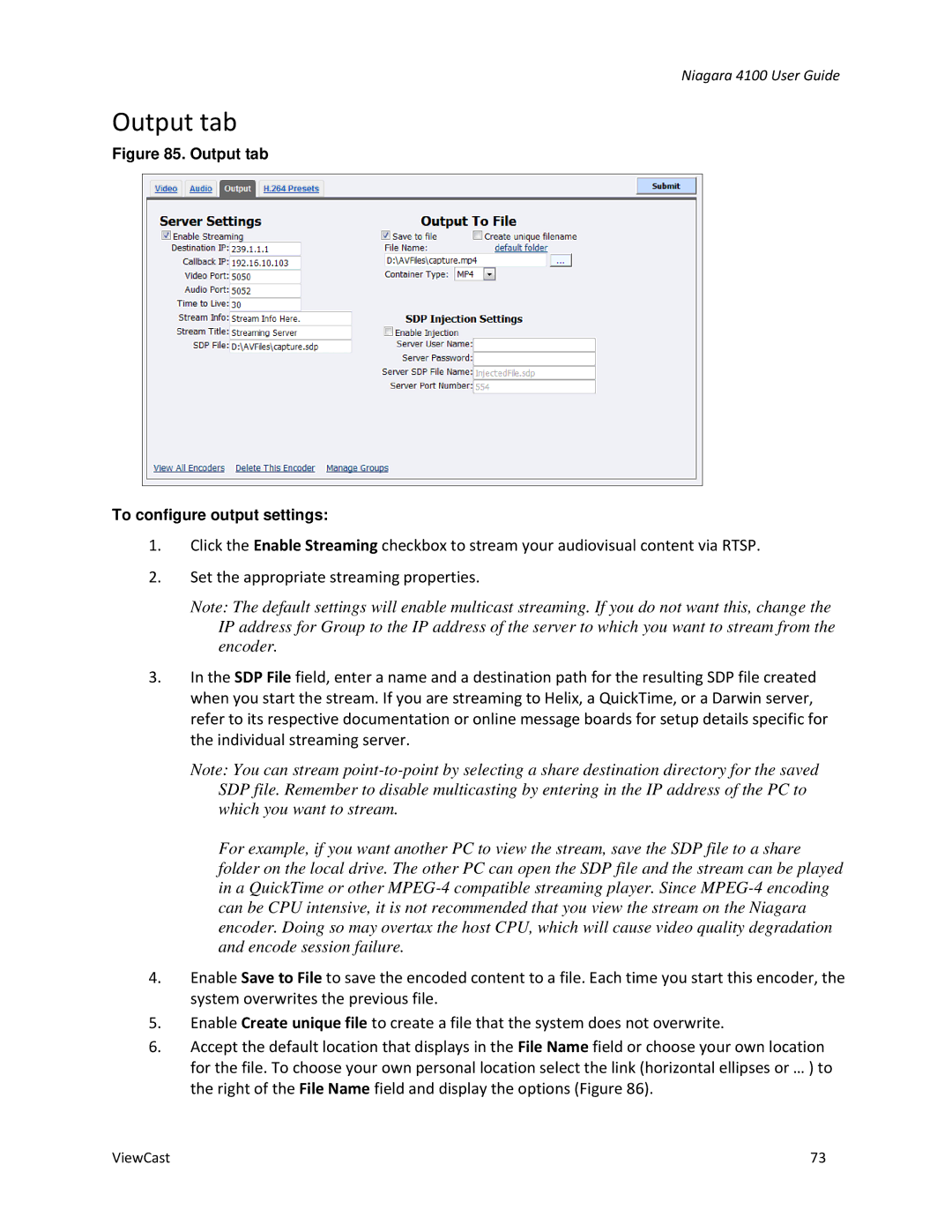Niagara 4100 User Guide
Output tab
Figure 85. Output tab
To configure output settings:
1.Click the Enable Streaming checkbox to stream your audiovisual content via RTSP.
2.Set the appropriate streaming properties.
Note: The default settings will enable multicast streaming. If you do not want this, change the IP address for Group to the IP address of the server to which you want to stream from the encoder.
3.In the SDP File field, enter a name and a destination path for the resulting SDP file created when you start the stream. If you are streaming to Helix, a QuickTime, or a Darwin server, refer to its respective documentation or online message boards for setup details specific for the individual streaming server.
Note: You can stream
For example, if you want another PC to view the stream, save the SDP file to a share folder on the local drive. The other PC can open the SDP file and the stream can be played in a QuickTime or other
4.Enable Save to File to save the encoded content to a file. Each time you start this encoder, the system overwrites the previous file.
5.Enable Create unique file to create a file that the system does not overwrite.
6.Accept the default location that displays in the File Name field or choose your own location for the file. To choose your own personal location select the link (horizontal ellipses or … ) to the right of the File Name field and display the options (Figure 86).
ViewCast | 73 |