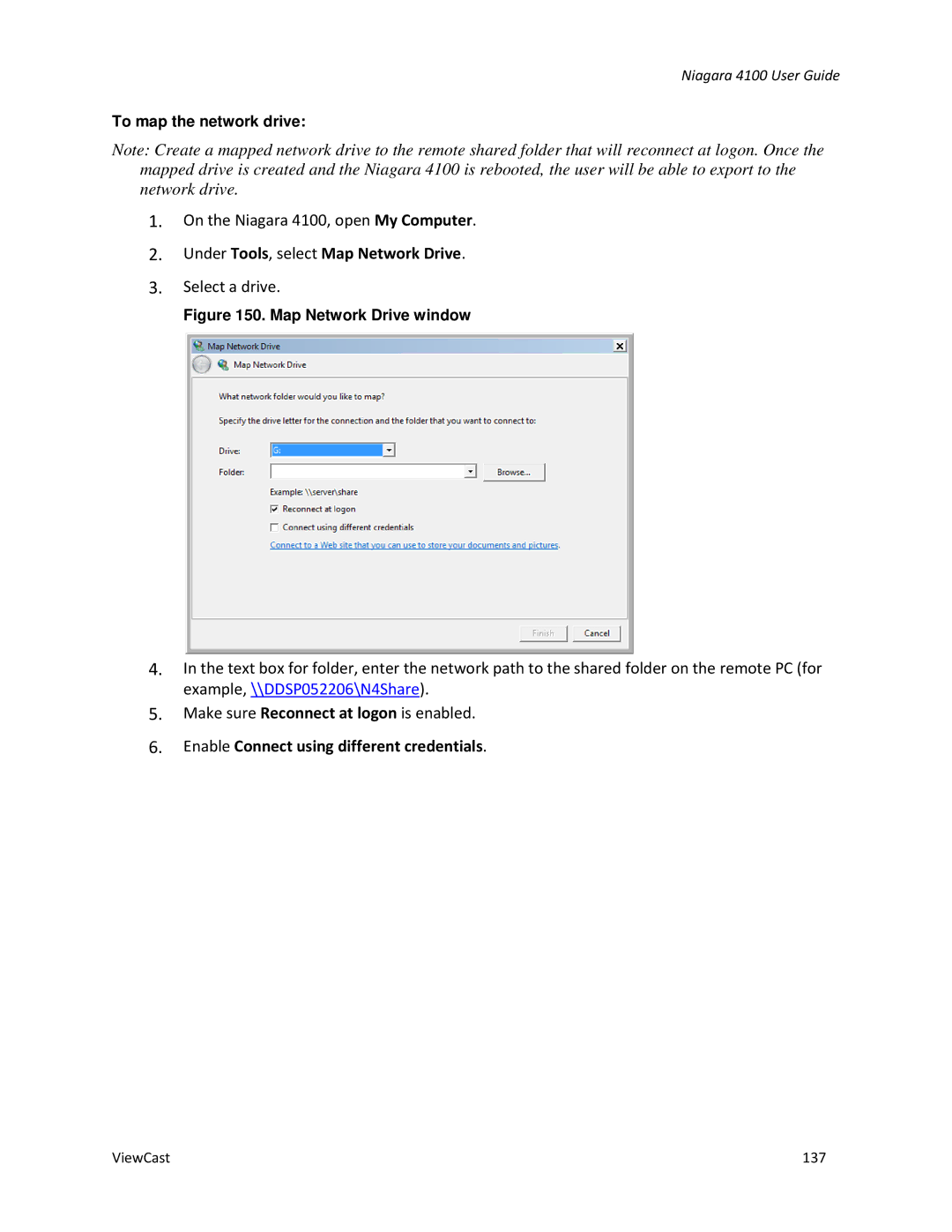Niagara 4100 User Guide
To map the network drive:
Note: Create a mapped network drive to the remote shared folder that will reconnect at logon. Once the
mapped drive is created and the Niagara 4100 is rebooted, the user will be able to export to the network drive.
1.On the Niagara 4100, open My Computer.
2.Under Tools, select Map Network Drive.
3.Select a drive.
Figure 150. Map Network Drive window
4.In the text box for folder, enter the network path to the shared folder on the remote PC (for example, \\DDSP052206\N4Share).
5.Make sure Reconnect at logon is enabled.
6.Enable Connect using different credentials.
ViewCast | 137 |