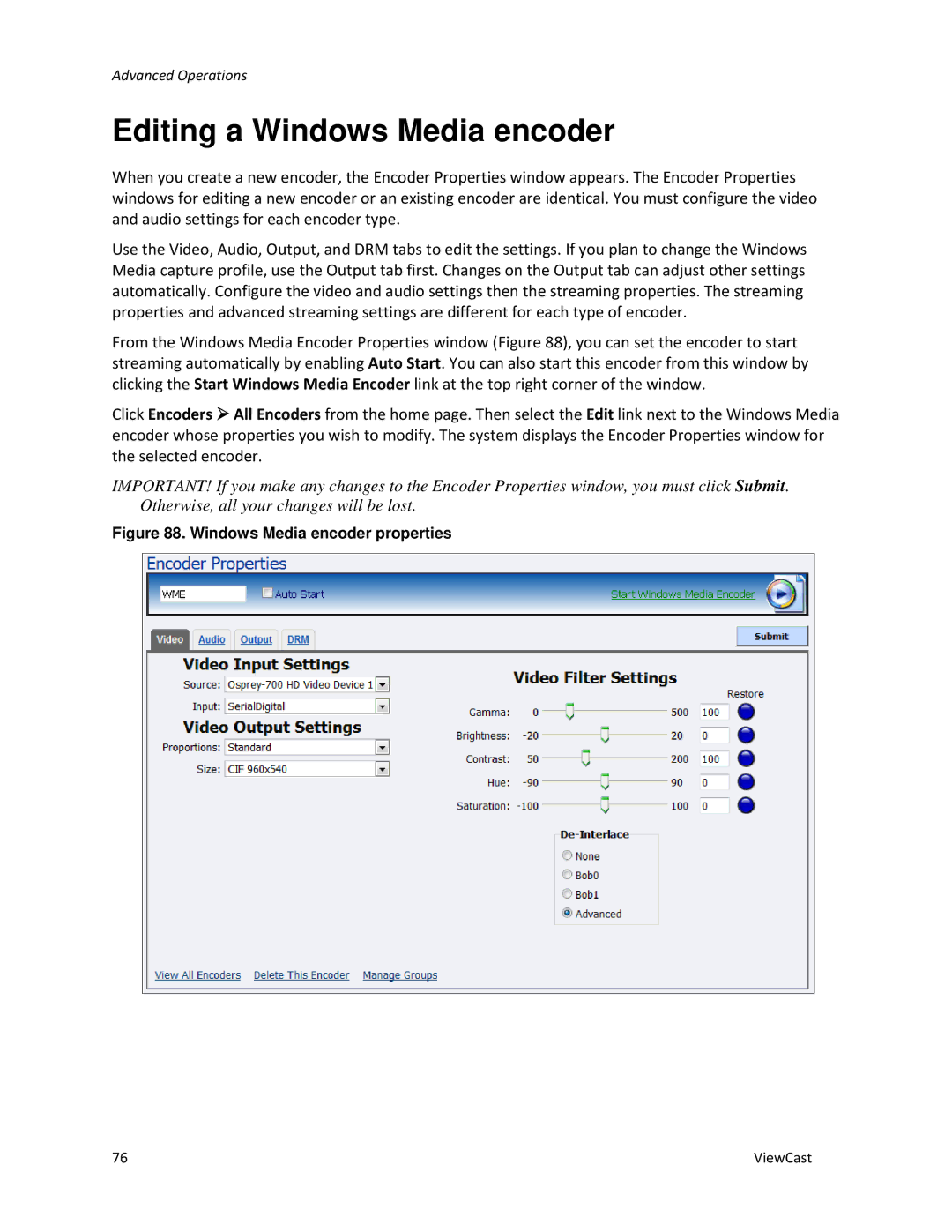Advanced Operations
Editing a Windows Media encoder
When you create a new encoder, the Encoder Properties window appears. The Encoder Properties windows for editing a new encoder or an existing encoder are identical. You must configure the video and audio settings for each encoder type.
Use the Video, Audio, Output, and DRM tabs to edit the settings. If you plan to change the Windows Media capture profile, use the Output tab first. Changes on the Output tab can adjust other settings automatically. Configure the video and audio settings then the streaming properties. The streaming properties and advanced streaming settings are different for each type of encoder.
From the Windows Media Encoder Properties window (Figure 88), you can set the encoder to start streaming automatically by enabling Auto Start. You can also start this encoder from this window by clicking the Start Windows Media Encoder link at the top right corner of the window.
Click Encoders All Encoders from the home page. Then select the Edit link next to the Windows Media encoder whose properties you wish to modify. The system displays the Encoder Properties window for the selected encoder.
IMPORTANT! If you make any changes to the Encoder Properties window, you must click Submit. Otherwise, all your changes will be lost.
Figure 88. Windows Media encoder properties
76 | ViewCast |