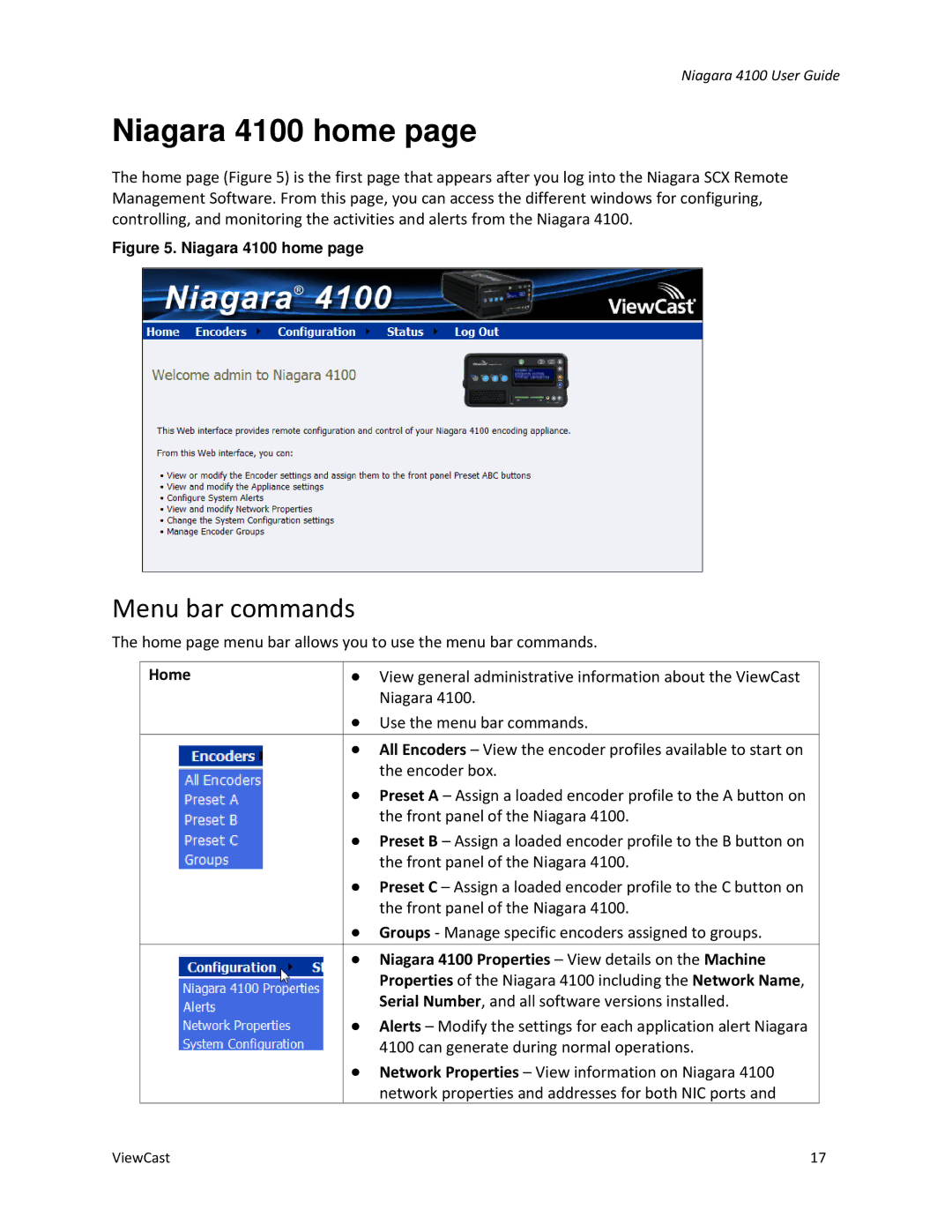Niagara 4100 User Guide
Niagara 4100 home page
The home page (Figure 5) is the first page that appears after you log into the Niagara SCX Remote Management Software. From this page, you can access the different windows for configuring, controlling, and monitoring the activities and alerts from the Niagara 4100.
Figure 5. Niagara 4100 home page
Menu bar commands
The home page menu bar allows you to use the menu bar commands.
Home
∙View general administrative information about the ViewCast Niagara 4100.
∙Use the menu bar commands.
∙All Encoders – View the encoder profiles available to start on the encoder box.
∙Preset A – Assign a loaded encoder profile to the A button on the front panel of the Niagara 4100.
∙Preset B – Assign a loaded encoder profile to the B button on the front panel of the Niagara 4100.
∙Preset C – Assign a loaded encoder profile to the C button on the front panel of the Niagara 4100.
∙Groups - Manage specific encoders assigned to groups.
∙Niagara 4100 Properties – View details on the Machine Properties of the Niagara 4100 including the Network Name, Serial Number, and all software versions installed.
∙Alerts – Modify the settings for each application alert Niagara 4100 can generate during normal operations.
∙Network Properties – View information on Niagara 4100 network properties and addresses for both NIC ports and
ViewCast | 17 |