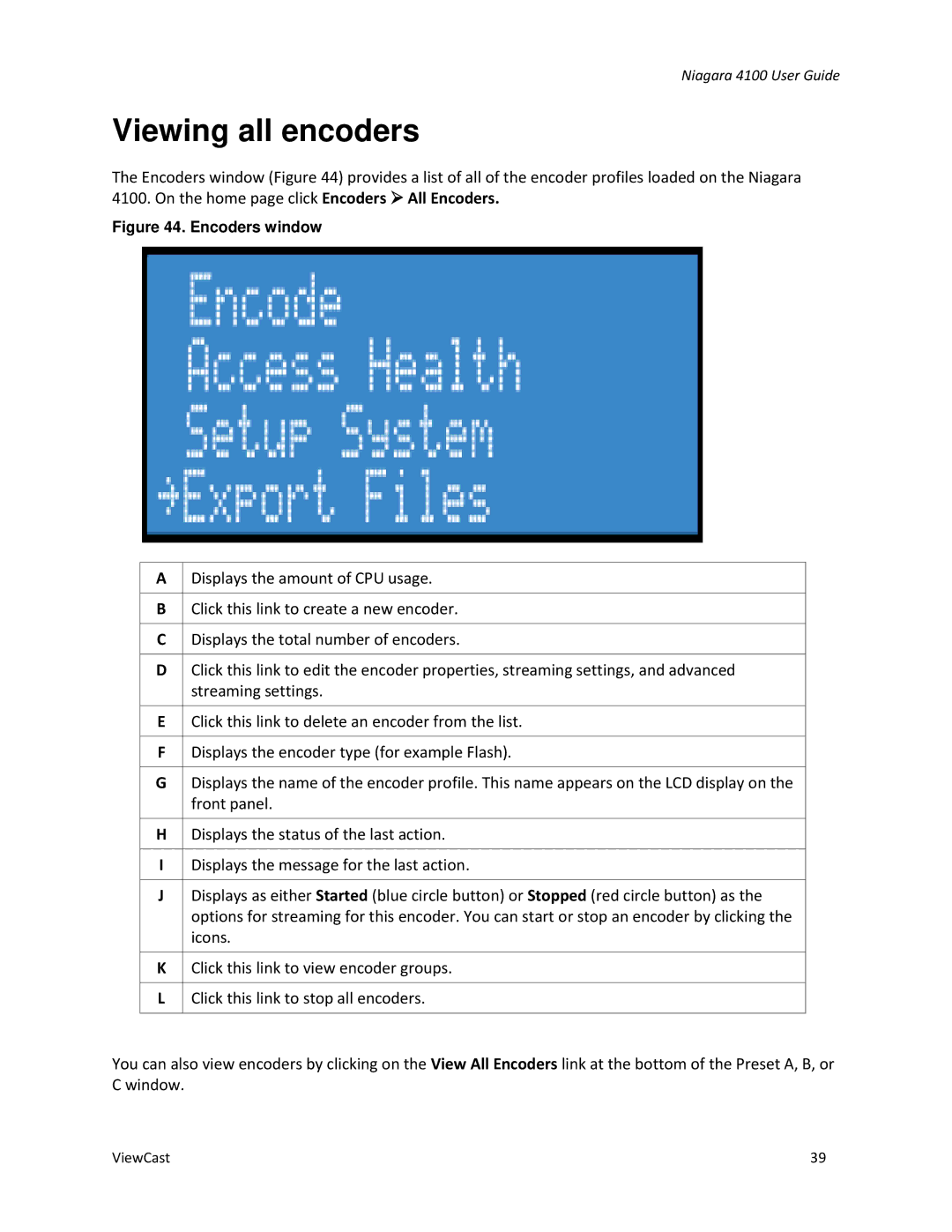Niagara 4100 User Guide
Viewing all encoders
The Encoders window (Figure 44) provides a list of all of the encoder profiles loaded on the Niagara 4100. On the home page click Encoders All Encoders.
Figure 44. Encoders window
A | Displays the amount of CPU usage. |
|
|
B | Click this link to create a new encoder. |
|
|
C | Displays the total number of encoders. |
|
|
D | Click this link to edit the encoder properties, streaming settings, and advanced |
| streaming settings. |
|
|
E | Click this link to delete an encoder from the list. |
|
|
F | Displays the encoder type (for example Flash). |
|
|
G | Displays the name of the encoder profile. This name appears on the LCD display on the |
| front panel. |
|
|
H | Displays the status of the last action. |
|
|
I | Displays the message for the last action. |
|
|
J | Displays as either Started (blue circle button) or Stopped (red circle button) as the |
| options for streaming for this encoder. You can start or stop an encoder by clicking the |
| icons. |
|
|
K | Click this link to view encoder groups. |
|
|
L | Click this link to stop all encoders. |
|
|
You can also view encoders by clicking on the View All Encoders link at the bottom of the Preset A, B, or C window.
ViewCast | 39 |