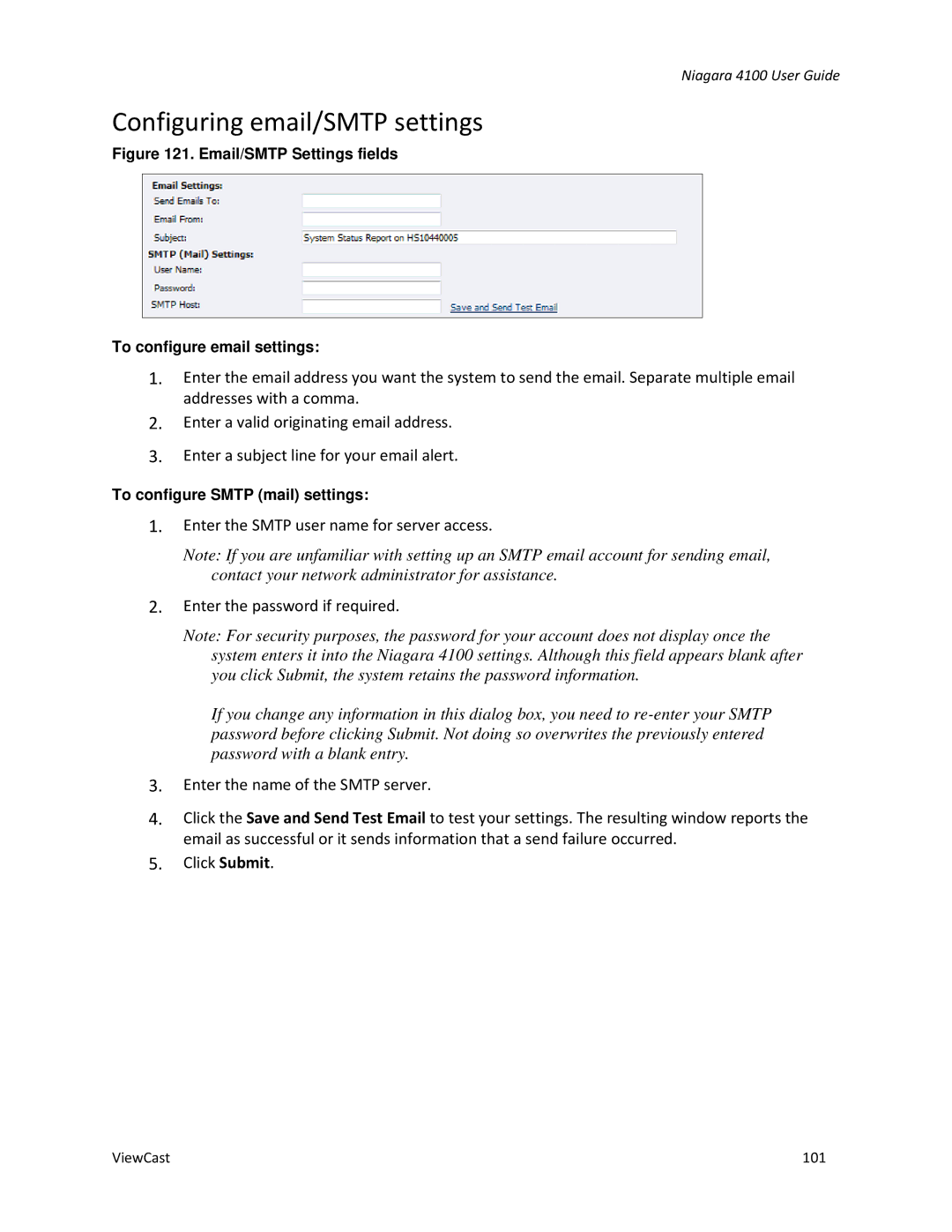Niagara 4100 User Guide
Configuring email/SMTP settings
Figure 121. Email/SMTP Settings fields
To configure email settings:
1.Enter the email address you want the system to send the email. Separate multiple email addresses with a comma.
2.Enter a valid originating email address.
3.Enter a subject line for your email alert.
To configure SMTP (mail) settings:
1.Enter the SMTP user name for server access.
Note: If you are unfamiliar with setting up an SMTP email account for sending email, contact your network administrator for assistance.
2.Enter the password if required.
Note: For security purposes, the password for your account does not display once the system enters it into the Niagara 4100 settings. Although this field appears blank after you click Submit, the system retains the password information.
If you change any information in this dialog box, you need to
3.Enter the name of the SMTP server.
4.Click the Save and Send Test Email to test your settings. The resulting window reports the email as successful or it sends information that a send failure occurred.
5.Click Submit.
ViewCast | 101 |