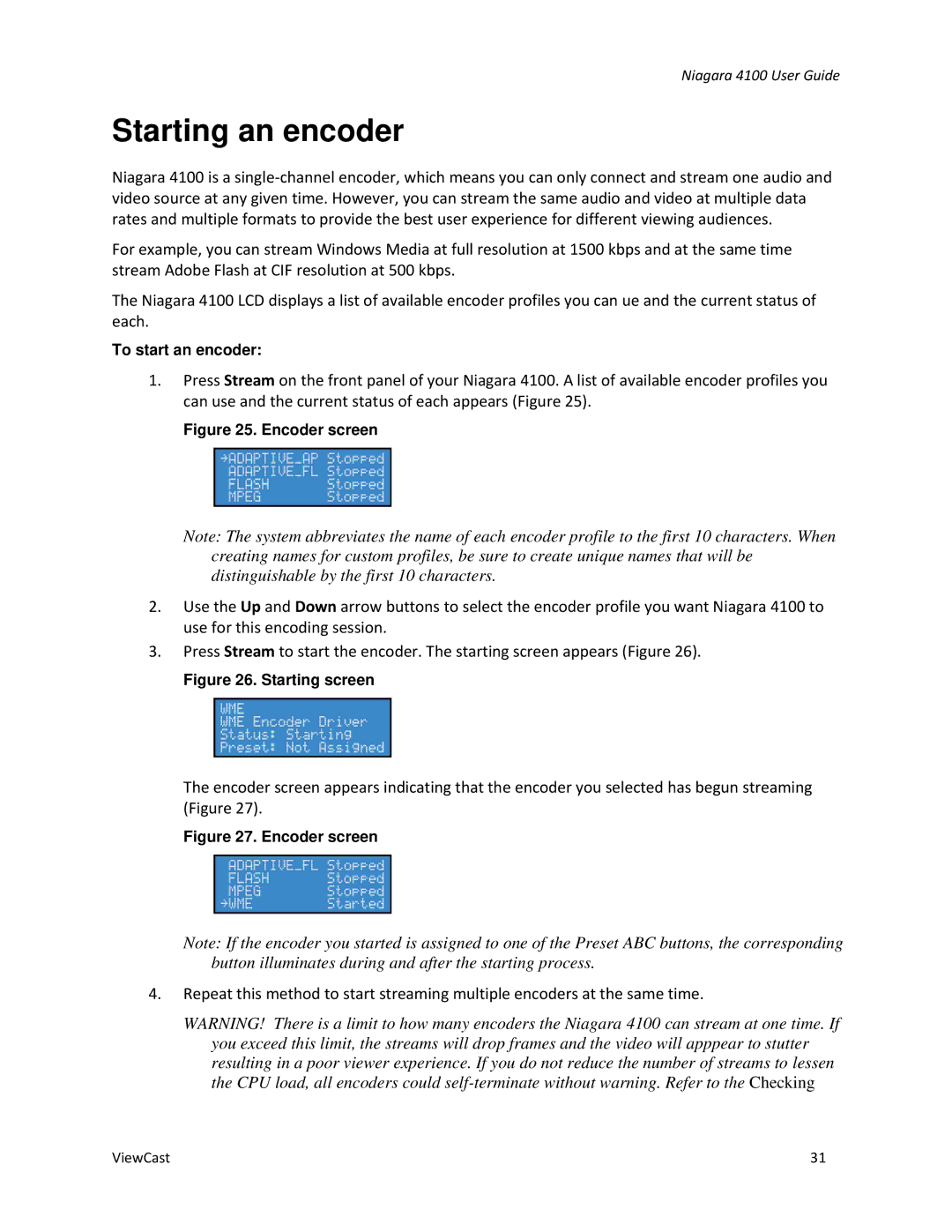Niagara 4100 User Guide
Starting an encoder
Niagara 4100 is a
For example, you can stream Windows Media at full resolution at 1500 kbps and at the same time stream Adobe Flash at CIF resolution at 500 kbps.
The Niagara 4100 LCD displays a list of available encoder profiles you can ue and the current status of each.
To start an encoder:
1.Press Stream on the front panel of your Niagara 4100. A list of available encoder profiles you can use and the current status of each appears (Figure 25).
Figure 25. Encoder screen
Note: The system abbreviates the name of each encoder profile to the first 10 characters. When creating names for custom profiles, be sure to create unique names that will be distinguishable by the first 10 characters.
2.Use the Up and Down arrow buttons to select the encoder profile you want Niagara 4100 to use for this encoding session.
3.Press Stream to start the encoder. The starting screen appears (Figure 26).
Figure 26. Starting screen
The encoder screen appears indicating that the encoder you selected has begun streaming (Figure 27).
Figure 27. Encoder screen
Note: If the encoder you started is assigned to one of the Preset ABC buttons, the corresponding button illuminates during and after the starting process.
4.Repeat this method to start streaming multiple encoders at the same time.
WARNING! There is a limit to how many encoders the Niagara 4100 can stream at one time. If you exceed this limit, the streams will drop frames and the video will apppear to stutter resulting in a poor viewer experience. If you do not reduce the number of streams to lessen the CPU load, all encoders could
ViewCast | 31 |