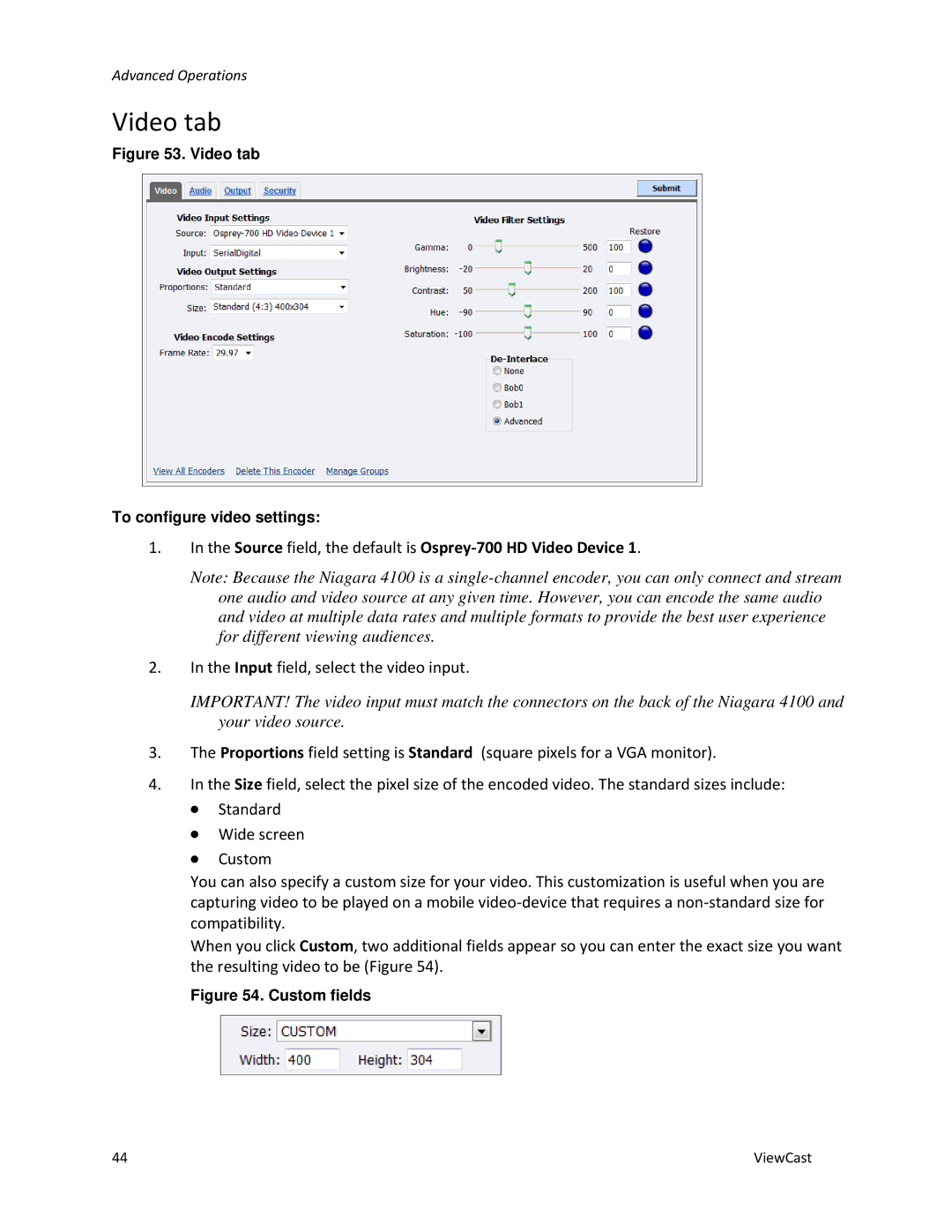Advanced Operations
Video tab
Figure 53. Video tab
To configure video settings:
1.In the Source field, the default is Osprey-700 HD Video Device 1.
Note: Because the Niagara 4100 is a
2.In the Input field, select the video input.
IMPORTANT! The video input must match the connectors on the back of the Niagara 4100 and your video source.
3.The Proportions field setting is Standard (square pixels for a VGA monitor).
4.In the Size field, select the pixel size of the encoded video. The standard sizes include:
∙Standard
∙Wide screen
∙Custom
You can also specify a custom size for your video. This customization is useful when you are capturing video to be played on a mobile
When you click Custom, two additional fields appear so you can enter the exact size you want the resulting video to be (Figure 54).
Figure 54. Custom fields
44 | ViewCast |