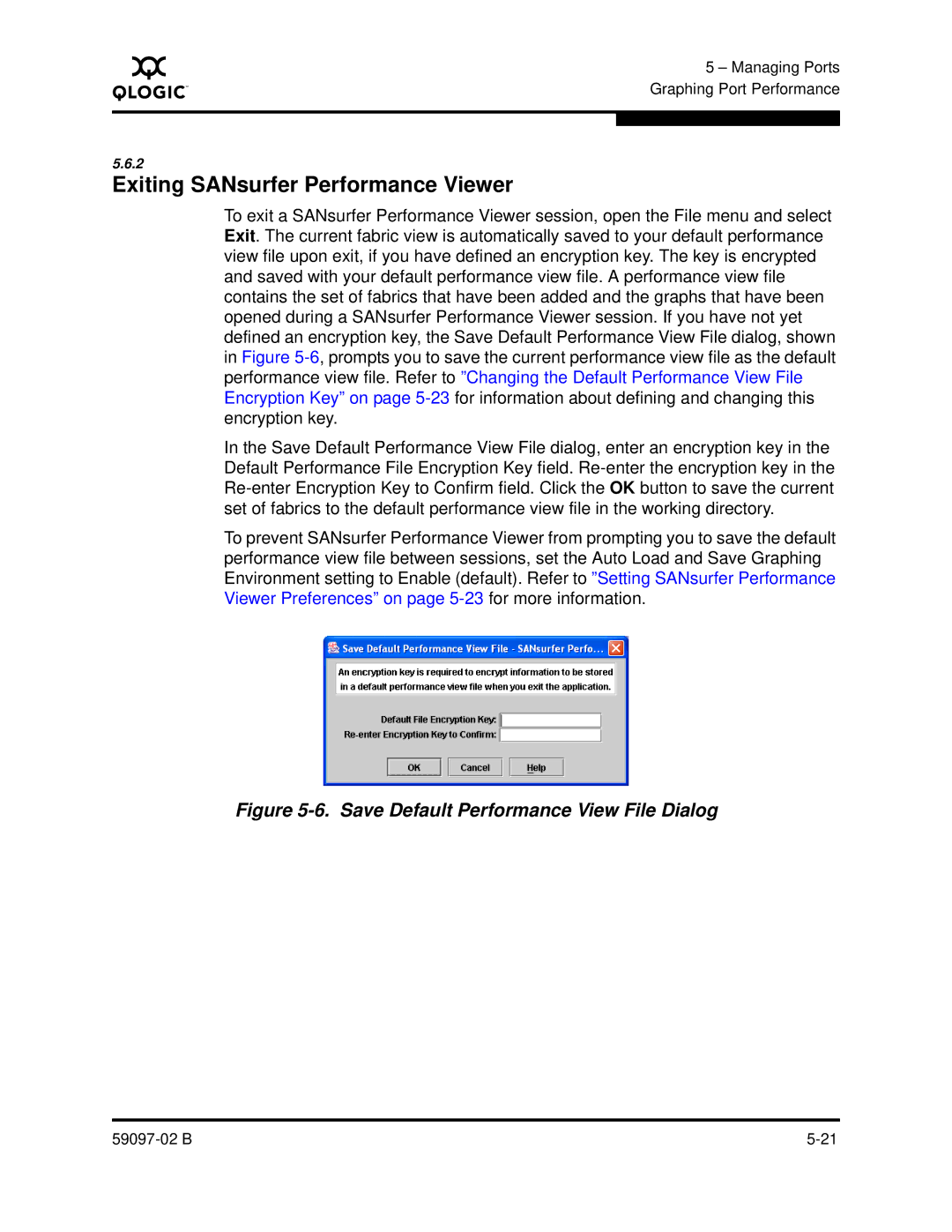A
5 – Managing Ports Graphing Port Performance
5.6.2
Exiting SANsurfer Performance Viewer
To exit a SANsurfer Performance Viewer session, open the File menu and select Exit. The current fabric view is automatically saved to your default performance view file upon exit, if you have defined an encryption key. The key is encrypted and saved with your default performance view file. A performance view file contains the set of fabrics that have been added and the graphs that have been opened during a SANsurfer Performance Viewer session. If you have not yet defined an encryption key, the Save Default Performance View File dialog, shown in Figure
In the Save Default Performance View File dialog, enter an encryption key in the Default Performance File Encryption Key field.
To prevent SANsurfer Performance Viewer from prompting you to save the default performance view file between sessions, set the Auto Load and Save Graphing Environment setting to Enable (default). Refer to ”Setting SANsurfer Performance Viewer Preferences” on page