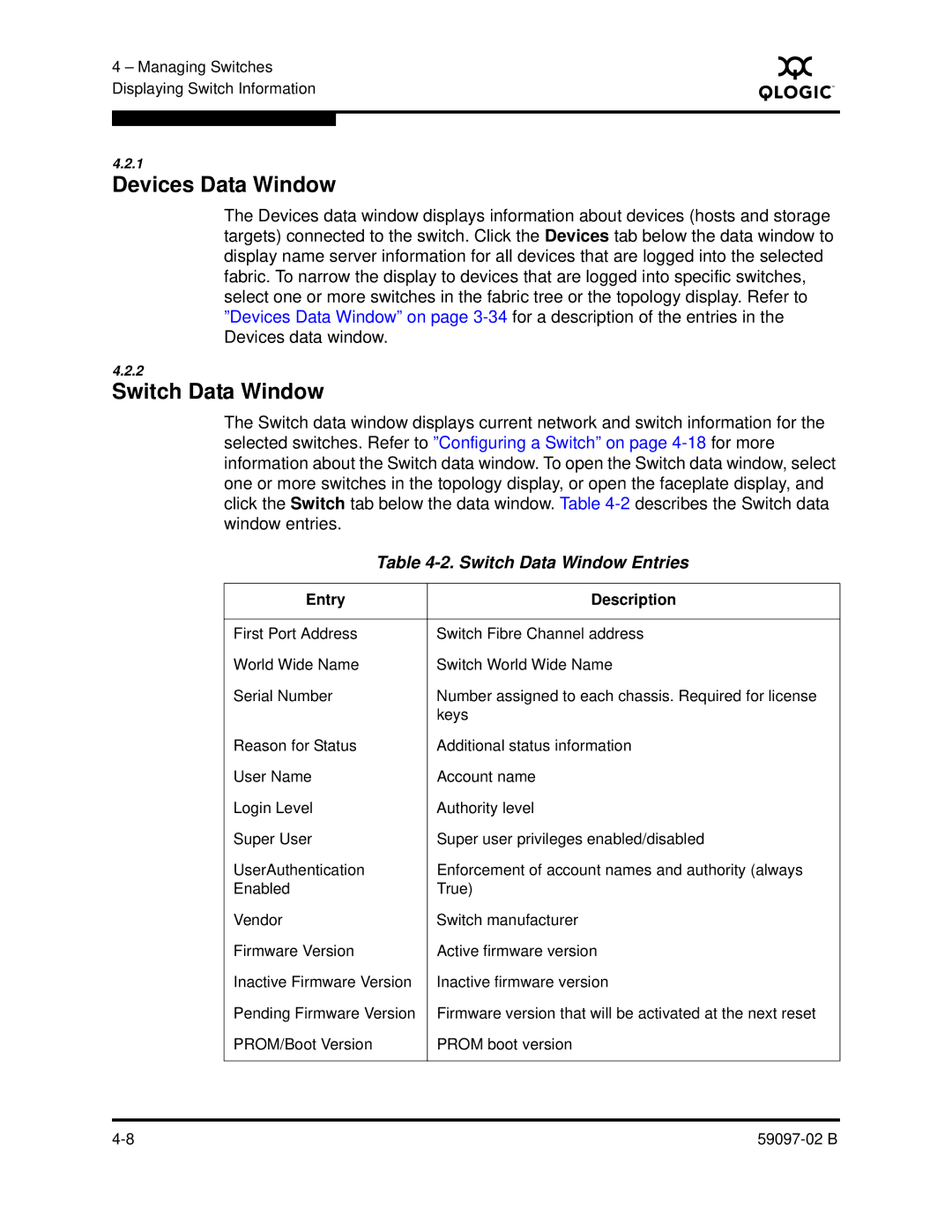4 – Managing Switches Displaying Switch Information
S
4.2.1
Devices Data Window
The Devices data window displays information about devices (hosts and storage targets) connected to the switch. Click the Devices tab below the data window to display name server information for all devices that are logged into the selected fabric. To narrow the display to devices that are logged into specific switches, select one or more switches in the fabric tree or the topology display. Refer to ”Devices Data Window” on page
4.2.2
Switch Data Window
The Switch data window displays current network and switch information for the selected switches. Refer to ”Configuring a Switch” on page
Table | |
|
|
Entry | Description |
|
|
First Port Address | Switch Fibre Channel address |
World Wide Name | Switch World Wide Name |
Serial Number | Number assigned to each chassis. Required for license |
| keys |
Reason for Status | Additional status information |
User Name | Account name |
Login Level | Authority level |
Super User | Super user privileges enabled/disabled |
UserAuthentication | Enforcement of account names and authority (always |
Enabled | True) |
Vendor | Switch manufacturer |
Firmware Version | Active firmware version |
Inactive Firmware Version | Inactive firmware version |
Pending Firmware Version | Firmware version that will be activated at the next reset |
PROM/Boot Version | PROM boot version |
|
|