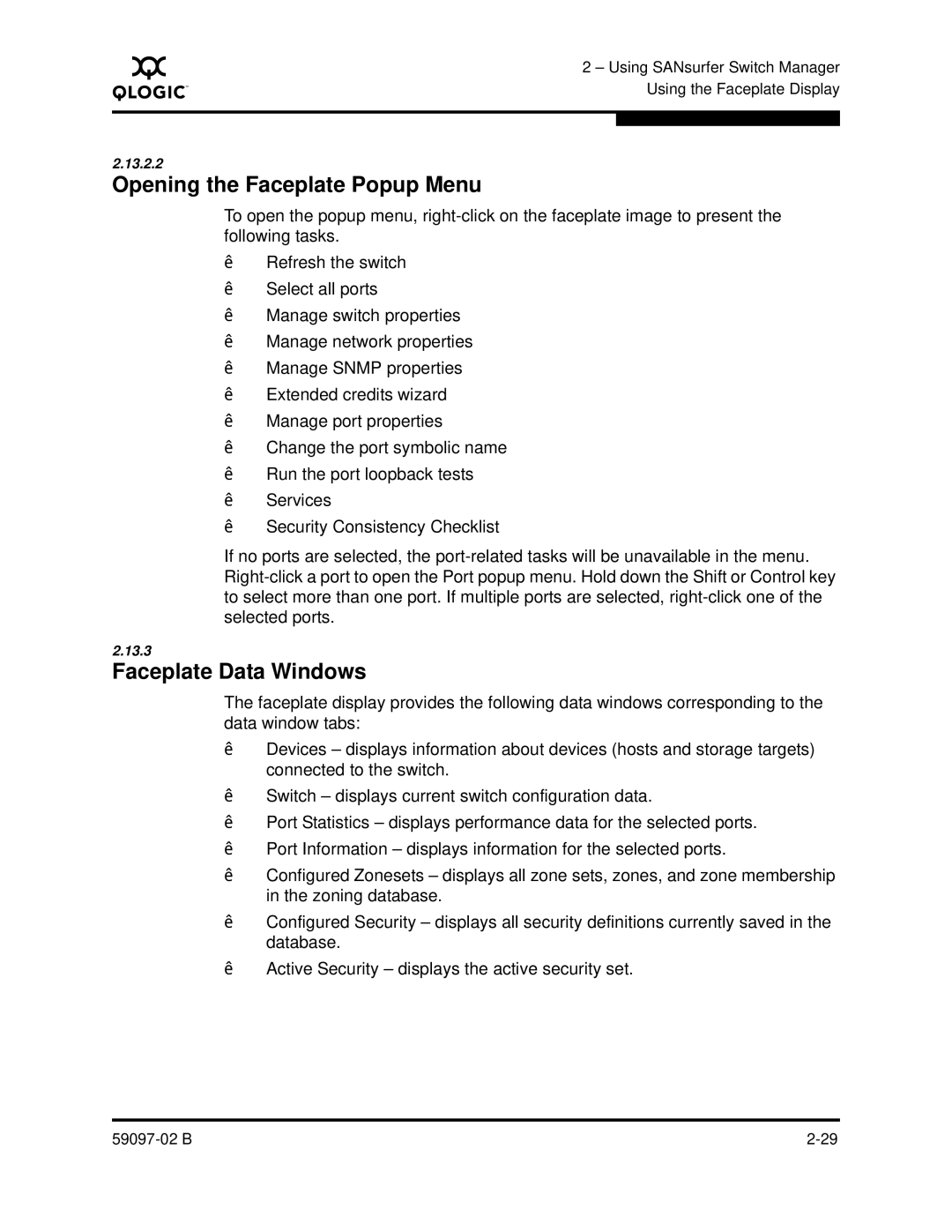A
2 – Using SANsurfer Switch Manager Using the Faceplate Display
2.13.2.2
Opening the Faceplate Popup Menu
To open the popup menu,
Refresh the switch
Select all ports
Manage switch properties
Manage network properties
Manage SNMP properties
Extended credits wizard
Manage port properties
Change the port symbolic name
Run the port loopback tests
Services
Security Consistency Checklist
If no ports are selected, the
2.13.3
Faceplate Data Windows
The faceplate display provides the following data windows corresponding to the data window tabs:
Devices – displays information about devices (hosts and storage targets) connected to the switch.
Switch – displays current switch configuration data.
Port Statistics – displays performance data for the selected ports.
Port Information – displays information for the selected ports.
Configured Zonesets – displays all zone sets, zones, and zone membership in the zoning database.
Configured Security – displays all security definitions currently saved in the database.
Active Security – displays the active security set.