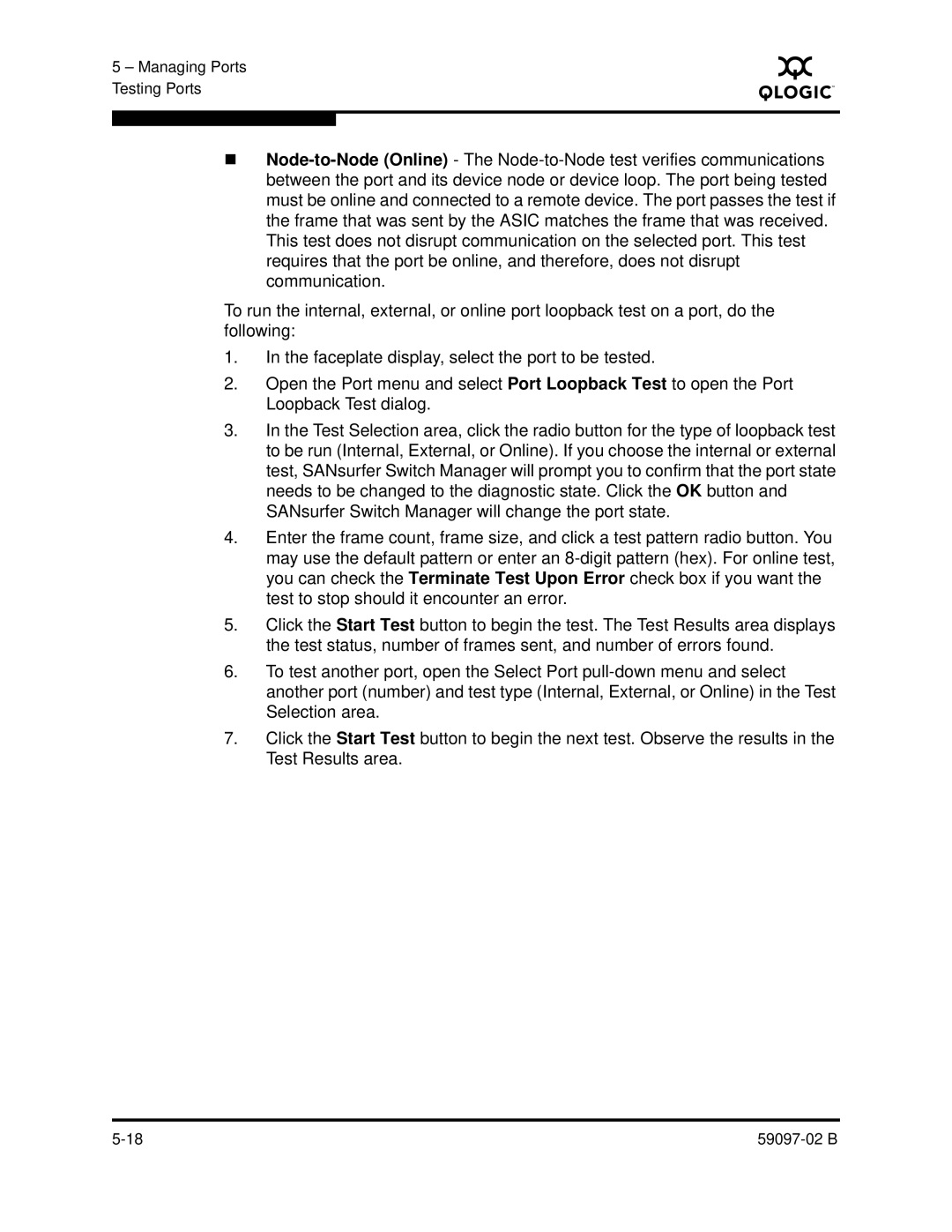5 – Managing Ports Testing Ports
S
To run the internal, external, or online port loopback test on a port, do the following:
1.In the faceplate display, select the port to be tested.
2.Open the Port menu and select Port Loopback Test to open the Port Loopback Test dialog.
3.In the Test Selection area, click the radio button for the type of loopback test to be run (Internal, External, or Online). If you choose the internal or external test, SANsurfer Switch Manager will prompt you to confirm that the port state needs to be changed to the diagnostic state. Click the OK button and SANsurfer Switch Manager will change the port state.
4.Enter the frame count, frame size, and click a test pattern radio button. You may use the default pattern or enter an
5.Click the Start Test button to begin the test. The Test Results area displays the test status, number of frames sent, and number of errors found.
6.To test another port, open the Select Port
7.Click the Start Test button to begin the next test. Observe the results in the Test Results area.