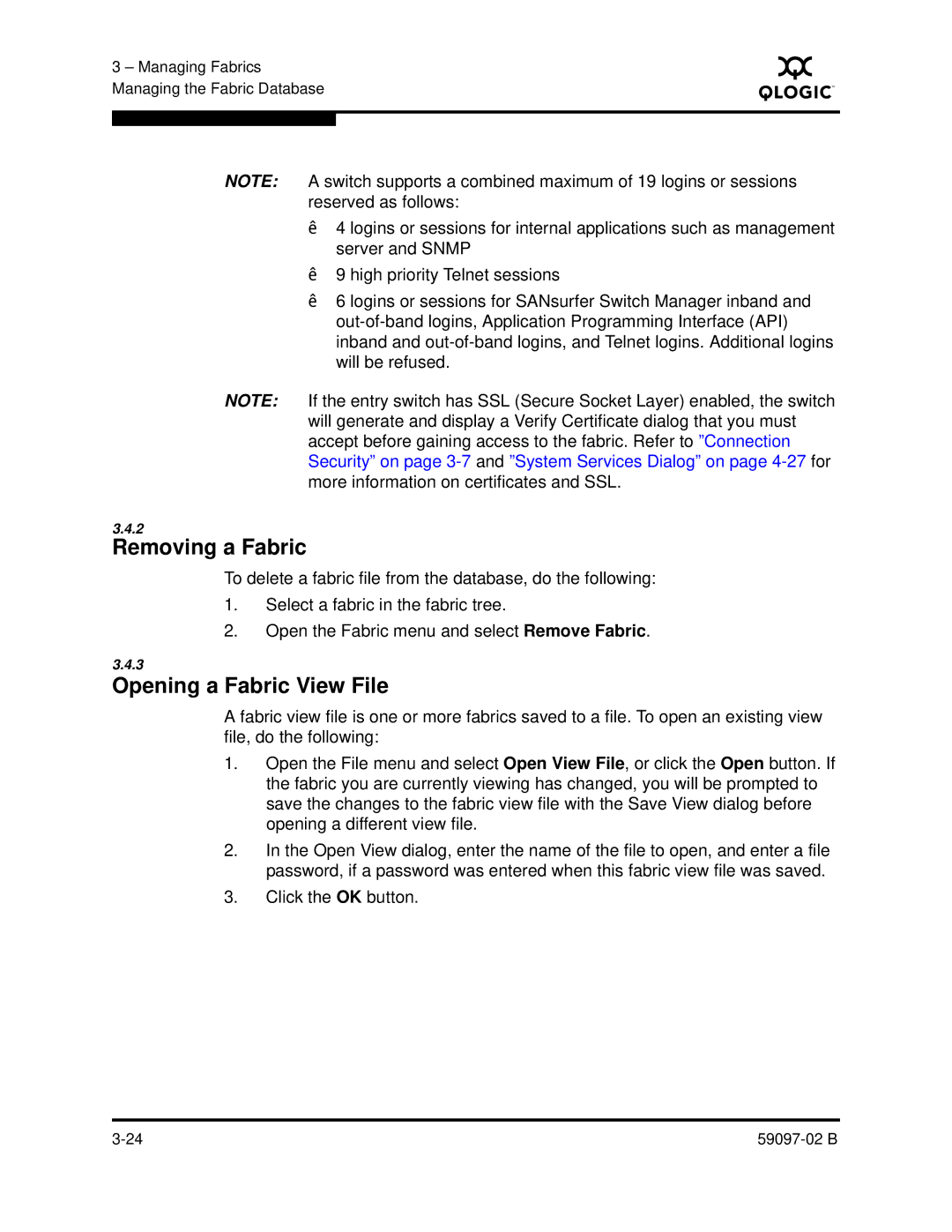3 – Managing Fabrics Managing the Fabric Database
S
NOTE: A switch supports a combined maximum of 19 logins or sessions reserved as follows:
4 logins or sessions for internal applications such as management server and SNMP
9 high priority Telnet sessions
6 logins or sessions for SANsurfer Switch Manager inband and
NOTE: If the entry switch has SSL (Secure Socket Layer) enabled, the switch will generate and display a Verify Certificate dialog that you must accept before gaining access to the fabric. Refer to ”Connection Security” on page
3.4.2
Removing a Fabric
To delete a fabric file from the database, do the following:
1.Select a fabric in the fabric tree.
2.Open the Fabric menu and select Remove Fabric.
3.4.3
Opening a Fabric View File
A fabric view file is one or more fabrics saved to a file. To open an existing view file, do the following:
1.Open the File menu and select Open View File, or click the Open button. If the fabric you are currently viewing has changed, you will be prompted to save the changes to the fabric view file with the Save View dialog before opening a different view file.
2.In the Open View dialog, enter the name of the file to open, and enter a file password, if a password was entered when this fabric view file was saved.
3.Click the OK button.