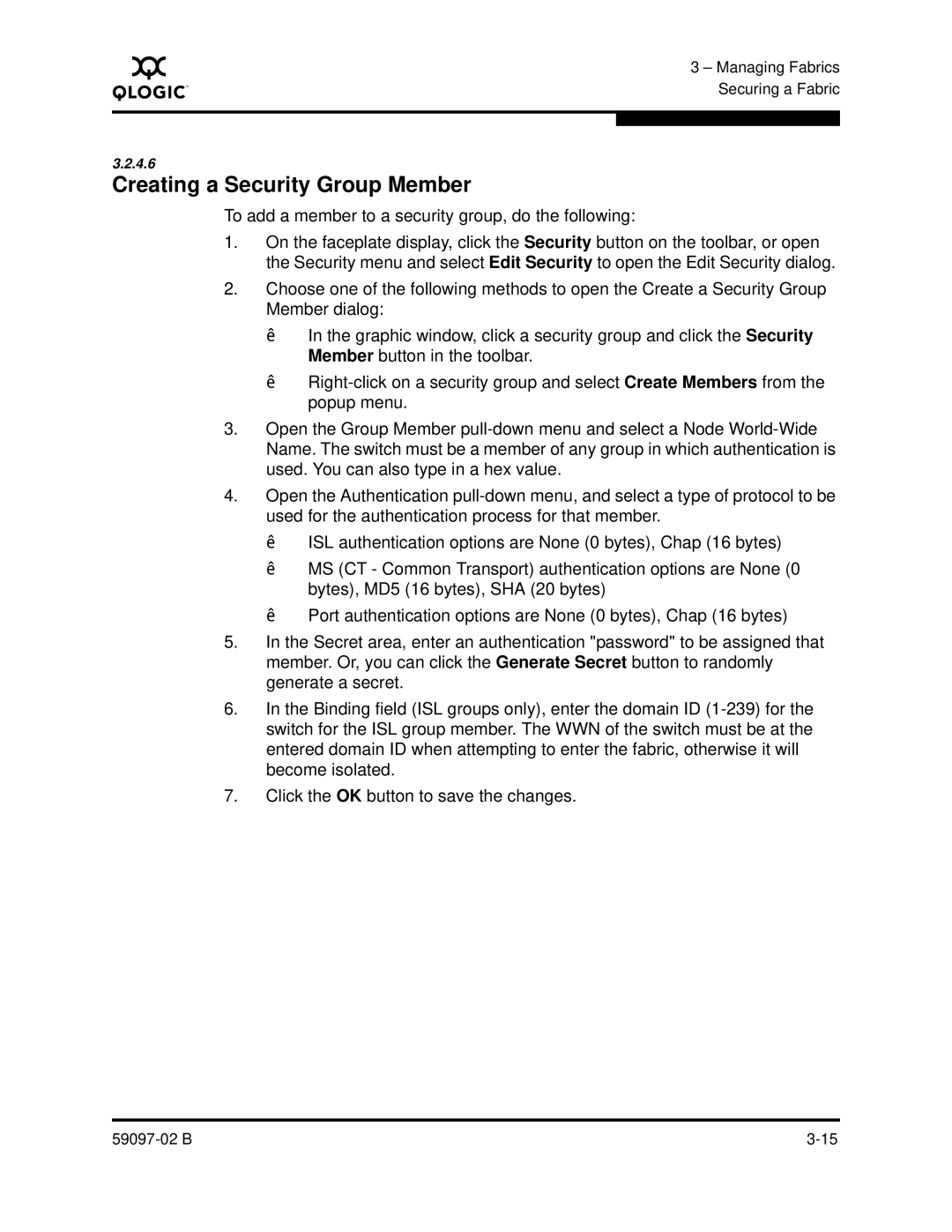A
3 – Managing Fabrics Securing a Fabric
3.2.4.6
Creating a Security Group Member
To add a member to a security group, do the following:
1.On the faceplate display, click the Security button on the toolbar, or open the Security menu and select Edit Security to open the Edit Security dialog.
2.Choose one of the following methods to open the Create a Security Group Member dialog:
In the graphic window, click a security group and click the Security Member button in the toolbar.
3.Open the Group Member
4.Open the Authentication
ISL authentication options are None (0 bytes), Chap (16 bytes)
MS (CT - Common Transport) authentication options are None (0 bytes), MD5 (16 bytes), SHA (20 bytes)
Port authentication options are None (0 bytes), Chap (16 bytes)
5.In the Secret area, enter an authentication "password" to be assigned that member. Or, you can click the Generate Secret button to randomly generate a secret.
6.In the Binding field (ISL groups only), enter the domain ID
7.Click the OK button to save the changes.