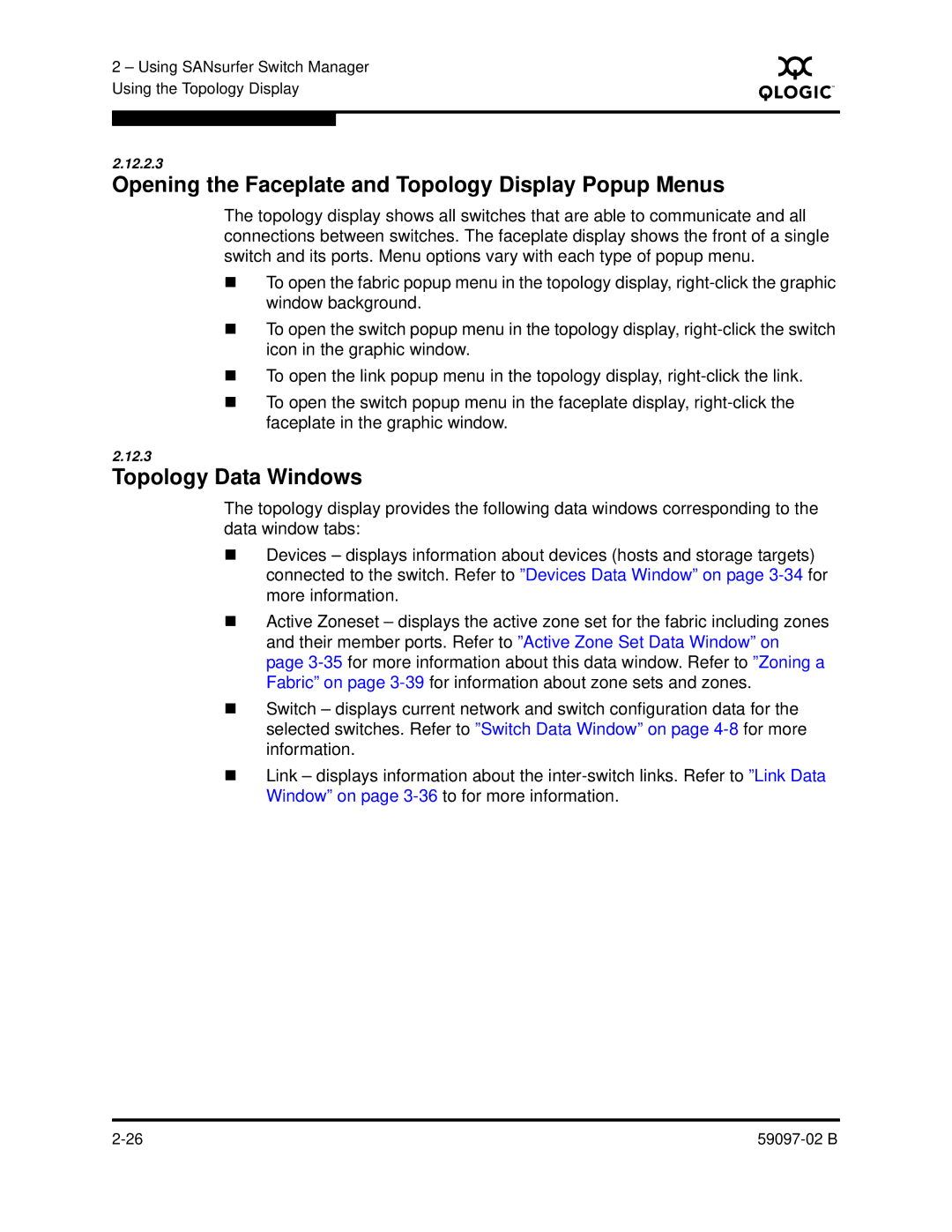2 – Using SANsurfer Switch Manager Using the Topology Display
S
2.12.2.3
Opening the Faceplate and Topology Display Popup Menus
The topology display shows all switches that are able to communicate and all connections between switches. The faceplate display shows the front of a single switch and its ports. Menu options vary with each type of popup menu.
To open the fabric popup menu in the topology display,
To open the switch popup menu in the topology display,
To open the link popup menu in the topology display,
To open the switch popup menu in the faceplate display,
2.12.3
Topology Data Windows
The topology display provides the following data windows corresponding to the data window tabs:
Devices – displays information about devices (hosts and storage targets) connected to the switch. Refer to ”Devices Data Window” on page
Active Zoneset – displays the active zone set for the fabric including zones and their member ports. Refer to ”Active Zone Set Data Window” on page
Switch – displays current network and switch configuration data for the selected switches. Refer to ”Switch Data Window” on page
Link – displays information about the