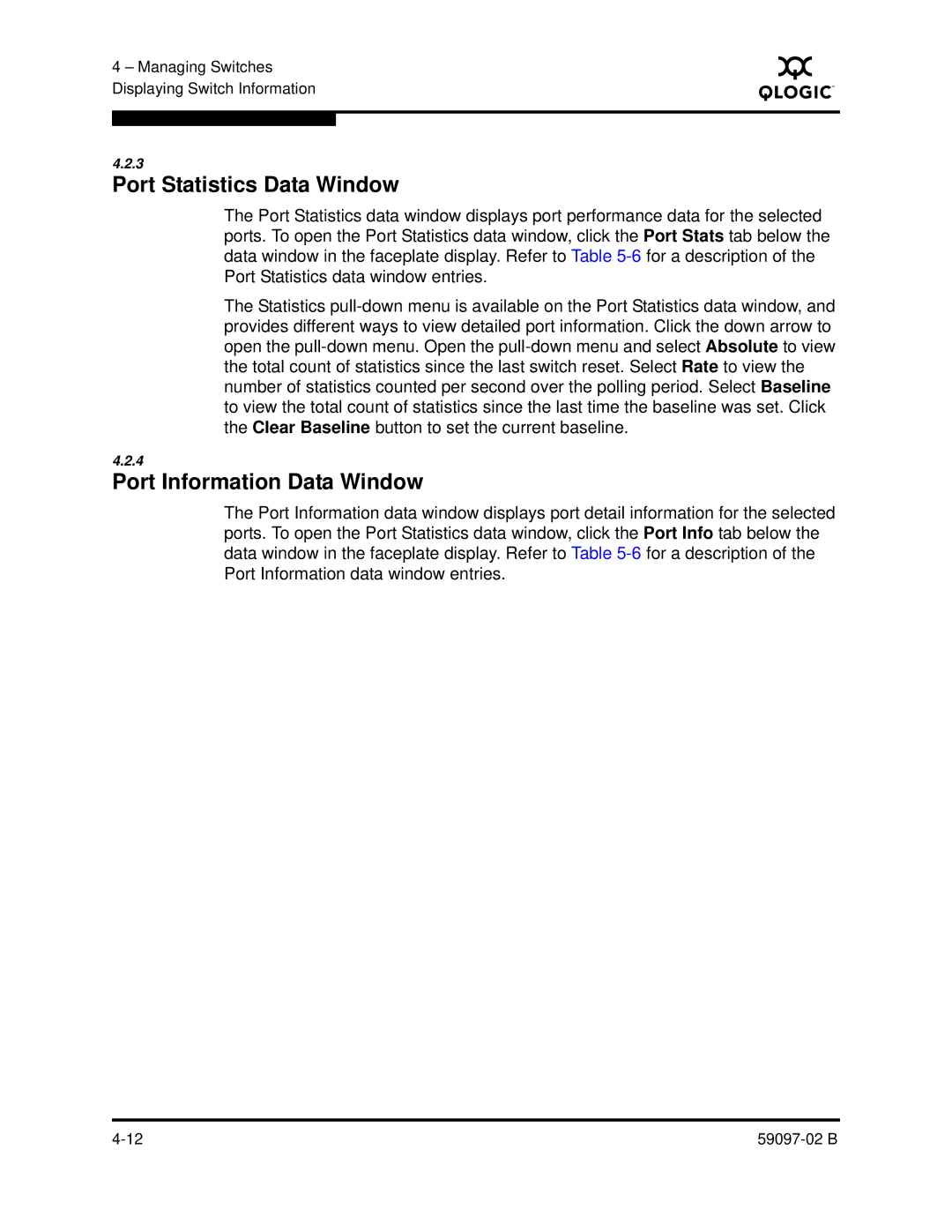4 – Managing Switches Displaying Switch Information
S
4.2.3
Port Statistics Data Window
The Port Statistics data window displays port performance data for the selected ports. To open the Port Statistics data window, click the Port Stats tab below the data window in the faceplate display. Refer to Table
The Statistics
4.2.4
Port Information Data Window
The Port Information data window displays port detail information for the selected ports. To open the Port Statistics data window, click the Port Info tab below the data window in the faceplate display. Refer to Table