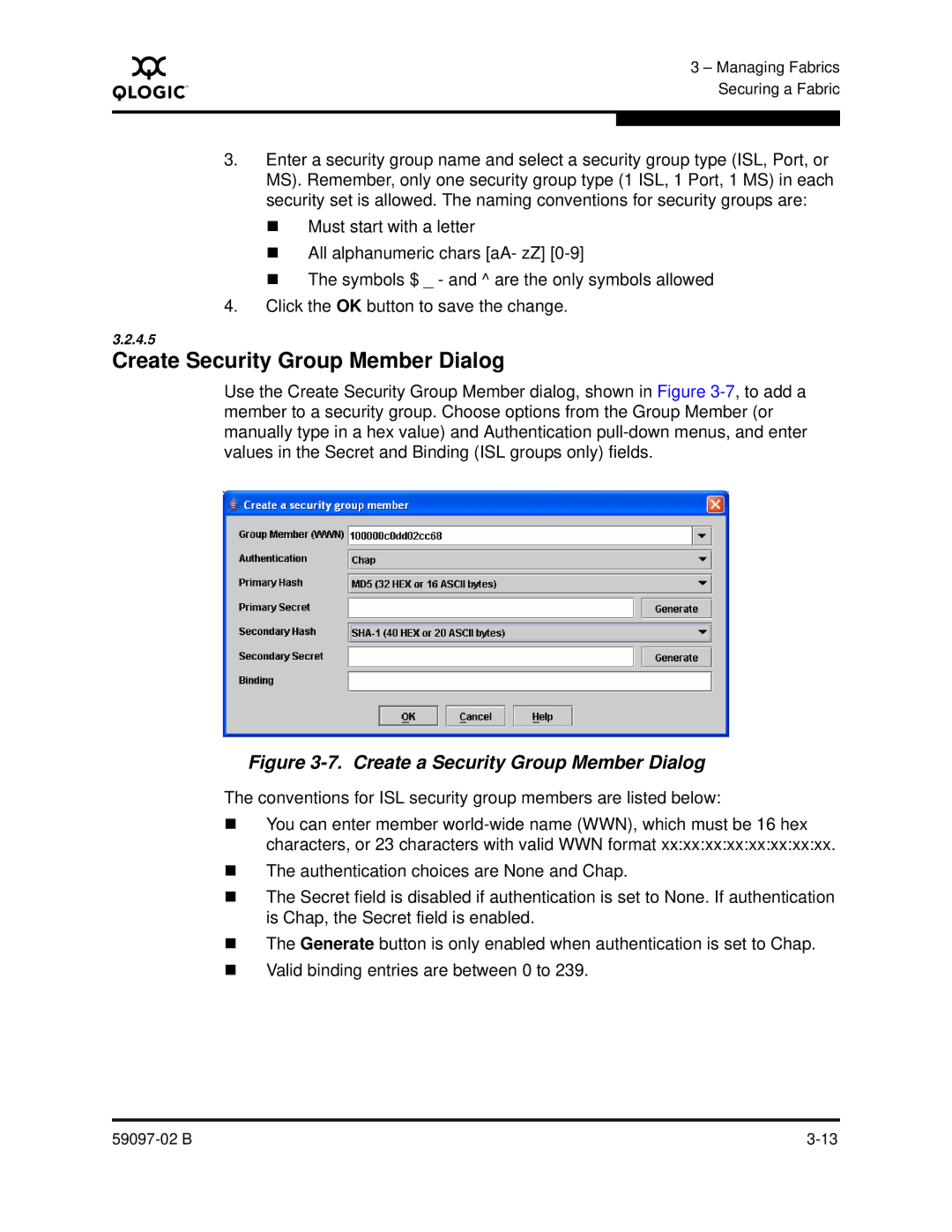A
3 – Managing Fabrics Securing a Fabric
3.Enter a security group name and select a security group type (ISL, Port, or MS). Remember, only one security group type (1 ISL, 1 Port, 1 MS) in each security set is allowed. The naming conventions for security groups are:
Must start with a letter
All alphanumeric chars [aA- zZ]
The symbols $ _ - and ^ are the only symbols allowed
4.Click the OK button to save the change.
3.2.4.5
Create Security Group Member Dialog
Use the Create Security Group Member dialog, shown in Figure
Figure 3-7. Create a Security Group Member Dialog
The conventions for ISL security group members are listed below:
You can enter member
The authentication choices are None and Chap.
The Secret field is disabled if authentication is set to None. If authentication is Chap, the Secret field is enabled.
The Generate button is only enabled when authentication is set to Chap.
Valid binding entries are between 0 to 239.