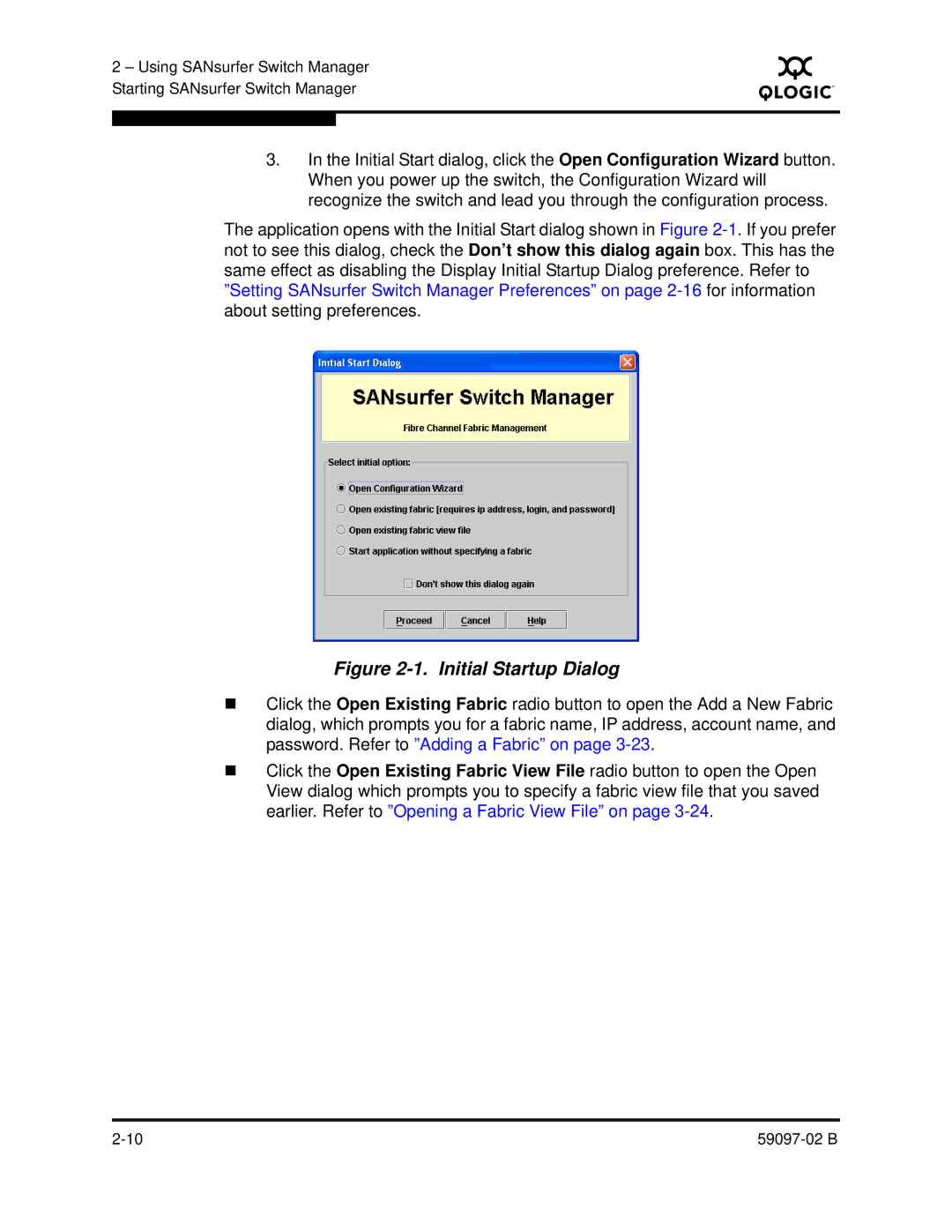2 – Using SANsurfer Switch Manager Starting SANsurfer Switch Manager
S
3.In the Initial Start dialog, click the Open Configuration Wizard button. When you power up the switch, the Configuration Wizard will recognize the switch and lead you through the configuration process.
The application opens with the Initial Start dialog shown in Figure
Figure 2-1. Initial Startup Dialog
Click the Open Existing Fabric radio button to open the Add a New Fabric dialog, which prompts you for a fabric name, IP address, account name, and password. Refer to ”Adding a Fabric” on page
Click the Open Existing Fabric View File radio button to open the Open View dialog which prompts you to specify a fabric view file that you saved earlier. Refer to ”Opening a Fabric View File” on page