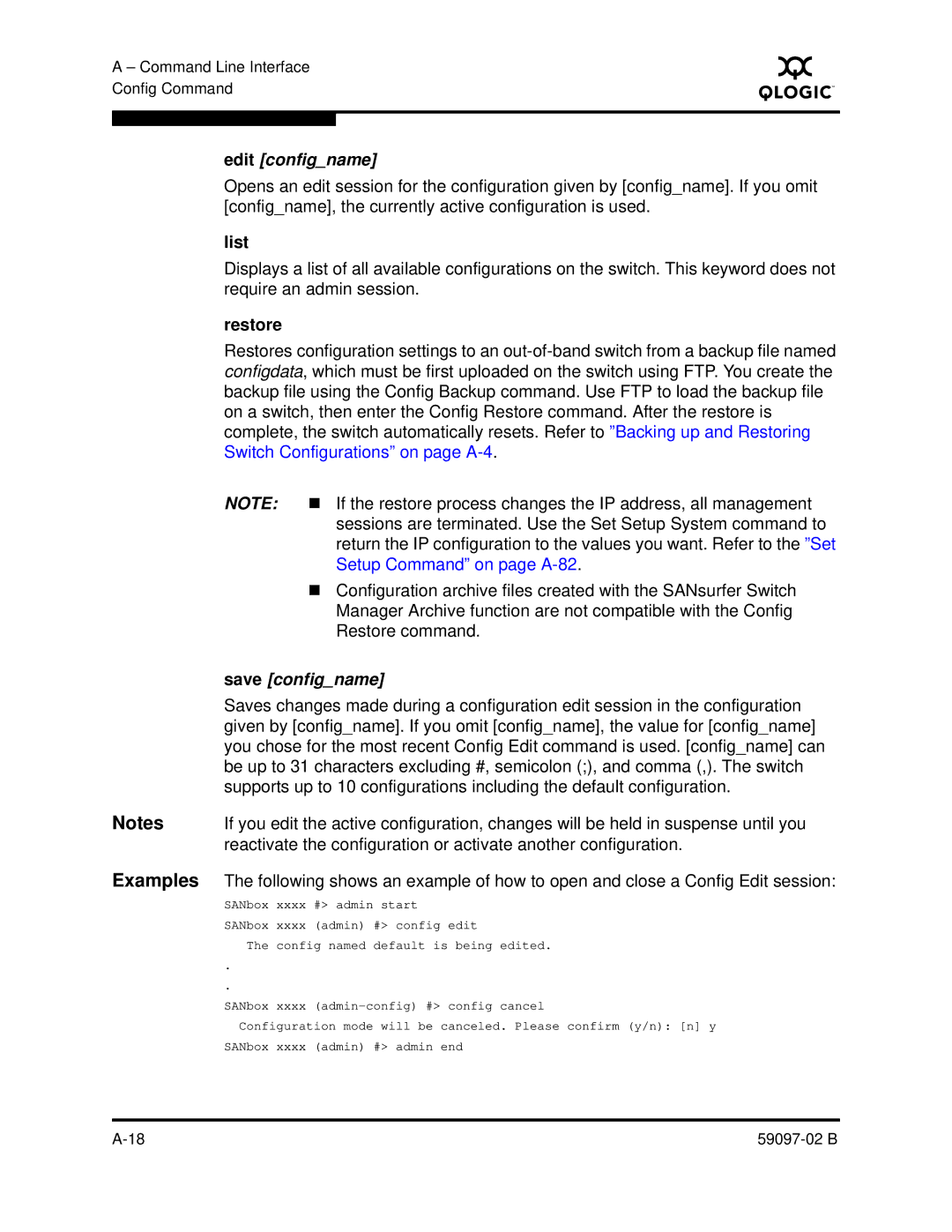A – Command Line Interface Config Command
S
edit [config_name]
Opens an edit session for the configuration given by [config_name]. If you omit [config_name], the currently active configuration is used.
list
Displays a list of all available configurations on the switch. This keyword does not require an admin session.
restore
Restores configuration settings to an
NOTE: If the restore process changes the IP address, all management sessions are terminated. Use the Set Setup System command to return the IP configuration to the values you want. Refer to the ”Set Setup Command” on page
Configuration archive files created with the SANsurfer Switch Manager Archive function are not compatible with the Config Restore command.
save [config_name]
Saves changes made during a configuration edit session in the configuration given by [config_name]. If you omit [config_name], the value for [config_name] you chose for the most recent Config Edit command is used. [config_name] can be up to 31 characters excluding #, semicolon (;), and comma (,). The switch supports up to 10 configurations including the default configuration.
Notes If you edit the active configuration, changes will be held in suspense until you reactivate the configuration or activate another configuration.
Examples The following shows an example of how to open and close a Config Edit session:
SANbox | xxxx | #> admin start | |
SANbox | xxxx | (admin) | #> config edit |
The | config named | default is being edited. | |
.
.
SANbox xxxx
Configuration mode will be canceled. Please confirm (y/n): [n] y SANbox xxxx (admin) #> admin end