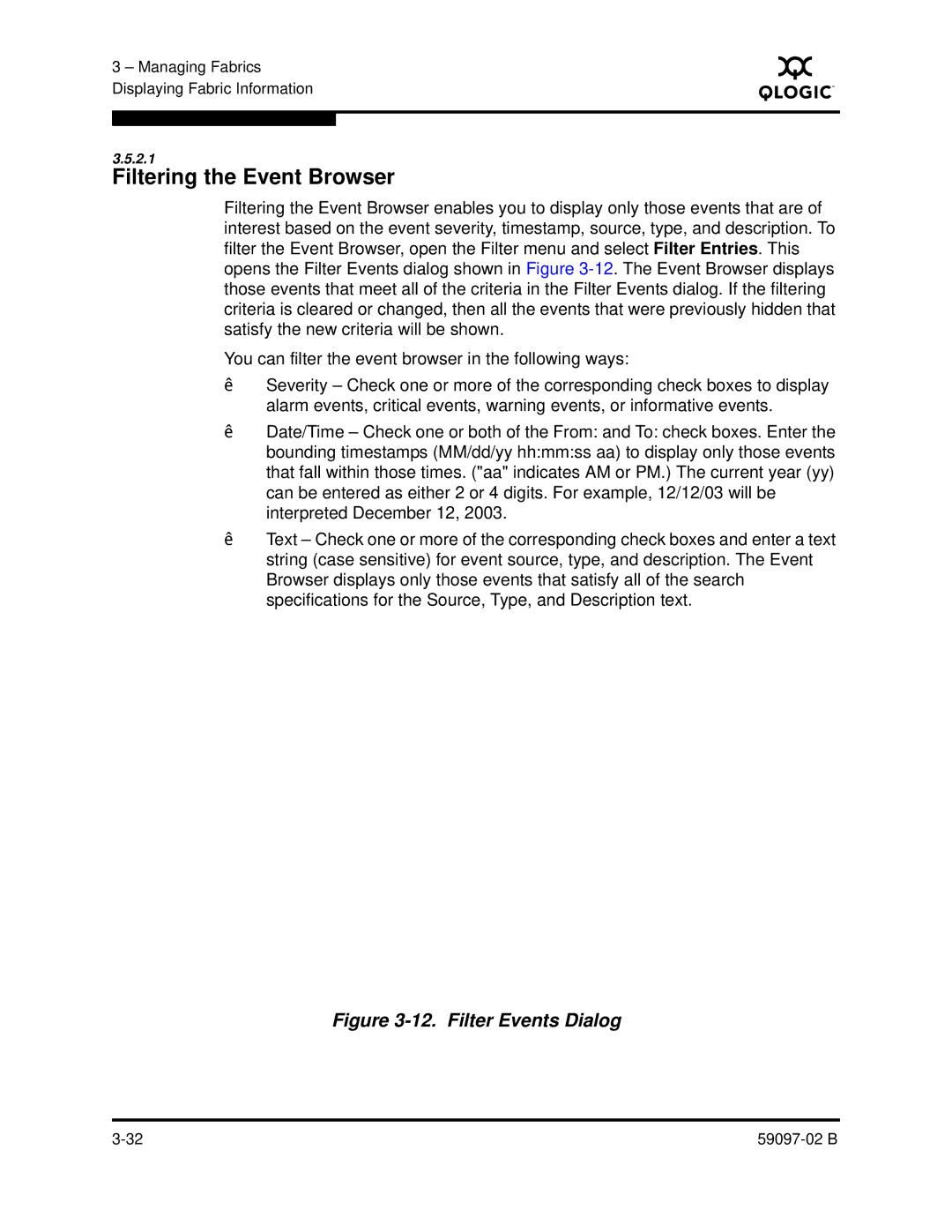3 – Managing Fabrics Displaying Fabric Information
S
3.5.2.1
Filtering the Event Browser
Filtering the Event Browser enables you to display only those events that are of interest based on the event severity, timestamp, source, type, and description. To filter the Event Browser, open the Filter menu and select Filter Entries. This opens the Filter Events dialog shown in Figure
You can filter the event browser in the following ways:
Severity – Check one or more of the corresponding check boxes to display alarm events, critical events, warning events, or informative events.
Date/Time – Check one or both of the From: and To: check boxes. Enter the bounding timestamps (MM/dd/yy hh:mm:ss aa) to display only those events that fall within those times. ("aa" indicates AM or PM.) The current year (yy) can be entered as either 2 or 4 digits. For example, 12/12/03 will be interpreted December 12, 2003.
Text – Check one or more of the corresponding check boxes and enter a text string (case sensitive) for event source, type, and description. The Event Browser displays only those events that satisfy all of the search specifications for the Source, Type, and Description text.