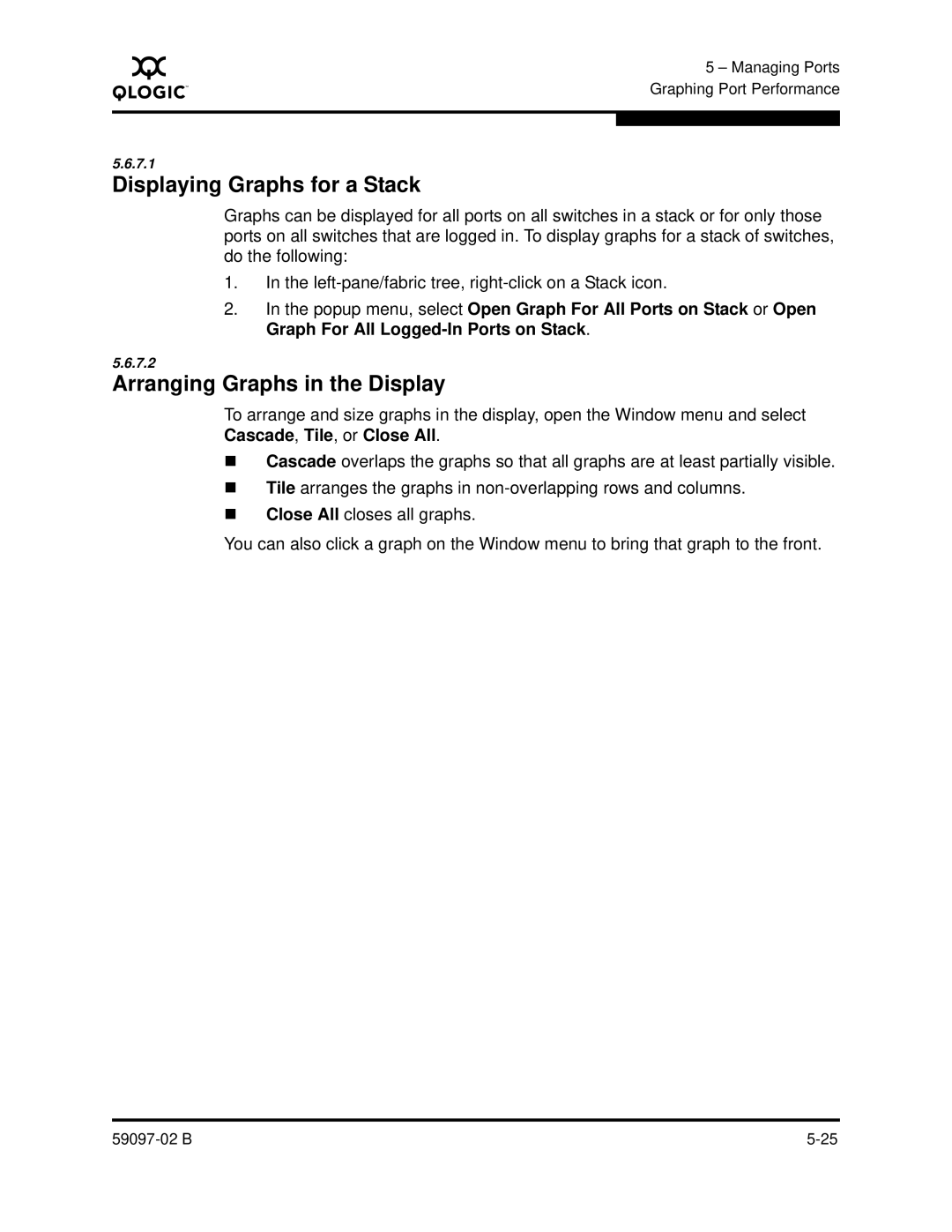A
5 – Managing Ports Graphing Port Performance
5.6.7.1
Displaying Graphs for a Stack
Graphs can be displayed for all ports on all switches in a stack or for only those ports on all switches that are logged in. To display graphs for a stack of switches, do the following:
1.In the
2.In the popup menu, select Open Graph For All Ports on Stack or Open Graph For All
5.6.7.2
Arranging Graphs in the Display
To arrange and size graphs in the display, open the Window menu and select Cascade, Tile, or Close All.
Cascade overlaps the graphs so that all graphs are at least partially visible.
Tile arranges the graphs in
Close All closes all graphs.
You can also click a graph on the Window menu to bring that graph to the front.