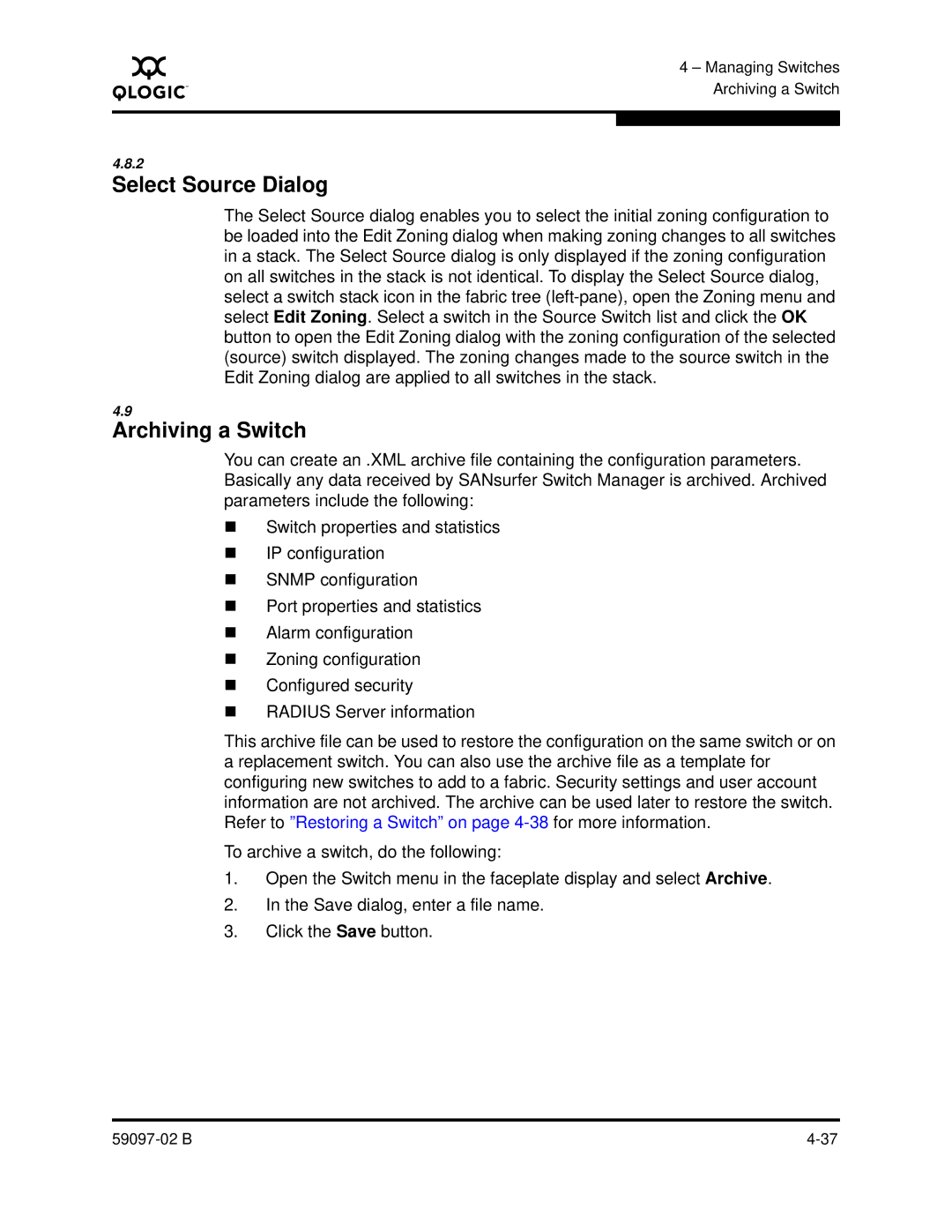A
4 – Managing Switches Archiving a Switch
4.8.2
Select Source Dialog
The Select Source dialog enables you to select the initial zoning configuration to be loaded into the Edit Zoning dialog when making zoning changes to all switches in a stack. The Select Source dialog is only displayed if the zoning configuration on all switches in the stack is not identical. To display the Select Source dialog, select a switch stack icon in the fabric tree
4.9
Archiving a Switch
You can create an .XML archive file containing the configuration parameters. Basically any data received by SANsurfer Switch Manager is archived. Archived parameters include the following:
Switch properties and statistics
IP configuration
SNMP configuration
Port properties and statistics
Alarm configuration
Zoning configuration
Configured security
RADIUS Server information
This archive file can be used to restore the configuration on the same switch or on a replacement switch. You can also use the archive file as a template for configuring new switches to add to a fabric. Security settings and user account information are not archived. The archive can be used later to restore the switch. Refer to ”Restoring a Switch” on page
To archive a switch, do the following:
1.Open the Switch menu in the faceplate display and select Archive.
2.In the Save dialog, enter a file name.
3.Click the Save button.