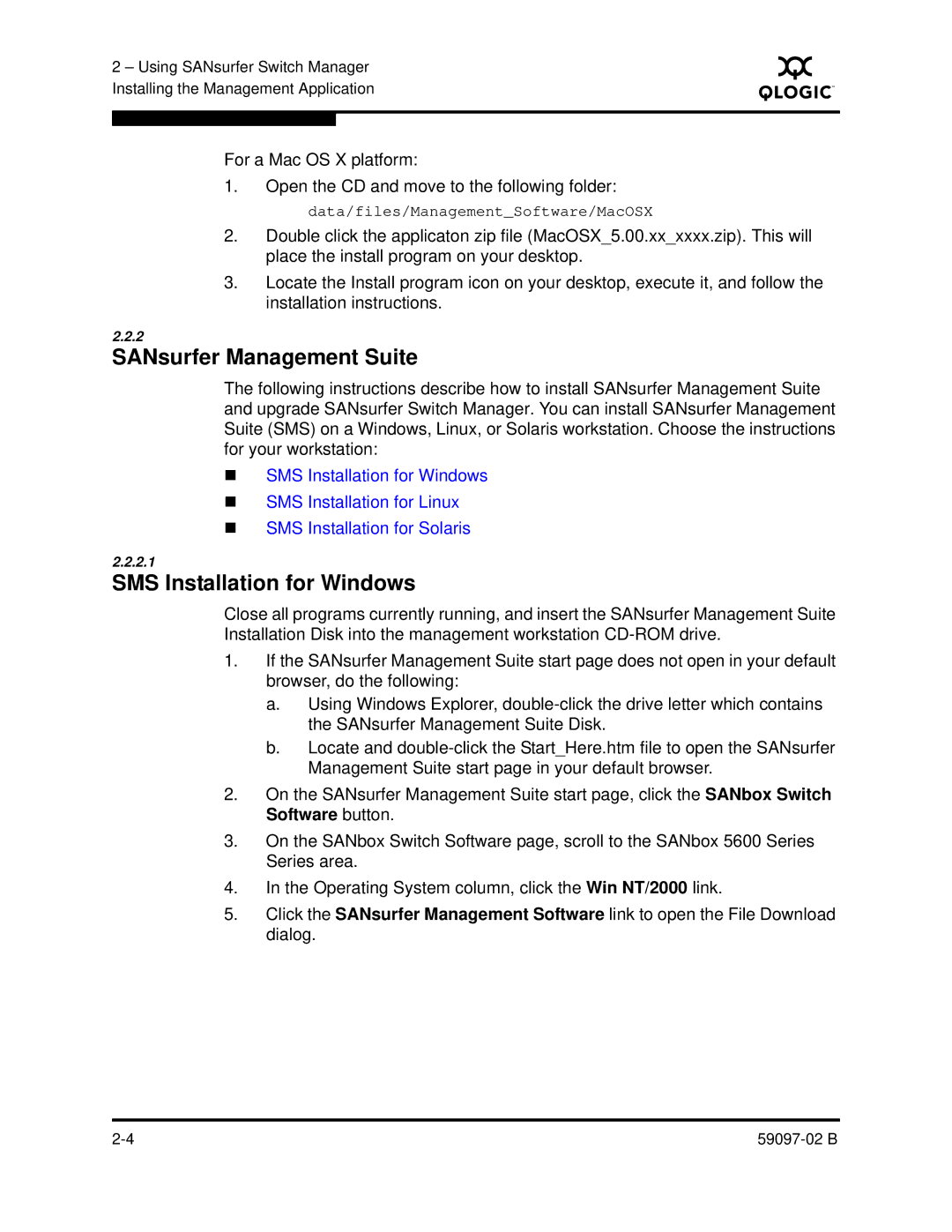2 – Using SANsurfer Switch Manager Installing the Management Application
S
For a Mac OS X platform:
1.Open the CD and move to the following folder: data/files/Management_Software/MacOSX
2.Double click the applicaton zip file (MacOSX_5.00.xx_xxxx.zip). This will place the install program on your desktop.
3.Locate the Install program icon on your desktop, execute it, and follow the installation instructions.
2.2.2
SANsurfer Management Suite
The following instructions describe how to install SANsurfer Management Suite and upgrade SANsurfer Switch Manager. You can install SANsurfer Management Suite (SMS) on a Windows, Linux, or Solaris workstation. Choose the instructions for your workstation:
SMS Installation for Windows
SMS Installation for Linux
SMS Installation for Solaris
2.2.2.1
SMS Installation for Windows
Close all programs currently running, and insert the SANsurfer Management Suite Installation Disk into the management workstation
1.If the SANsurfer Management Suite start page does not open in your default browser, do the following:
a.Using Windows Explorer,
b.Locate and
2.On the SANsurfer Management Suite start page, click the SANbox Switch Software button.
3.On the SANbox Switch Software page, scroll to the SANbox 5600 Series Series area.
4.In the Operating System column, click the Win NT/2000 link.
5.Click the SANsurfer Management Software link to open the File Download dialog.