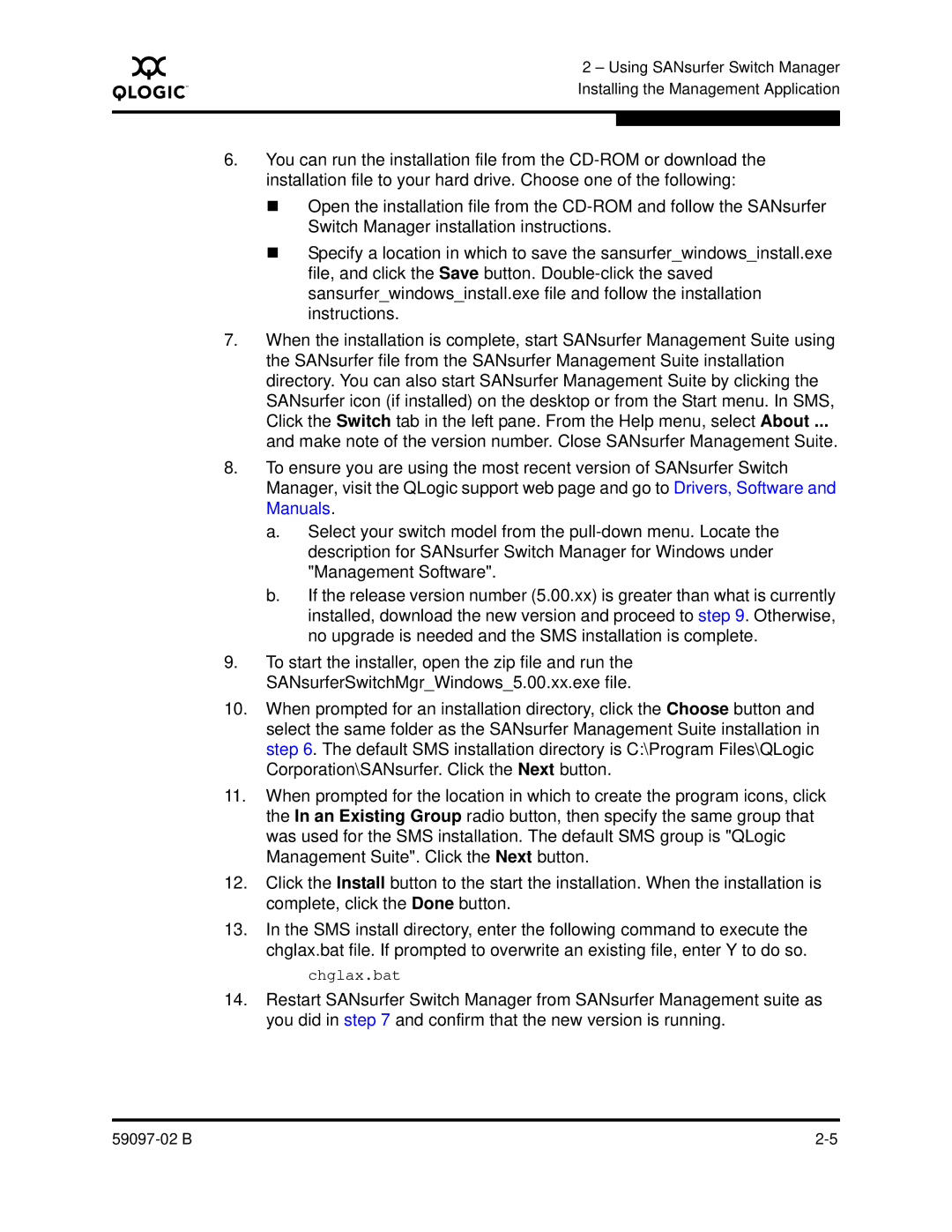A
2 – Using SANsurfer Switch Manager Installing the Management Application
6.You can run the installation file from the
Open the installation file from the
Specify a location in which to save the sansurfer_windows_install.exe file, and click the Save button.
7.When the installation is complete, start SANsurfer Management Suite using the SANsurfer file from the SANsurfer Management Suite installation directory. You can also start SANsurfer Management Suite by clicking the SANsurfer icon (if installed) on the desktop or from the Start menu. In SMS, Click the Switch tab in the left pane. From the Help menu, select About ...
and make note of the version number. Close SANsurfer Management Suite.
8.To ensure you are using the most recent version of SANsurfer Switch Manager, visit the QLogic support web page and go to Drivers, Software and Manuals.
a.Select your switch model from the
b.If the release version number (5.00.xx) is greater than what is currently installed, download the new version and proceed to step 9. Otherwise, no upgrade is needed and the SMS installation is complete.
9.To start the installer, open the zip file and run the SANsurferSwitchMgr_Windows_5.00.xx.exe file.
10.When prompted for an installation directory, click the Choose button and select the same folder as the SANsurfer Management Suite installation in step 6. The default SMS installation directory is C:\Program Files\QLogic Corporation\SANsurfer. Click the Next button.
11.When prompted for the location in which to create the program icons, click the In an Existing Group radio button, then specify the same group that was used for the SMS installation. The default SMS group is "QLogic Management Suite". Click the Next button.
12.Click the Install button to the start the installation. When the installation is complete, click the Done button.
13.In the SMS install directory, enter the following command to execute the chglax.bat file. If prompted to overwrite an existing file, enter Y to do so.
chglax.bat
14.Restart SANsurfer Switch Manager from SANsurfer Management suite as you did in step 7 and confirm that the new version is running.