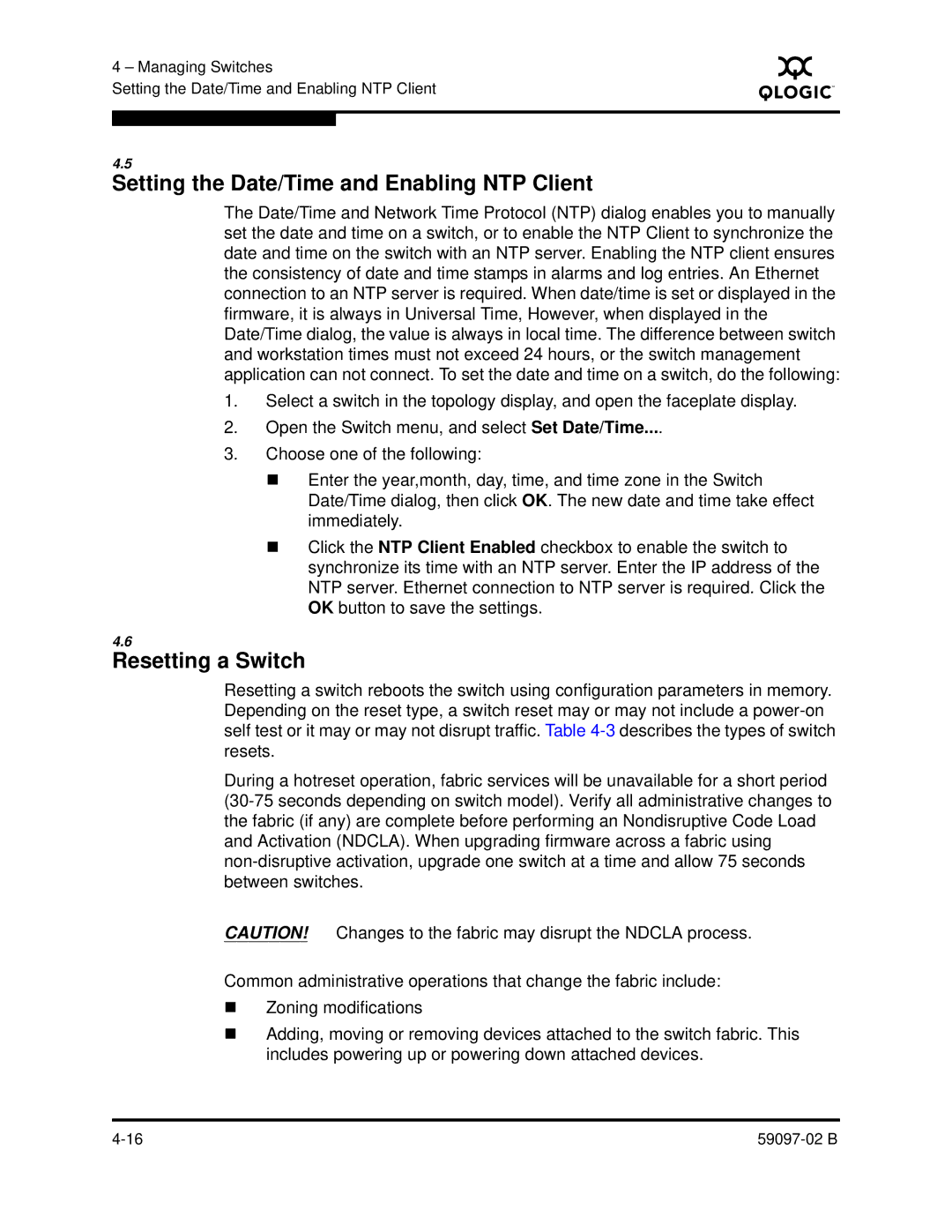4 – Managing Switches
Setting the Date/Time and Enabling NTP Client
S
4.5
Setting the Date/Time and Enabling NTP Client
The Date/Time and Network Time Protocol (NTP) dialog enables you to manually set the date and time on a switch, or to enable the NTP Client to synchronize the date and time on the switch with an NTP server. Enabling the NTP client ensures the consistency of date and time stamps in alarms and log entries. An Ethernet connection to an NTP server is required. When date/time is set or displayed in the firmware, it is always in Universal Time, However, when displayed in the Date/Time dialog, the value is always in local time. The difference between switch and workstation times must not exceed 24 hours, or the switch management application can not connect. To set the date and time on a switch, do the following:
1.Select a switch in the topology display, and open the faceplate display.
2.Open the Switch menu, and select Set Date/Time....
3.Choose one of the following:
Enter the year,month, day, time, and time zone in the Switch Date/Time dialog, then click OK. The new date and time take effect immediately.
Click the NTP Client Enabled checkbox to enable the switch to synchronize its time with an NTP server. Enter the IP address of the NTP server. Ethernet connection to NTP server is required. Click the OK button to save the settings.
4.6
Resetting a Switch
Resetting a switch reboots the switch using configuration parameters in memory. Depending on the reset type, a switch reset may or may not include a
During a hotreset operation, fabric services will be unavailable for a short period
CAUTION! Changes to the fabric may disrupt the NDCLA process.
Common administrative operations that change the fabric include:
Zoning modifications
Adding, moving or removing devices attached to the switch fabric. This includes powering up or powering down attached devices.