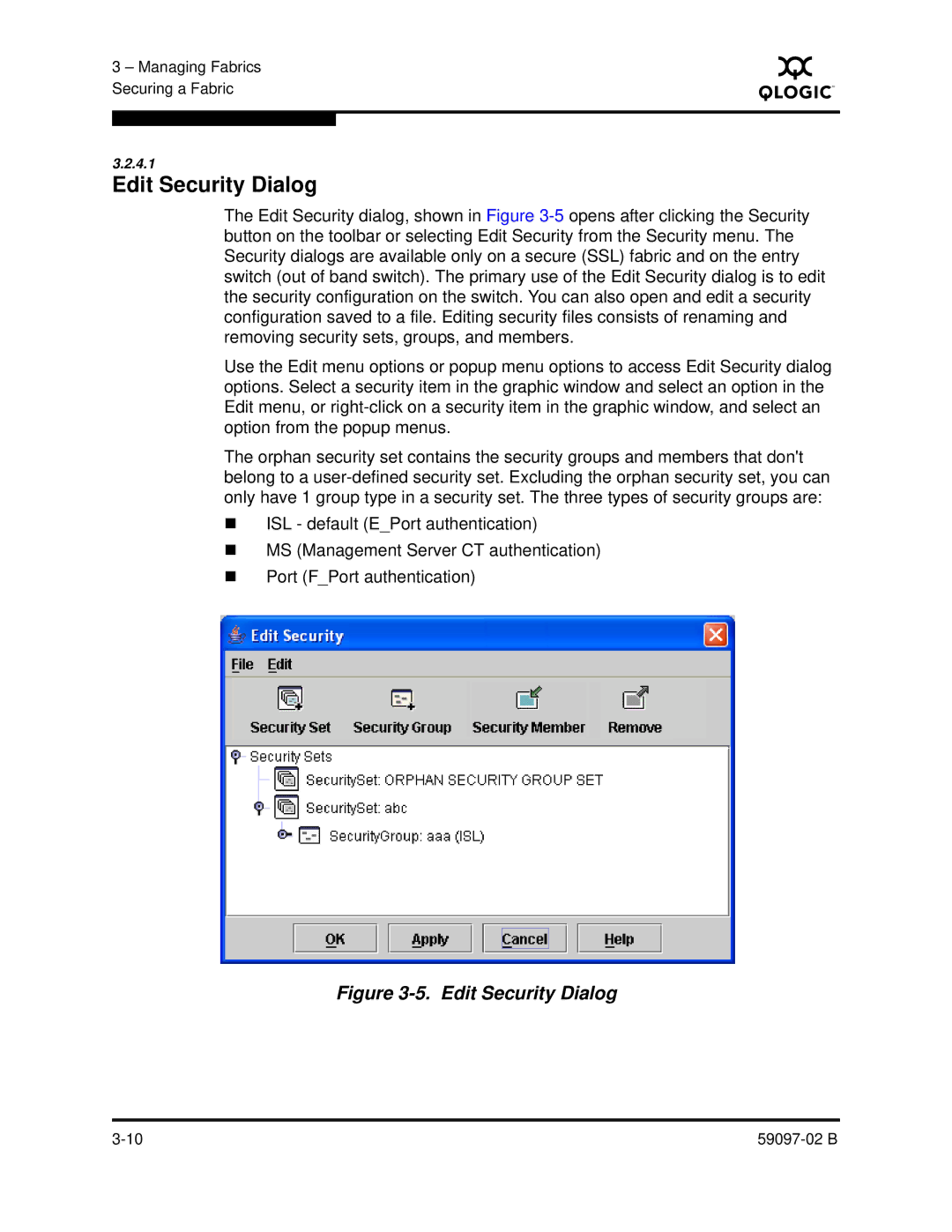3 – Managing Fabrics Securing a Fabric
S
3.2.4.1
Edit Security Dialog
The Edit Security dialog, shown in Figure
Use the Edit menu options or popup menu options to access Edit Security dialog options. Select a security item in the graphic window and select an option in the Edit menu, or
The orphan security set contains the security groups and members that don't belong to a
ISL - default (E_Port authentication)
MS (Management Server CT authentication)
Port (F_Port authentication)