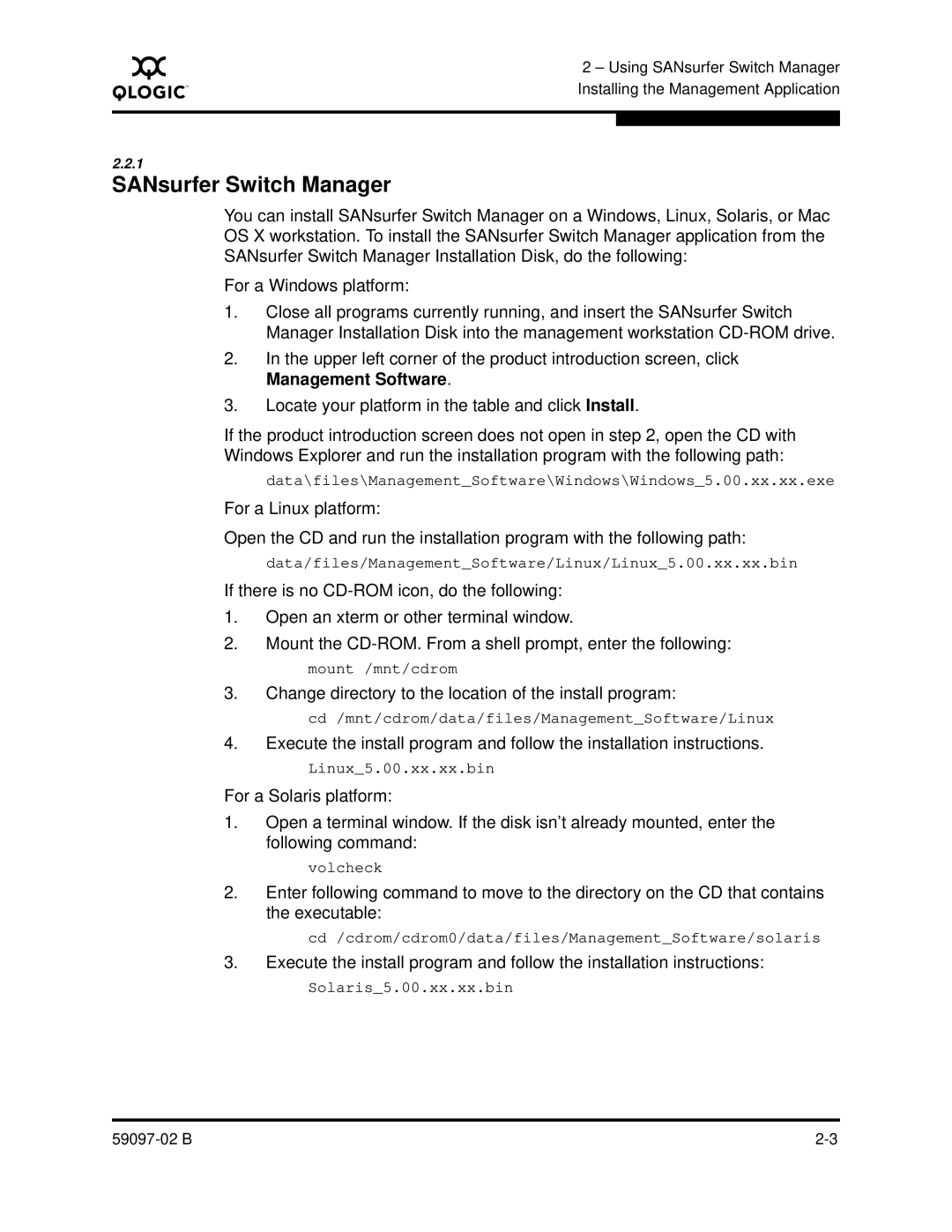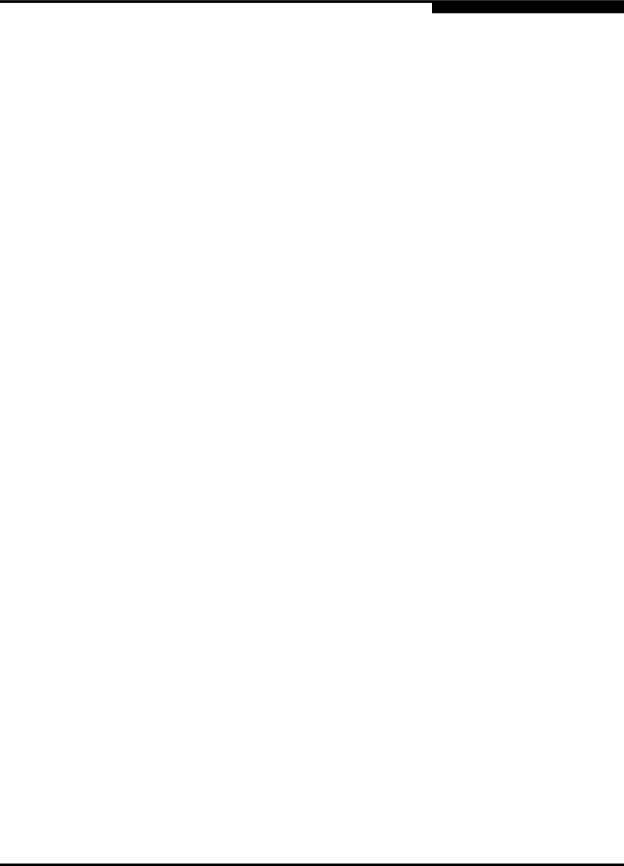
A
2 – Using SANsurfer Switch Manager Installing the Management Application
2.2.1
SANsurfer Switch Manager
You can install SANsurfer Switch Manager on a Windows, Linux, Solaris, or Mac OS X workstation. To install the SANsurfer Switch Manager application from the SANsurfer Switch Manager Installation Disk, do the following:
For a Windows platform:
1.Close all programs currently running, and insert the SANsurfer Switch Manager Installation Disk into the management workstation
2.In the upper left corner of the product introduction screen, click Management Software.
3.Locate your platform in the table and click Install.
If the product introduction screen does not open in step 2, open the CD with Windows Explorer and run the installation program with the following path:
data\files\Management_Software\Windows\Windows_5.00.xx.xx.exe
For a Linux platform:
Open the CD and run the installation program with the following path:
data/files/Management_Software/Linux/Linux_5.00.xx.xx.bin
If there is no
1.Open an xterm or other terminal window.
2.Mount the
3.Change directory to the location of the install program:
cd /mnt/cdrom/data/files/Management_Software/Linux
4.Execute the install program and follow the installation instructions.
Linux_5.00.xx.xx.bin
For a Solaris platform:
1.Open a terminal window. If the disk isn’t already mounted, enter the following command:
volcheck
2.Enter following command to move to the directory on the CD that contains the executable:
cd /cdrom/cdrom0/data/files/Management_Software/solaris
3.Execute the install program and follow the installation instructions:
Solaris_5.00.xx.xx.bin