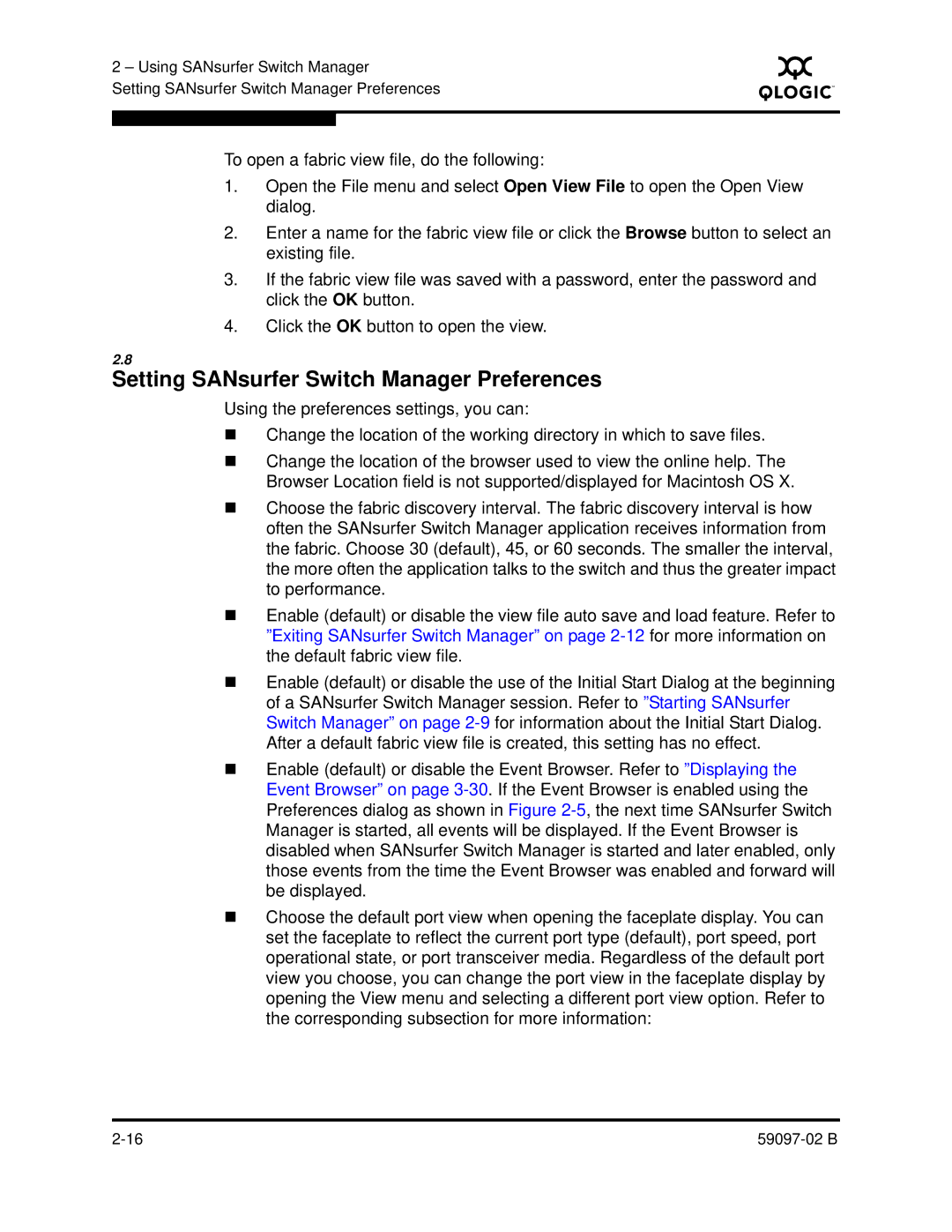2 – Using SANsurfer Switch Manager
Setting SANsurfer Switch Manager Preferences
S
To open a fabric view file, do the following:
1.Open the File menu and select Open View File to open the Open View dialog.
2.Enter a name for the fabric view file or click the Browse button to select an existing file.
3.If the fabric view file was saved with a password, enter the password and click the OK button.
4.Click the OK button to open the view.
2.8
Setting SANsurfer Switch Manager Preferences
Using the preferences settings, you can:
Change the location of the working directory in which to save files.
Change the location of the browser used to view the online help. The Browser Location field is not supported/displayed for Macintosh OS X.
Choose the fabric discovery interval. The fabric discovery interval is how often the SANsurfer Switch Manager application receives information from the fabric. Choose 30 (default), 45, or 60 seconds. The smaller the interval, the more often the application talks to the switch and thus the greater impact to performance.
Enable (default) or disable the view file auto save and load feature. Refer to ”Exiting SANsurfer Switch Manager” on page
Enable (default) or disable the use of the Initial Start Dialog at the beginning of a SANsurfer Switch Manager session. Refer to ”Starting SANsurfer Switch Manager” on page
Enable (default) or disable the Event Browser. Refer to ”Displaying the Event Browser” on page
Choose the default port view when opening the faceplate display. You can set the faceplate to reflect the current port type (default), port speed, port operational state, or port transceiver media. Regardless of the default port view you choose, you can change the port view in the faceplate display by opening the View menu and selecting a different port view option. Refer to the corresponding subsection for more information: