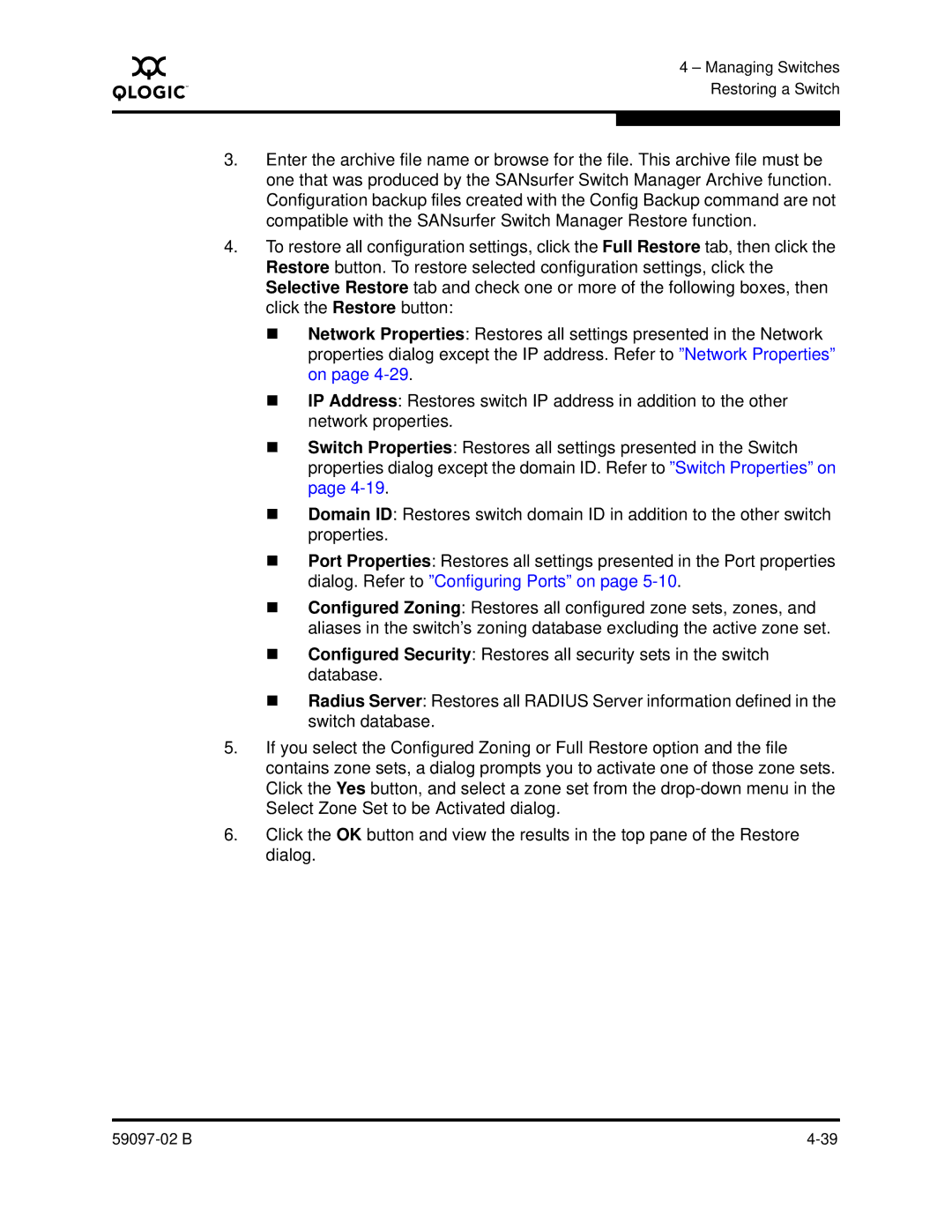A
4 – Managing Switches Restoring a Switch
3.Enter the archive file name or browse for the file. This archive file must be one that was produced by the SANsurfer Switch Manager Archive function. Configuration backup files created with the Config Backup command are not compatible with the SANsurfer Switch Manager Restore function.
4.To restore all configuration settings, click the Full Restore tab, then click the Restore button. To restore selected configuration settings, click the Selective Restore tab and check one or more of the following boxes, then click the Restore button:
Network Properties: Restores all settings presented in the Network properties dialog except the IP address. Refer to ”Network Properties” on page
IP Address: Restores switch IP address in addition to the other network properties.
Switch Properties: Restores all settings presented in the Switch properties dialog except the domain ID. Refer to ”Switch Properties” on page
Domain ID: Restores switch domain ID in addition to the other switch properties.
Port Properties: Restores all settings presented in the Port properties dialog. Refer to ”Configuring Ports” on page
Configured Zoning: Restores all configured zone sets, zones, and aliases in the switch’s zoning database excluding the active zone set.
Configured Security: Restores all security sets in the switch database.
Radius Server: Restores all RADIUS Server information defined in the switch database.
5.If you select the Configured Zoning or Full Restore option and the file contains zone sets, a dialog prompts you to activate one of those zone sets. Click the Yes button, and select a zone set from the
6.Click the OK button and view the results in the top pane of the Restore dialog.