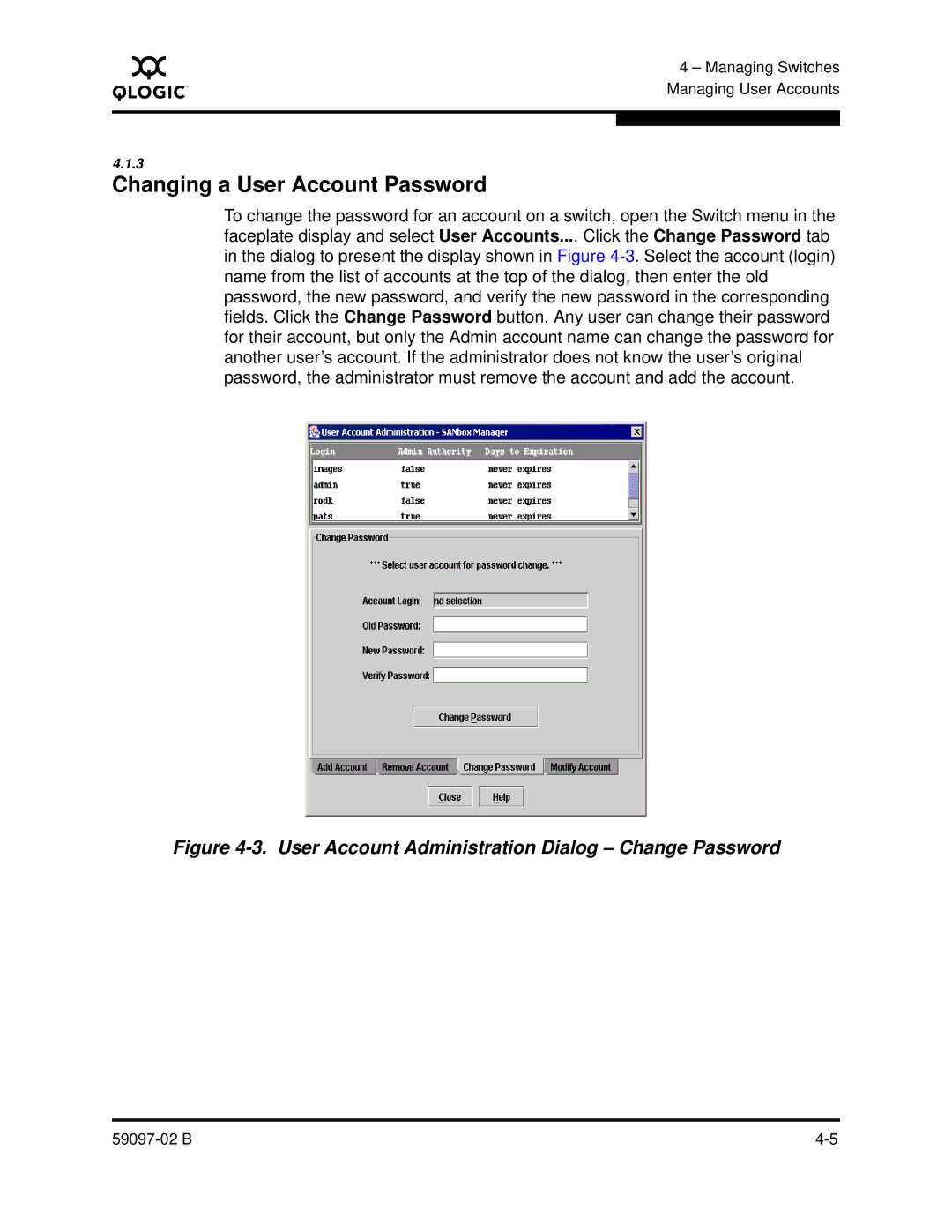A
4 – Managing Switches Managing User Accounts
4.1.3
Changing a User Account Password
To change the password for an account on a switch, open the Switch menu in the faceplate display and select User Accounts.... Click the Change Password tab in the dialog to present the display shown in Figure