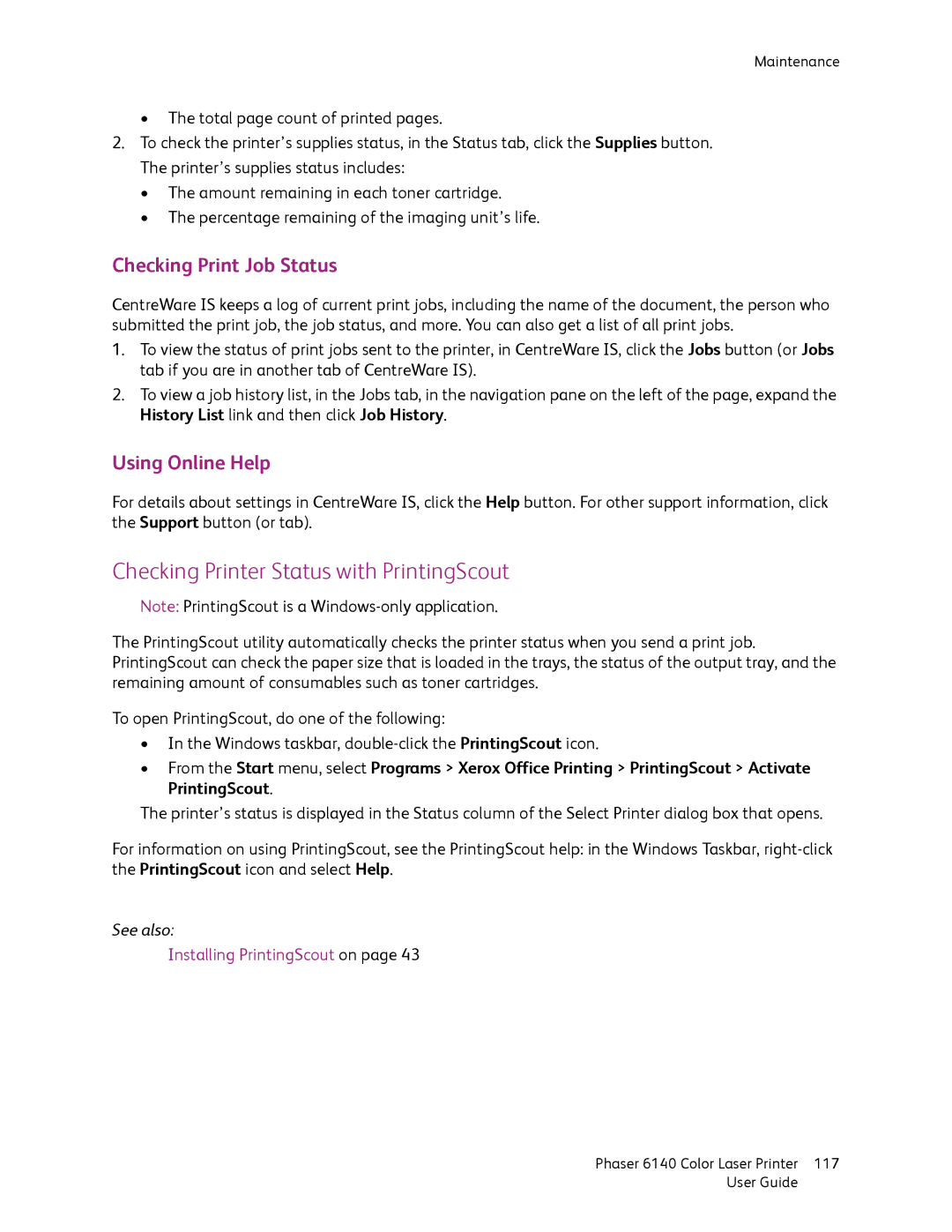Maintenance
•The total page count of printed pages.
2.To check the printer’s supplies status, in the Status tab, click the Supplies button. The printer’s supplies status includes:
•The amount remaining in each toner cartridge.
•The percentage remaining of the imaging unit’s life.
Checking Print Job Status
CentreWare IS keeps a log of current print jobs, including the name of the document, the person who submitted the print job, the job status, and more. You can also get a list of all print jobs.
1.To view the status of print jobs sent to the printer, in CentreWare IS, click the Jobs button (or Jobs tab if you are in another tab of CentreWare IS).
2.To view a job history list, in the Jobs tab, in the navigation pane on the left of the page, expand the History List link and then click Job History.
Using Online Help
For details about settings in CentreWare IS, click the Help button. For other support information, click the Support button (or tab).
Checking Printer Status with PrintingScout
Note: PrintingScout is a
The PrintingScout utility automatically checks the printer status when you send a print job. PrintingScout can check the paper size that is loaded in the trays, the status of the output tray, and the remaining amount of consumables such as toner cartridges.
To open PrintingScout, do one of the following:
•In the Windows taskbar,
•From the Start menu, select Programs > Xerox Office Printing > PrintingScout > Activate PrintingScout.
The printer’s status is displayed in the Status column of the Select Printer dialog box that opens.
For information on using PrintingScout, see the PrintingScout help: in the Windows Taskbar,
See also:
Installing PrintingScout on page 43
Phaser 6140 Color Laser Printer | 117 |
User Guide |
|