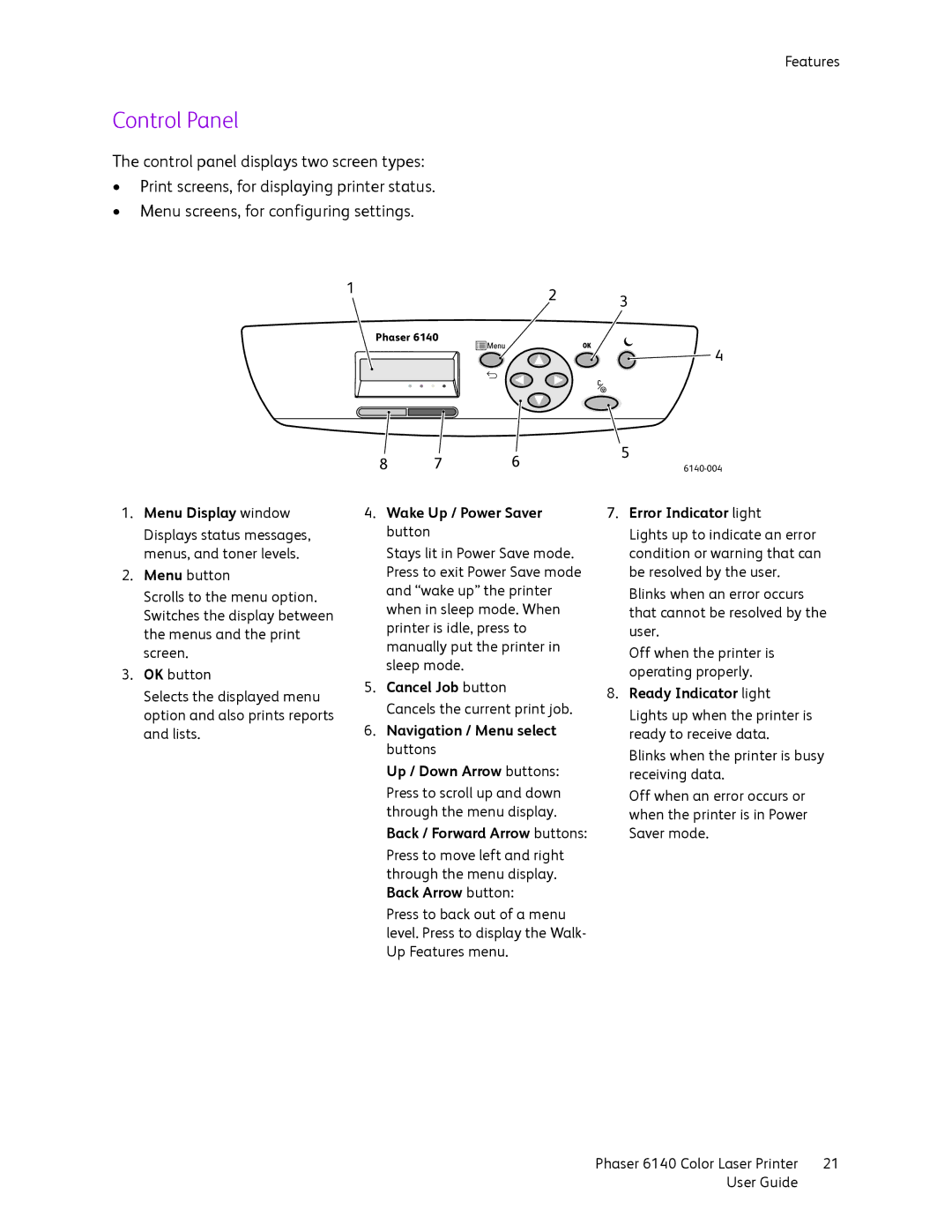Features
Control Panel
The control panel displays two screen types:
•Print screens, for displaying printer status.
•Menu screens, for configuring settings.
1
23
Phaser 6140
4
8 | 7 | 6 | 5 |
1.Menu Display window
Displays status messages, menus, and toner levels.
2.Menu button
Scrolls to the menu option. Switches the display between the menus and the print screen.
3.OK button
Selects the displayed menu option and also prints reports and lists.
4.Wake Up / Power Saver button
Stays lit in Power Save mode. Press to exit Power Save mode and “wake up” the printer when in sleep mode. When printer is idle, press to manually put the printer in sleep mode.
5.Cancel Job button
Cancels the current print job.
6.Navigation / Menu select buttons
Up / Down Arrow buttons:
Press to scroll up and down through the menu display. Back / Forward Arrow buttons:
Press to move left and right through the menu display. Back Arrow button:
Press to back out of a menu level. Press to display the Walk- Up Features menu.
7.Error Indicator light
Lights up to indicate an error condition or warning that can be resolved by the user.
Blinks when an error occurs that cannot be resolved by the user.
Off when the printer is operating properly.
8.Ready Indicator light
Lights up when the printer is ready to receive data.
Blinks when the printer is busy receiving data.
Off when an error occurs or when the printer is in Power Saver mode.
Phaser 6140 Color Laser Printer | 21 |
User Guide |
|